Quiz Master
Let your Atari help you drill for those dreaded short-anwser testsBy Eric Tucker
Students! Are you suffering from data overload? Are you oppressed by dread of the next quiz? Let this handy BASIC program help you practice quizzing yourself on vocabulary, dates, titles, facts -- and more. Quiz Master runs on Atari 8-bit computers with at least 48K memory.
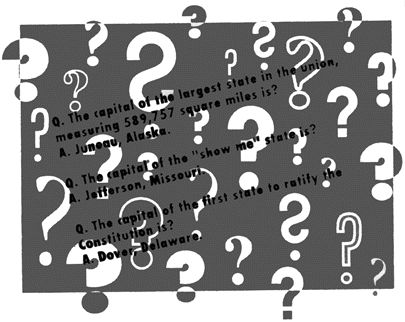
|
If you've found yourself struggling to memorize information, and you don't have a 24-hour emergency study partner on hand, Quiz Master can help. You can organize all your material and then test yourself without having to draft a friend or parent to read you the questions and confirm your answers. The program will even keep track of the questions that you got wrong, so you can retest yourself until you get everything right. I'm a high school Senior and I have been using Quiz Master for about two years. Since I started using it I've gotten high scores on Latin, Spanish and English vocabulary quizzes. Quite simply, Quiz Master does for quiz test preparation what word processing does for writing research papers.
Like a set of custom flashcards, Quiz Master shows you questions, and you enter the answers. Since you make up the questions and answers yourself, you can enter any kind of information to which there is only one answer. If you need a little flexibility, Quiz Master can be set to let you decide if your answers are right. Or, for those vocabulary tests or multiplication tables, you can set Quiz Master to accept only the exact answer.
You type in the questions and answers yourself, and the program gives you two full lines for both. The extra room makes it easy to enter complex questions and answers. For example, Art History students could enter a title for the question, and list the artist, style, country and date for the answer. However, if you want Quiz Master to check your answers for you, it's best to keep things simple! You can also have Quiz Master give the answers, and you type the questions -- particularly handy for foreign language students.
Getting Started
Type Listing 1, QUIZZER.BAS, check it with TYPO II, and SAVE a copy to disk before you run it. If you have trouble typing the special characters in lines 30 through 80, don't type these lines. Instead, type in listing 2. When RUN, this program creates these hard-to-type lines and stores them in a file called LINES.LST. To merge the two programs, type NEW then LOAD "D:QUIZZER.BAS" and then ENTER "D:LINES.LST". Be sure to SAVE the completed version of the program.
Antic Disk users should copy QUIZZER.BAS to another disk using DOS option C. (Users with only one drive use DOS option O, Duplicate File.) Quiz Master will RUN off the Antic Disk menu, but won't be able to SAVE the necessary quiz files to the copy-protected disk.
Using Quiz Master
When you RUN Quiz Master, a main menu appears, along with a display telling you how much of the computer's data memory is in use, how much memory is left, and how many question/answer pairs you have entered. To use Quiz Master, you first need to use option A, Add new entries.
Press W, and the program will add your new entries to those in memory, or create a new file if none was loaded earlier. When you add an entry, you first type in the question. You can make your question a maximum of two lines, or 72 characters, long. Press [RETURN], and enter your answer the same way. The program asks you to verify that the information has been entered correctly. If the information is correct, press [Y]. If an error has been made, press [N], and the entry will be discarded. Press [RETURN] without entering a question to return to the main menu.
If later you discover errors in an entry, you can go to menu option E to Edit it. At the prompt, simply type in a distinctive word, or part of a word, from that entry. Quiz Master will search through the questions and answers until it encounters your text string, and diplays the entry in which it found the string. You can then edit or delete the entry, or search again for that string.
After you type a number of questions and answers, use menu option S to save your file on disk. The program will prompt you to enter a standard filename for your new file. (You can designate the drive to which the file should be saved. If you want to save the file to drive 2, be sure to put D2: before the filename.) Quiz Master uses its own file format, so you won't be able to edit the files with a word processor.
Pressing [L] in the main menu Loads a Quiz Master file from disk. Enter the name of the file you want to load, and press [RETURN]. If you already have a file in memory, Quiz Master asks whether or not you want to erase the current file in memory (Overwrite resident file! (y/n)) before loading the new file. If you respond by pressing [N] for no, Quiz Master will load your new file and append it to the file already in memory, if there is enough room. If you want to keep separate versions of the files, make sure you first save them on disk. Once you merge two files in memory, there is no way to separate them again.
Also be careful not to load files which were not saved from Quiz Master, as the results can be unpredictable. To see a directory of the files on disk, simply press [I] for Index at the main menu. You will be prompted to enter a file specification. Just press [RETURN] to see a listing of all the files on the disk in drive 1. You can designate other drives, and use the wildcard asterisk to specify certain files. To see all the files on the disk in drive 2, for instance, type: D2:*.*. You can clear the question-answer pairs in memory simply by pressing [C] at the main menu. This does not, of course, affect any files you have already saved to disk.
A Test Run
You can use the Browse command on the main menu to look over the file in memory, or to help you study. Three pairs of questions and answers are displayed at once in this mode, and you can flip quickly through the whole file. The program gives you the option of having questions or answers given first, with or without "automatic answer cover," which covers over the answers whenever you move to a new question. You can quickly refresh your memory with the questions and answers both showing, or quiz yourself with the answers covered. Or, simply press the number of the question to cover or uncover its corresponding answer. In larger files, you can jump to a specific question by pressing [J] and then the number of that question. A list of commands at the bottom of the Browse screen makes it easy to remember all your options while browsing. Or, press [H] to print out a list of Browse commands. To return to the main menu, press [ESCAPE].
Once you've got your questions entered and edited to your satisfaction, you're ready to take your first test. First, however, be certain you have a copy of your file saved on disk! As you go through the test, the questions will be deleted from memory. The questions you missed will be automatically saved on disk, giving you a separate file of the questions you need to study the most, ready for another try.
Once you're ready to take a real test, press [T] on the main menu. Quiz Master will go through all the questions in memory, one by one, keeping track of your score as you go. Several options let you tailor the testing process. You can choose to go through the questions randomly, or in the order in which they were entered. Either the question or the answer can be given first, as the hint -- a very useful option for studying foreign languages, where you need to know that "la casa" in Spanish means "house" in English, and vice versa.
You can also choose between having answers accepted with User approval, or Verbatim only (U or V). If you choose Verbatim, the answer has to match the one you originally entered exactly, letter for letter. You'd want to choose Verbatim for vocabulary quizzes, where spelling counts, for example. For longer, more complex questions, User approval lets you decide whether or not an answer is correct. (Don't cheat, now.)
I've discovered that typing in the correct answer every time can be annoyingly slow, so I usually tell the computer to accept user approved answers. When Quiz Master asks for an answer, I try to visualize the answer in my head and then press [RETURN] to see if what I thought was correct. If, however, you're going to have to reproduce long answers exactly on the actual test (quotes, or if spelling counts, etc.) then you might as well use Verbatim mode and make sure you get it right.
On the Road
Of course, your faithful 8-bit can't go everywhere with you, but you can print a list of your questions and answers for studying at school, on the bus, or wherever. Get your printer ready, then just press [P] at the main menu. You can enter a title for your list, which will be printed at the top of your list. You also have the option of printing in regular or condensed print. The questions and answers are printed on one line in two columns, and your longer entries will have their ends chopped off in order to fit. Regular print is easier to read, but limits your questions and answers to 39 characters each. Compressed print, on the other hand, gives you 65 characters each.
The print routine works with Epson-compatible printers. In particular, the control codes for boldface, underlining and condensed print might not work on other printers. If your printer requires different codes, change the data statements in lines 84-83, which contain the ASCII codes of the characters that must be sent to the printer. Lines number 84 and 85 turn boldface on and off, respectively. Lines 86 and 87 control underlining, while 88 and 89 control condensed print.
Normally, Quiz Master will show about 18K of memory free for quiz questions. If you find this limiting, and you are the proud owner of a 130XE and a BASIC XE cartridge, you can expand this memory to 30K. If you type EXTEND in direct mode while Quiz Master is loaded into memory, BASIC XE will transfer the program into the I30XE's extended memory banks, thereby freeing up the entire 32K of normal memory for data.
I suggest that you do not SAVE Quiz Master back to disk after typing EXTEND unless you will need the extra memory every time you use it. If you do, you won't be able to RUN the program without BASIC XE and extensions. Just keep the original version and type EXTEND whenever you need it.
Quiz Master's flexibility makes it highly adaptable to your studying needs. I recommend that you experiment a bit to find out what sequence of browsing, testing, retesting and printing helps you the most. Personally, I prefer to type in the data, browse through the file briefly and have Quiz Master test me once to discard all the words I'd already learned from typing them in and studying. Then, I print out the file of questions I got wrong, and take the list to school with me the next morning. As I study the list, I cross out questions I get right until there's nothing left on the list. It's worked well for me, and I hope it helps you in your studies, too!
Eric Tucker lives in Washington, DC. This is his first appearance in Antic.
Listing:QUIZZER.BAS Download