GENWAVE
No-Nonsense Visual Sample Editing
BY ANDRE CYNKIN AND JAN PAUL MOORHEAD
With the release of its GenWave package, Interval Music Systems (previously known as Drumware) is now among the major software developers of sample-editor software. Two generic sample editors are included in the package: GenWave/16, for 16-bit samplers such as the Akai S1000, and GcnWave/12, for 12-bit samplers like the Roland S-50. Together the programs support over 20 different sampler instruments and allow you to import and export raw waveform data between any of the supported samplers.
|
|
|
| Program:
Type: Company: Price: Requirements: Summary: |
GenWave
MIDI sample editor Interval Music Systems
$349.00 1MB, high or medium rez Makes editing easier with its
|
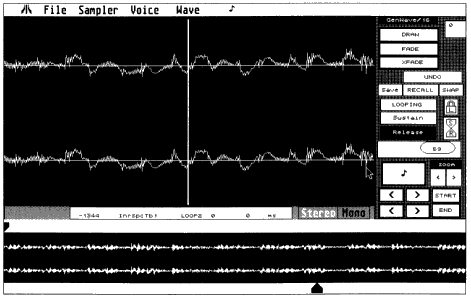
The looping window from
GenWave/l6 in stereo mode. Note that
both stereo channels
are affected simultaneously.
There are a few operational differences between the current versions of GenWave/12 (version 1.24) and GenWave/16 (version 1.03). The main distinction is that GcnWave/16 offers stereo editing while GenWave/12 is mono. GenWave/16 currently has more features, but Interval Music Systems plans to update GenWave/12 with many of them. Since the user guide is based on GenWave/16, we shall focus on it.
Specifics
GenWave uses a GEM Desktop menu bar with six drop-down menus and five
specialized work screens. It does not use standard GEM windows. All displays
are of fixed size and cannot be repositioned, resized or scrolled. It uses
hardware copy protection that plugs into the joystick port. In addition
to its native format, GenWave can read and write sound files that follow
the sample dump standard; unfortunately it cannot read the more widely
accepted Sound Designer format.
GenWave accepts up to eight samples at a time; however, long samples requiring significant amounts of memory cause the software to restrict you to fewer buffers. Only one sample (mono or stereo) may be viewed at a time on screen. An Undo Enable option automatically backs up the active buffer into the eighth buffer so GenWavc can undo most, but not all, voice-edit operations. Since these operations usually involve serious number crunching with thousands of changes in sample-file data, being able to restore data without incurring disk-access time is a big plus. If you are editing long samples that use a major part of RAM, you can disable the Undo Enable feature and back up your voice to disk.
The Virtual Keyboard
The Note Page has various defaults and option choices, as well as leading
to the on-screen MIDI keyboard. This virtual keyboard can transmit single
notes, chords of up to four notes, velocity information (fixed or variable).
aftertouch and modulation-wheel info to your sampler to assist in auditioning
your edits.
The Wave Menu contains the meat and potatoes of the program. This takes you get to the Voice Info Box, the Loop Page, the EQ Page and the Envelope Page, plus the Sample Rate Conversion and Pitch Transpose Boxes.
You default to the Loop/Draw Page when GenWave starts. Once loaded, the entire sample waveform is plotted across the bottom of the screen in the overview window. You may display the waveform in low or high resolution. The largest portion of the Loop Page holds the magnification window. This has a zoom feature and functions as both a high-resolution display and drawing area, and loop window. The overview window holds two pointers tracking above and below the display which indicate start, end, or loop points. The pointers determine what part of the waveform appears in the magnification window. You can reposition a pointer by clicking anywhere on its track and then fine tune the position in single-sample increments. Up to eight independent loops can be created with GenWave.
Loop Options
Loops may be recalled or swapped with new edits at the push of a button.
GenWave offers four types of crossfade curves - including alternating or
bidirectional loops - and lets you select a crossfade width as a percentage
of the area between loop start and endpoints. Looplock is another good
feature. When activated, the endpoint maintains a fixed distance from the
loop start point -very useful for single-cycle loops on pitched sounds.
You can use your mouse to redraw any part of the waveform in the magnification
window. A fade function creates a linear fade in/out amplitude ramp.
The Envelope Page supports cut-and-paste editing, gain changes (boosting or reduction), normalization, waveform reversal, phase inversion, drawn digital-amplitude envelopes, stereo panning and pitch envelopes (up to one octave up or down). Whew! Here is where samples can be mixed and/or merged, truncated or extended, boosted or compressed. The waveform can be played backwards or processed through drawn waveform envelopes of up to 640 stages. These editing and processing operations open up a myriad of sonic possibilities.
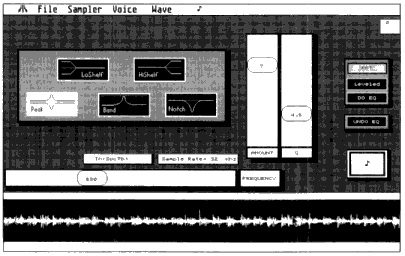
The digital EQ operating
screen for GenWave.
Fun With The Clipboard
The clipboard buffer on this page is the only part of the program which
requires disk access. A sample segment, specified by the start and end
points, can be copied to the clipboard. Then the fun begins. You can insert
the section into a different location in the sample, replacing the former
contents or pushing the data back, or you can mix the two signals together
in equal amounts, or you can overwrite the whole buffer with the clipboard
data. You can hear your edits with the note button, and GenWave will perform
a harmonic analysis of the sound with the FFT module, activated at the
push of another button. This module displays a nifty 3D graph of amplitude
versus frequency versus time. A shortcoming here is that the display is
static; you cannot reorient its time axis. Sometimes this can cause large
attack transients to obscure subsequent harmonic activity.
The EQ Page of GenWave has a cornucopia of options. Five types of EQ response are offered: high and low shelf with a 12dB per octave cutoff, bandpass and notch responses with variable banwidth, and peak response with cut/boost and bandwidth controls. You can select a corner frequency for each response and a wide range of bandwidth choices. The FFT module is handy here; knowing the frequency content of a sound lets you make best use of digital EQ. While adding to the computation time (EQ operadons take about twenty seconds per one second of sample), lowering the amplitude of your sample with the leveling function helps eliminate possible clipping of a sound caused by boosting frequencies.
Sample, Resample And Transpose
Sample-rate conversion digitally resamples a sound at a different sample
rate. Primarily, it gets used to convert a pitched sound to a different
sample rate (called resample) or to shift a pitch at a given sample rate
(known as transpose). Included as an option here, autofilter will equalize
a sample before resampling at a lower sample rate. It gently rolls off
the high frequencies to help prevent aliasing at the new,, lower rate.
Another handsome feature of GenWave is autosend. When selected, this option automatically sends to your sampler any changes you make to the start, end and loop points as you make them. This beats having to send the whole edited sample back to your instrument to hear the new loop. Again, this depends on your sampler; some instruments demand the entire sample be resent just to change loop points.
For people really into automation who want to run GenWave behind their normal MIDI patch-bay configuration, there is autopatch. With autopatch and set-patch assignments made, your MIDI patch bay is automatically switched to allow ST-to-sampler communication when desired, and then reverts back to your master keyboard-controller patch configuration after the data transfer is complete. Pretty decadent, huh?
Stereo Editing
Another wonderful feature of GenWave is its ability to perform stereo
editing. Sounds take on a new life with the added dimension of stereo.
You can do stereo panning, mixing, flanging, chorusing and delay effects
that would send Jimi Hendrix back to the studio. You can combine two mono
samples to make a stereo sample. To explore maximum stereo imaging and
effects, load the same long legato sound into both the left and right buffers
and try manipulating them with subtle pitchbend, stereo panning, time displacement,
or phase inversion effects. Send the left channel to a sampler panned hard
left and send the right to another sampler panned hard right. Put them
on the same MIDI channel and put on a pair of headphones to check out fabulous
stereo-imaging effects. In stereo mode both buffers must be of equal length,
or the shorter sound's buffer will be increased to match the longer one.
Both channels are affected when you edit in stereo mode. You can even draw
panning assignments with the mouse on the Envelope Page.
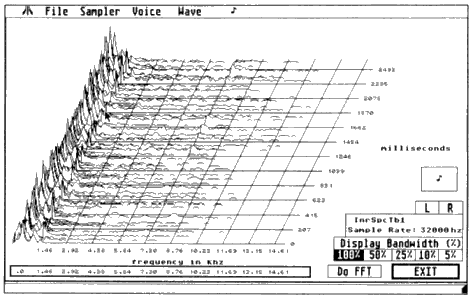
The FFT analysis display
for a single sample.
Meeting Their Goal
Interval Music Systems states their goal is "to allow you to realize
your edits in the fastest and most efficient way, thereby freeing you to
concentrate on . . . your music." They succeeded by designing a program
which minimizes disk-access time and automates some central features. They
have broken with several GEM conventions, but this does not detract from
the overall user-friendliness of the program. The package is sweetened
with the inclusion of MACCEL, Atari's Mouse Accelerator. GenWave is a significant
contribution to sampling technology. And remember, sampling may be the
only way to get James Brown to your recording session.
Jan Paul Moorhead is a professional musician and frequent START contributor. This is Andre Cynkin's first appearance in START.