O-
RAMA
The Desk top Clutter Killer
BY GREG "MADDOG" KNAUSS
My hard disk was crowded, packed with various odds and ends. I have a spell checker with six independent dictionaries. There's a game with almost a hundred separate sound and picture files. My desktop publisher uses a dozen or so .HLP, .OVL and .RSC files. In short, my Desktop was a mess. Though each program has its own folder, I often needed to search through the contents of a window just to find the executable file. I couldn't delete these things - each program needed them, yet they were getting in my way.
Clearly I had to find a way to prevent a file from appearing in a Desktop window or a file selector, yet still be visible to the program that needed it. I needed Hide-O-Rama. Hide-O-Rama will let you move through each disk drive in your system, into and out of each folder, and mark files to hide. A "hidden" file won't appear on the Desktop or in file selectors, yet when a program tries to access it, it will work as normal. Additionally, Hide-O-Rama will let you toggle a file's write protection, which will prevent that file from accidently being erased.
How To Use Hide-O-Rama
You'll find all the Hide-O-Rama files in the HIDORAMA folder on your
START disk. For you programmers, HIDORAMA.GFA is the source code and HIDORAMA.DFN
is the definition file for the resource. For those who just want to use
Hide-O-Rama, copy HIDORAMA.PRG and HIDORAMA.RSC into the same folder.
When you first run Hide-O-Rama, the root folder of the current drive will be displayed. The arrow buttons on the right side of the screen can be used to scroll up and down through the list. To hide a file, simply click on the filename to highlight it, then click on the Hidden or System boxes at the top of the screen. (Hidden and System are two different ways to achieve the same result, each with its own foibles, listed below.) Your choice will be highlighted, the drive will be accessed, and H or S will appear to the right of the filename. If you were to quit Hide-O-Rama at this point, that file would not be visible from the Desktop or standard file selector. Additionally, if you click on Protected, you'll set the file's write-protect status (which is also alterable from the Show Info menu item of the Desktop). A P appears next to a protected file.
How Hide-O-Rama Works
When Hidc-O-Rama "hides" a file, it actually sets either the hidden
or system bit in the file's attribute byte. According to what this byte
says, a file can be made write protected, marked as a folder, or any of
a number of options. Neither a hidden nor system file is displayed to the
user, but most programs can access them as normal.
However, some programs can't seem to find some hidden files. My spell checker, for instance, won't work correctly if its configuration file is hidden - it says that it doesn't exist. Though hiding files for most applications isn't a problem, if a program suddenly stops working, try either using the other hider bit - uncheck Hidden and use System or vice versa - or simply unhide the program's more important data files.
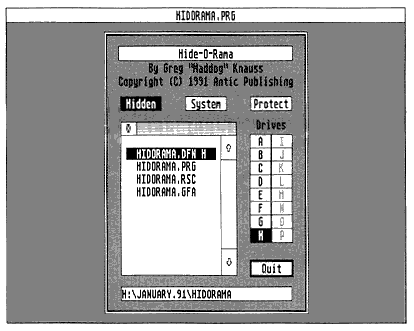
Using Hide-O-Rama is
easy. Simply click on the
filename, then dick on
Hidden or System to hide it.
Though the hidden and system bits generally achieve the same thing, there are a few differences between them. For instance, you cannot hide resource (.RSC) files because the system will be unable to find them - for some reason, the system's resource loader ignores files that are hidden but not those that are systemed. But in general, try hiding a file before systeming it, if only because System was designed for use by the system's support files (my hard disk's boot program is the one example that happened "naturally" on my computer) and Hidden was meant for more general uses.
|
|
|
| Program:
Type: Requirements: Folder: Files:
Language: |
Hide-O-Rama
Utility 512K, Any rez HIDORAMA HIDORAMA.DFN
GFA BASIC 3.0 |
If you're curious about file attributes, they can be changed with a GEMDOS(67) call, an explanation of which is in the GFA BASIC 3.0 manual.
What Not To Hide
While Hide-O-Rama was intended to hide files that programs need and
users don't, it can just as easily hide anything else and you should take
care not to go merrily hiding everything on your system. You probably shouldn't
hide executable files (.PRG, .TOS, etc.) because then you won't be able
to run them from the Desktop, and hiding things like word-processor files
would mean that they would be inaccessible from the standard file selector.
And At No Extra Cost.
. .
If you program in GFA BASIC 3.0 and are interested in a way to get
information about files in a directory - their date, size, attributes or
anything else - look at the subroutine get_dir in the HIDORAMA.GFA
code. It demonstrates use of FSFIRST(), FSNEXT() and the Disk Transfer
Address (the area in memory where file information is returned), all of
which are handy if you are doing any file manipulation.
The End
Hide-O-Rama, in short, works. I've only run it once -ideally that's
all I'll need to - and yet it's saved me both time and frustration each
time I've used my ST. I hope it does the same for you.
In addition to spending far too much time on his computer, Greg "Maddog" Knauss is editor of the University of California at San Diego's Erratically and occasionally attends class.