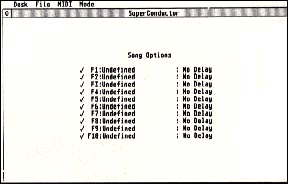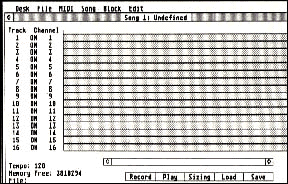ON DISK
SUPER CONDUCTOR
Turn Your ST Into A Professional MIDI Studio
PROGRAM BY PHILIP MACKENZIE AND JEFFREY SORENSON
MANUAL CONDENSED BY DAVE GREGG
Through a special arrangement with MichTron, and in honor of our annual music/MIDI issue, we're pleased to offer you a fabulous disk bonus, Super Conductor. This GEM-based, 16-track MIDI sequencer has all the features of professional studio equipment costing thousands of dollars.
| AT A GLANCE | |||
|
|||
The following documentation is condensed from the original Super Conductor manual and assumes a working knowledge of MIDI equipment and principles. For more information on MIDI, see Tom Jeffries' article The Ins, Outs and Thrus of MIDIelsewhere in this issue. Also, check the end of this article for a special offer from MichTron.
Getting Started
First make sure that your MIDI peripherals--synthesizer, drum machine, etc.--are properly attached to your ST. From your START disk backup, double-click on the archive file CONDUCT.PRG and choose Extract when the dialog box appears. Select a destination disk and the files will un-ARC directly onto that disk. Make sure that the files SUPER.PRG and SUPER.RSC are in the same directory.
Double-click on SUPER.PRG to run Super Conductor. The program will begin with the Main Menu (Figure 1).
F1 through F10 correspond to the ST's function keys. To select any of the individual song buffers, press the corresponding function key, or click on the desired song. Super Conductor can store 10 songs simultaneously in memory with each maintaining its own separate tempo, notes, controllers, etc.
The main menu display determines what the Play Entire Set mode will play. When you use this command, all of the songs that have a check next to them play in sequence. Click where the checks appear to alternately enable and disable them. The word to the right of the song name determines what will happen between songs. Click here to change its status to one of three value: No Delay to change tempo and proceed to the next song; Pause to change tempo and delay a few seconds before beginning the next song; and Keypress to wait for any key (other than the spacebar) before proceeding.
Super Conductor has two screens; the Main Menu and the Song Edit Menu (Figure 2).
THE MAIN MENU
File
The Load Set and Save Set commands let you load 10 songs and save them as a group. A set does not contain the 10 songs, it simply lists the songs.
Load Set: Loads a list of filenames then automatically loads each individual song.
Save Set: Does not save individual files, only saves the file names associated with the songs currently in memory. Save each set with the extender .SET.
Quit: Returns you to the Desktop.
MIDI
The MIDI commands can be accessed in both the Main Menu and the Song Edit Menu. The explanations below are for both menus. The commands focus on special codes that are often sent to instruments connected through the MIDI port.
TimerSync.: Used by many drum-machines to synchronize rhythm patterns to the speed of the music. It will transmit continuously when checkmarked to let slower instruments synchronize. Tempo changes cause the frequency of the Timer Sync to change immediately. This option is on as a default; instruments that do not use this code will ignore it.
Active Sensing: Used by many keyboards to determine whether or not MIDI cables are still attached. If a cable should fall out during a performance, notes can be stuck in the "on" position. With Active Sensing, the keyboard can tell that the cable has been removed and that it should turn off all notes. The Active Sensing code is sent only in the absence of other MIDI signals to verify connections.
Song Position: Involves a number of different MIDI codes. Whenever a song plays from the beginning, a start code is sent to all the MIDI devices. Upon termination of the song, a stop code is sent. If a song starts from a beat other than the first, a song position code is sent, followed by a continue. If you own a rhythm device that does not accept the Song Position code, you can start songs only from the beginning.
Song Number: When active, sends a song number code to the various MIDI devices whenever you select a different song in the Song Edit Mode. Because you can store 10 different songs, the song number sent will equal 1 through 10. This code will also be sent during the Play Set mode in between songs.
Manual Notes Off: For keyboards that will not receive an all-notes-off command, this option sends a manual note-off command of every key individually.
All Notes Off: Sends an all-notes-off command to each of the 16 MIDI ports and also disables the internal sound generators in the ST. Some keyboards do not recognize this command.
Release Pedal: Sends code to release the sustain pedal to all channels.
Send System Reset: Sends the system reset code to all attached MIDI devices. It also checks each device to determine that this code is supported.
Send Tune Request: Sends the tune request code to attached MIDI devices. It also checks each device to determine whether or not this code is supported.
Mode
Echo Back: Sends all data received by the MIDI In port back out the MIDI Out port unmodified.
Play Entire Set: Plays the songs in memory. Which songs play is determined by the display of the Main Menu. It also lets you incorporate tempo changes within a song using the No Delay method to proceed from one song buffer to the next.
System Exclusive: Loads and saves synthesizer data that is transmitted through the system exclusive codes.
|
||
|
THE SONG EDIT MENU
File
Load Song: Reads a Super Conductor .MUS file into the current song buffer.
Save Song: Saves a song file using the current filename. It also automatically saves songs with the extender .MUS.
Save Song As: Lets you specify a filename before you save it.
Delete File: Deletes other files to make room for a save.
Main Screen: Returns you to the Main Menu screen.
MIDI
See under "THE MAIN MENU."
Song
Change Name: The song name is displayed at the top of the screen next to Song 1 where the 1 corresponds to the number of the buffer currently displayed. This field does not affect the song in any way, it simply reminds you where each song is stored. To change the name from its default value of "undefined," click here and type in the new name.
Change Tempo: Lets you change the rate at which the song plays and records. When you choose this item, a slider box will appear where you can change the tempo value. Super Conductor supports tempos of 40 to 213 beats per minute.
Metronome: Displayed during recording. When a check appears beside it, and the internal sound channel I3 is not in use, an audible click will sound every quarter note.
Time Signature: Determines the number of beats per bar. The default value is four.
Clear Song: Empties the song buffer and frees up memory.
Play Song: Plays a song from the beginning or from any beat measured from the beginning.
Block
Record Block: Displays a dialog box that requests a name for the block, the beat in the song to begin playing from and the number of beats to record.
Block names are arbitrary and are intended to keep track of what music is stored where. Space permitting, they're printed in the Song Buffer display. Start At also applies to the Play Song command. Start at a position other than the first beat to cause Super Conductor to begin in the middle of a song. Length lets you set the number of beats to be recorded. Click on OK to begin the recording session.
List Blocks: Produces an alphabetical listing of all the names of blocks that have been created so far. Up to 255 different blocks may be stored in each buffer.
Delete Block: Removes blocks from memory.
Copy Block: Lets you make duplicate copies of block data. To make a copy, specify both the source and the destination name and a copy will automatically appear with the new name.
Mix Blocks: Combines the information of two different blocks. For example, you can record notes in one block and place them in a track on channel 1. Use Record Block to create a new block that contains just pitch bend, which may then be placed on another track also set to channel 1. When both sets of data are satisfactory, you can mix the pitch-bend data into the block that contains the notes.
Append Blocks: Copies the information of one block onto the end of another block.
Split Blocks: Takes all of the information up to the click before the specified "split point" and keeps it in the original block. All data after that point is placed into a new block.
Edit
Quantize Block: "Centers" notes with respect to the time frame you select. It lets notes play back exactly on the proper counts in case you record them slightly off beat. This is especially useful to give more punch to a bass or rhythm part.
Transpose Block: Raises or lowers the values of all the note-on and note-off commands in a block. You can specify the amount of shift as any number of half steps. Notes that exceed the highest or lowest values allowed will cycle around.
Filter Block: Selectively removes specified types of data from a block then leaves all other data unchanged. Specify the block name and click on the data types you wish to filter out of the block.
Edit Block: Lets you see and change each and every note and controller change in a block.
| SUPER CONDUCTOR MANUALS AVAILABLE FROM MICHTRON | |
|