ON DISK!
DISCOVERY
Construction Set
by Heidi Brumbaugh, START Programs Editor
Remember Discovery? It's the program that reminded you that Washington is also a state, that Dover is the capital of Delaware and that Henry Clay came from North Carolina. But now you're ready for some new challenges, right? With Discovery Construction Set and a vivid imagination, you can learn more than just geography.
Create your own Discovery files with DCONSET.ARC on your START disk!
Discovery Construction Set is an exciting new utility that allows you to expand and modify David Bohlke's Discovery program in START Special Issue Number Four. You remember Discovery--it's the program that challenged you to learn the location of every state in the U.S. by fitting them together like a jigsaw puzzle. It also included a series of trivia questions that tested your knowledge of the country and the states.
But if you think the Discovery program limits you to learning U.S. geography, you're wrong. With Discovery Construction Set you can develop templates that can teach anatomy, the planets or technical components like the parts of a car or computer. Your imagination is the only limit.
Discovery Construction Set actually creates files for the Discovery program. In addition to the construction set and some Discovery files with maps from all over the world, your START disk has an updated version of Discovery. You must use this new version to load this issue's .DSC files.
For kids, the START disk also includes a Discovery file of colorful shapes. Preschoolers can learn to recognize circles, squares and triangles by fitting the shapes into the correct outline positions.
Discovery Construction Set is easy to use. To run the program, copy DCONSET.ARC and ARCX.TTP onto a blank, formatted disk and un-ARC the file, following the Disk Instructions elsewhere in this issue. This file also contains some sample Discovery files, which have the filename extension.DSC.
What's the Object?
Discovery files are made up of individual objects carved from your chosen image. An object is a polygon, graphically defined by the X and Y coordinates of its points. These objects can be anything--states, shapes, countries or the parts of a car engine. There are only two restrictions: the object you choose must be a single color and you must be able to draw it on paper without lifting your pencil. For example, on the USA Discovery file the Hawaiian Islands are connected into a single object with lines.
Each object has certain information linked to it. This information must include the name of the object, a secondary identifier such as its capital and quiz information for between three and 15 categories. If you wish to create a jigsaw puzzle, simply insert dummy category names, then ignore the Discovery program's quiz option.
Finally, Discovery files contain information pertinent to that particular image. This includes the title that will be on Discovery's title screen (e.g. USA Discovery, USSR Discovery) and what the objects, secondary identifiers and quiz categories are.
Get the Picture
The first step in creating a Discovery file is to make an image file and store it in DEGAS Elite .PI1 format. You can use your favorite paint program to draw the picture. If you want to create a geography file, I recommend using Maps & Legends by Antic Software to create the map.
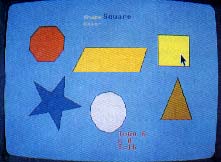 |
You can use Discov- ery Construction Set to make computer- ized jigsaw puzzles. Use this colorful shapes file to help preschoolers learn to recognize shapes and point with the mouse. The file SHAPES.DSC is in the archive file DCONSET.ARC on your START disk. |
Datamap Collection I contains overlay files for national political boundaries of world and provincial boundaries of Australia, Canada, China and the USSR. (The geographic Discovery files on this issue's disk were created from Maps & Legends picture files.)
If you have technical diagrams or want to use an image from an encyclopedia, find out if your local users group has a scanner that you can use to digitize the image. Once your image is digitized, you can color it in using a paint program.
Running Discovery Construction Set
When you have your image ready, set your computer to low resolution and double-click on DCONSET.PRG. There are three drop-down menus: Desk, File and Edit. From the File menu you can Load a picture or Discovery (.DSC) file, Save a .DSC file or Quit.
The Edit menu options are Edit DSC file, Edit Tide, Clear Picture, Clear Objects and Clear All. Edit DSC is the heart of Discovery Construction Set. Before you can select this option, however, you must load either a .DSC file or a .PI1 image so you'll have something to work with. When you click on Edit DSC, you'll see your image and any objects you've defined. The box in the upper right corner of the screen has your editing options Get Object, Delete Object, Edit Trivia and Done.
To define an object from an image file, click on Get Object. Next, click on the points defining the outline of an object. Each point you draw will be marked with an X so that you can see your work. Pretend you're outlining a "connect the dots" puzzle; Discovery will later draw lines from point to point in the order you defined them. A box in the lower right-hand corner of the screen will tell you the X and Y coordinates of the points as you click on them.
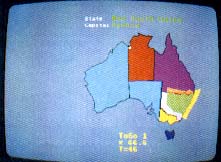 |
This Discovery file was created with the help of Maps & Legends from Antic Software, The World Almanac 1988 and Grolier's Encyclopedia on CompuServe. It only took a few hours to make, and would have taken less time if I hadn't gotten sidetracked online and read Grolier's history of Australia. File AUSSIE.DSC. |
If you mark a point and then wish to delete it, click the right mouse button. If you click the right mouse button again you'll delete the previous point, and so on. When you've finished defining an object click on the Get Object button again (you must do this before you can select any other options.) Discovery Construction Set will close any open (unfinished) polygon by automatically connecting the last and first points. In your Discovery file, the object will be the color of the point in the center of the polygon on the image.
To delete an object entirely, click on Delete Object and then on the object you wish to delete. Discovery Construction Set will shade the object that will be deleted and an alert box will ask you to confirm your choice.
To see how your polygons look without the image file behind them, go to the main menu, select Clear Picture and then return to the Edit screen. This is what your file will look like in Discovery. You can then reload the image to define more objects without losing those you've just defined.
Discovery files are saved with the last color palette loaded. You can modify your color scheme by first changing the image's palette in a paint program. Then, run Discovery Construction Set and load the .DSC file. Next load the image file with the new palette, and then resave the .DSC file.
Trivial Pursuits
Before you can enter any trivia information in Discovery Construction Set, you must select the Edit Title option under the Edit menu. This will ask you for the game title, the name of each object, the second identifier for each object and up to fifteen trivia category names. You must fill the first three items and at least three category names before you can enter trivia for the objects.
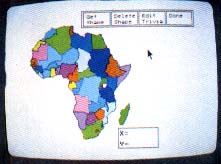 |
Did you know there are forty-eight countries in Africa, some smaller than the state of Con- necticut? This Dis- covery file (AFRICA.DSC) teaches you the names, locations and capitals of each. Take the quiz and learn Congo's head of state, Tan- zania's official lan- guages and the pri- mary religion of Guinea. |
Both Edit Title and Edit Trivia use modified versions of Michael Hepner's Generalized Input Routines, which are featured in this issue's "Programming In BASIC" column. Use the arrow keys to scroll up or down the list or press Return or Tab to move down a line. Press the Escape key to erase a line or press the Undo key to restore any changes you've made to a line. Also, you can go directly to a line by clicking on it with the mouse. When you've finished typing all of the information for the entire screen, press the F10 function key.
To enter or edit trivia for an object, click on Edit DSC under the edit menu. Then click on Edit Trivia and on the object you wish to edit. If you haven't entered the title information, an alert box will ask you if you want to Edit Title or Cancel. The Edit Trivia screen will then show you a picture of the object, unless it's larger than half the screen's width. When you've finished creating your DSC file, click on Done to return to the main menu, then select Save DSC. . . under the File menu. Save the file adding the extension DSC.
A Continuing Discovery
Discovery and Discovery Construction Set were designed as educational tools to make learning fun and exciting. Please send START your Discovery files so that we can share them with other members of the ST community. Also, check Antic Online, our electronic magazine on CompuServe for new Discovery files by typing GO ANTIC.
Products Mentioned
Maps & Legends, $34.95; Datamap ; Collection #1, $24.95. Antic Software, 544 Second St., San Francisco CA 94107. (800) 234-7001.
|