ON DISK!
Small Tools
Meg-A-Minute Elite
by Dave Small and Dan Moore
Hard drive back-ups faster than lightning! File MEGAMIN.ARC on your START disk.
In the Spring 1987 issue of START we introduced a hard disk back-up program called Meg-A-Minute. Meg-A-Minute was an immediate success because of speed. It lives up to its name--a 20-megabyte drive takes just 20 minutes to back up. And our experience has been that the quicker it takes to back up a hard disk, the more likely it is that you will back it up.
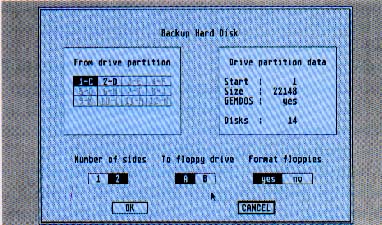 |
| Figure 1. Meg-a-Minute Elite gives you the layout of your drive, tells you how large each partition is and how many disks it will take to back up each partition. |
Meg-a-Minute was fine in its day, but time has passed it by. Supra created a 12-partition scheme for dividing up hard disks and Meg-a-Minute could only handle four, the Atari standard. Then Atari installed new ROMs in the Megas with their own twisted format, which was incompatible with the Twister formatting function in Meg-A-Minute. (A twisted disk format is one with the sector numbering arranged to increase read and write speed.) And many people installed multiple hard drive systems, which Meg-A-Minute just couldn't handle.
All of these things combined to make Meg-A-Minute less and less useful. The need for an incredibly high-speed image back-up was still there but Meg-A-Minute was gradually losing compatibility with the newer technology. So Dan and I sat down to write a new version of Meg-A-Minute. We ended up adding so much to it that we called it Meg-A-Minute Elite and it's on your START disk this issue. (You may not be aware of the slight inside joke here: Dan was working on a program called PaperClip Elite for Batteries Included when the company folded. PaperClip Elite is a dead issue nowadays.)
You may now use Meg-A-Minute Elite with your Megas with no trouble. Any SCSI device or unit is supported (if you know what they are). Also, you can now use Supra's partitioning scheme and access any 12 partitions on a hard disk.
We've reworked the code internally; there're now many more support files than the previous Meg-A-Minute. (Editor's note: We couldn't fit the source code to Meg-A-Minute Elite on this issue's START disk; if you are interested in examining it, you can find it on Antic and START Online on CompuServe. Just type Go Antic at the prompt. )
Again, we'd like to thank Supra Corp, Mark White and Willie Brown for making available the low-level HD drivers that make programs like ours possible.
How It Works
The original article in which Meg-A-Minute appeared was full of details and theory about the ST's I/O system and disk drives; if you're interested in the "partition sector," for instance and the overall HD layout, be sure to find that issue. Check with your user's group. (Editor's Note: Unfortunately, that back issue is sold out. If you're unable to locate a copy, send $1 and a stamped, self-addressed business-size envelope to Meg-a-Minute Article, START Magazine, 544 2nd St., San Francisco, CA 94107 and we'll send you a photocopy.)
The documentation that follows is brief and to the point, but will get you up and running with Meg-A-Minute Elite.
Meg-A-Minute Elite "images," or makes an exact bit-for-bit copy of each 512-byte hard disk sector on a 512-byte floppy disk sector. While it is not as "intelligent" in some ways as those programs that can perform a dated or file-selective back-up, for example, it is faster. You can probably back-up an entire hard drive in the same time it would take to back-up a partition with one of those other programs.
We do it this way: There are approximately 40,000 sectors on a 20-megabyte drive. We grab 800 sectors off the hard disk, write them to the first floppy, grab the next 800, write them to the second floppy and so on. Eventually were done. This is called an "image" back-up, because these floppies are literally an image of the disk partition. Meg-a-Minute Elite can also be used to back up non-GEMDOS partitions, such as Macintosh format partitions.
Getting Started
To run Meg-A-Minute Elite, copy the files ARCX.TTP and MEGAMIN.ARC onto a blank, formatted disk and unARC the file following the Disk Instructions elsewhere in this issue. Then simply double-click on MEGAMIN.PRG from the Desktop.
Backing Up Your Hard Drive
The back up program's first menu asks you which SCSI device and LUN number you wish to back up. (SCSI--pronounced "scuzzy"--is the standard data storage format used by most small hard disks; LUN stands for Logical Unit.) If you have an Atari or Supra drive, leave it at 0-0; they are hardwired (physically wired) to be SCSI device and logical unit number 0. ICD and BMS drives may require the SCSI number to be 1; check your manual. If you don't understand this, leave them at 0-0, and continue. This is one of our upgrades; many ST users now run multiple drives, since it's so cheap to add an additional 20 megabytes of storage.
The next menu offers the choices "Floppy -> HD" and "HD -> Floppy". Pick HD -> Floppy (Back-up to Floppy).
Now you'll be presented with several menus. First, you'll see the layout of your drive, i.e. how many partitions it has, as shown in Figure 1. We've labeled them 1-12 and also shown the Drive Identifiers C: through N: for your convenience. (Note that on systems with more than one SCSI device, the drive letters are off, but the partitions numbers are okay.) Partitions that do not exist are unselectable (greyed out). Both Atari and Supra format partition tables are supported here.
Select which partition you want to back up. Meg-A-Minute Elite will give you some information about this partition, such as what part of the overall hard disk it occupies, how large it is in sectors (20,000 sectors, for instance, is approximately 10 megabytes) and how many floppies will be required to do the back-up. If you select double-sided floppy disks, the number of disks you'll need will be cut in half. It will require approximately 14 double-sided or 28 single-sided floppy disks to back-up a 10-megabyte partition.
If you select "format floppies," your floppies will be formatted for you. This will slow the Meg-A-Minute Elite backup process, but make life a little easier if you haven't got a stack of pre-formatted disks. Since Meg-A-Minute disks are inaccessible to GEMDOS, we made them an incompatible disk format; this means you must choose "format floppies" the first time you back up a partition. The Format routine in Meg-a-Minute also failed on Megas; we've fixed that in Meg-A-Minute Elite.
If you run into a non-standard GEMDOS partition, you'll be told so. Again, a typical one would be a Macintosh-format partition. This doesn't matter; the information is just for your convenience. Meg-A-Minute Elite will clone anything.
Okay, have the number of disks required ready to go. Meg-A-Minute will prompt you and ring a bell each time you should insert a different floppy disk. Just follow the prompts. If you run into a bad floppy disk, toss it and keep going. Soon you'll be done! Label the disks with the date, time, what's on them and which number it is in the back-up order.
Suggestion: You may want to use a program such as The Director from Special Issue #3 of START to make a file or hardcopy of the partition's directory and keep it with your backup floppy disks. This makes it really easy to find out what the backup was if you look at it much later.
Restoring from a Backup
When you want to restore your files to a newly re-formatted partition, just re-run Meg-a-Minute Elite in the same way you ran it to do the backup. (You did keep a copy of Meg-a-Minute on a floppy, didn't you? There's nothing so aggravating as having your only copy of Meg-a-Minute Elite somewhere in the middle of your back-up floppy disks.) This time choose Floppy --> HD. You're requested to insert the first disk, which has information about the system it came from. If you insert the wrong one, you'll be asked again. You're then asked for the destination partition.
Warning: You cannot restore a partition into one smaller than the original! There isn't room--ten megabytes just won't fit in five! The program won't let you, because you'd damage the next partition's directory (oh, fun).
If you store into a partition bigger than the one you came from originally, the space at the end of the partition will be lost. . . say you restored a 5-megabyte partition floppy back-up onto a 10-megabyte drive partition. That partition afterwards would think it only had five megabytes. This is because the partition data is separate from the GEMDOS directory disk size info and the two don't talk.
You're also asked if you'd like to restore the partition sector. Caution, caution, caution! This will change the fundamental table that tells your hard disk how it's laid out back to whatever it was at your last back-up. Unless your partition sector is clearly damaged, don't do this. This could help you restore a totally new hard disk, especially if your partition sector gets overwritten; you may want to back up your partition sector for just this reason. Restore will then get rolling; shovel disks into it as asked. Meg-A-Minute Elite is smart enough to know if the disks are in order.
When done, the program will ask you to reboot the machine. We're not lazy; GEMDOS will not let us update certain structures (like the new directories on your hard disks) without a reboot.
After the reboot, you're back! It's like a time machine--those are your directory and files exactly as they were "way back when."
Again, if you look at Meg-A-Minute Elite disks with the ST by requesting Disk Information from the Desktop, for example, they will appear blank. Our old Meg-a-Minute backup disks would crash your ST; we now use nonstandard sector numbers to avoid this problem.
Disk Errors and Side Notes
Meg-A-Minute Elite is not all that friendly about disk errors. It does everything in big blocks for speed. If one little part of the block fails, it then does the block one sector at a time, very slowly, and reports the error to you, so you know you don't have a perfect back-up/recovery.
There is no reason why you can't use Meg-a-Minute Elite to move lots of data (Mac, 8-bit or ST data) around--and get a back-up as an added bonus.
There's no easy way to extract individual files from Meg-A-Minute Elite. The best bet is to restore onto a spare partition with Meg-A-Minute. (If you don't have a "spare" partition-who does?-you may have to create one by making a back-up of an equal-sized partition to floppy disks using Meg-A-Minute and then "restoring" it from the floppies that contain the file(s) you want. Once you've recovered that file, you can restore the partition with the floppies that contain the data you moved off the partition to create space. Got that?).
Conclusion
Right now, the only way that many Magic Sac users have to back up their Mac hard disk partitions is with Meg-A-Minute Elite. It's still a choice and still the fastest; it's the hotrod of back-up programs. Others offer more conveniences (individual file restore, etc.), but we offer pure speed!
See you next time with more!
Dave Small is the father (and mother) of the Magic Sac Macintosh emulator. Dan Moore is the author of Paper Clip for the 8-bit Atari and the never-released Paper Clip Elite for the ST