Digidesign's Softsynth
New Sounds To Draw On
by Jim Pierson-Perry
Samplers are incredibly versatile electronic music tools. Any sounds you can record (called samples) become new musical voices to play and control. That's also the catch to using samplers: although they have various built-in processing capabilities, it's up to you to feed in the starting sound, and your recording microphone and environment will strongly affect the quality of the samples.
What if you could get away from these "real world" limitations and have your ST create the samples? Imagine drawing the picture of a sound and having it synthesized mathematically and then sent to your sampler. You could create and experiment with well-known sound forms, such as strings or horns, or boldly go where no sound has gone before!
With Digidesign's Softsynth, you can do all that and more. Softsynth is an outstanding program, as much for its educational value as for its musical applications. Softsynth is a digital synthesizer simulator. It provides the tools for both additive and FM synthesis that let you build a sound from a series of individually sculpted pieces.
Although Softsynth creates samples, it is not a sample editor, an entirely different type of program that operates on previously recorded samples and is instrument specific, much the same as synthesizer patch editors. Softsynth works with virtually all samplers in common use, including any that use the MIDI sample dump standard.
Follow The Sines
Before getting into Softsynth itself, let's go over a few basics of what sounds are and how we can create them. A sound is a pattern of vibrations, caused by movement of some source such as a plucked string. The pitch we hear for a sound is called its fundamental frequency and is expressed in Hertz (Hz); for example, middle A on the piano is 440 Hz.
Sound waves are complex beasts, made up of many different vibrations layered on top of the fundamental frequency. These additional vibrations give the sound its overall tonal color (timbre) and are called partials. Each partial has a frequency that is some multiple (ratio) of the fundamental frequency. Integral multiples make partials sound in tune while nonintegral multiples add dissonant spice to the mix. Combinations of both are typical for musically interesting sounds.
Fortunately, complex sound waves can be broken down into a series of sine waves, each with a particular frequency and amplitude. Additive synthesis is the reverse of this process: a series of defined sine waves put together to create a complex sound. For each sine wave partial, you specify its starting frequency (as the ratio to the fundamental pitch), how its frequency changes with time (tuning contour) and how its loudness changes with time (amplitude envelope).
System Setup
Softsynth comes on a single program disk with a supplemental disk of 12 example sounds. The program is copy protected using the key-disk scheme. You can copy it to a hard drive but you must have the master disk in drive A when booting. Sending in your program registration card gets you a free backup disk, a greatly appreciated gesture. The manual is well written and comes with numerous illustrations.
Softsynth works with either a color or monochrome monitor and all ST models. You can do sound playback while editing (preview) through your monitor's internal speaker or a D/A (digital to analog) converter cartridge. Two such D/A cartridges are currently supported: ST Sound Digitizer (Navarone Industries, Inc.) and ST Replay (MichTron) although you cannot save sound files in either D/A cartridge file format.
While you can use Softsynth without MIDI to create and preview sounds, it's designed to send your creations directly into a MIDI sampler. Fifteen different samplers, including the MIDI sample dump standard, are supported.
Softsynth can handle up to 32 different partials--each with its own 40 stage amplitude envelope and 15 stage tuning contour. By comparison, the powerful Yamaha DX7 FM synthesizer uses only eight operators (the equivalents of partials), each with a four-stage amplitude envelope and four-stage tuning contour.
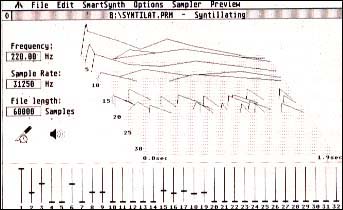 |
Softsynth provides tools for both addi- tive and FM synthe- sis that let you build a sound from a se- ries of individually sculpted pieces. |
Getting Started
Softsynth uses five display screens: the main screen, individual partial editing, time slice editing, FM patching and Smartsynth parameters. When you start the program, you begin in the main screen which features a 3D display of the current sound (partial number, amplitude and time). You can change this display to any of four viewing angles. Beneath this display is a bank of switches, one for each partial. These control the overall amplitude of each partial, similar to volume controls on a mixer.
Current values for the fundamental frequency, sample rate and file length (number of samples) are shown next to the sound display and may be individually edited. A default sample rate is selected based on your choice of sampler instrument. The playing time of a created sound is a function of the sample rate and number of samples in the file.
Two other icons are present: one to enter time slice editing mode and the other to preview the sound. When you click on the preview icon, Softsynth numerically computes the sound and plays it through the ST monitor (or D/A cartridge). Repeat clicking will replay the sound immediately; resynthesis only occurs if you change any of the sound parameters.
To use the program with a sampler, you must select your specific instrument from the Sampler menu. All necessary MIDI data transfer information is built into the program; you just need to ensure the sampler is properly cabled to the ST. A section of the manual provides details for the verious samplers that are supported.
You can store sound data in either (or both) of two formats: a parameter file or a sample file. Parameter files contain program-specific information to create sounds and can be edited and resaved at will. In contrast, sample files contain the actual synthesized sound data and can be sent only to samplers; you cannot open them within Softsynth for additional editing. Softsynth saves sample files to disk in a common 16-bit format used by Sound Designer (Digidesign's generic sample editing program). Softsynth also will handle automatically conversions from Sound Designer format to sampler specific formats.
Creating a Sound
You can either create a sound from scratch or build on a previously stored sound parameter file. In either case you need to manipulate the individual partials to make the sound. Softsynth provides two modes to do this: partial editing and time slice editing. The first edits a single partial across the time axis while the latter edits all partials at a given instant in time.
Clicking on the partial number from the mixing bank display on the main screen activates the partial editing screen. From here, you can create and edit the amplitude envelope and tuning contour for the selected partial. Both are done using graphical editing with the mouse and the displays are large enough for easy editing with good accuracy. Other options include changing the ratio and waveform (choices are sine, square, triangle, pink noise and white noise). The preview icon can be used to hear the individual partial's sound. You can also use commands from the Edit menu to copy and paste parameters from the current partial to a range of destination partials, as well as setting all parameters to their default values. While few sounds would ever come near using all 32 available partials, these are useful for constructing chorusing, echo or other special effects.
Time slice editing uses the term "timbre event" to refer to the relative amplitudes of each partial at a specific instant in time. Within a single sound, there may be many timbre events as the tone changes with time. The time slice edit screen shows a master envelope, a timbre event bar and a partials mixing icon. The envelope shows the overall sound amplitude as it changes over time and can be graphically edited using the mouse.
The timbre event bar is a series of numbered markers under the envelope that represent times where the sound tone changes. Clicking on any one of these markers causes the relative amplitudes of the partials at that time to be displayed in the mixer icon where they can be manipulated. New timbre events can be added by clicking in an open area in the timbre event bar and setting the partial mixer display. Existing timbre events can be moved or deleted.
To have Softsynth turn the sound parameters into a sample, you must select the synthesize command from the File menu. Synthesis can take from 10 to 30 seconds, depending on the complexity of your sound, then you can save the sample to disk and/or to your sampler. Make sure you've selected your sampler from the command menu before trying to send the sample data or you will get MIDI transmission errors.
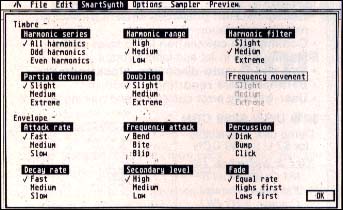 |
Although Softsynth creates samples, it is not a sample editor. The program works with virtually all samplers in com- mon use, including any that use the MIDI sample dump standard. |
All MIDI data is sent and received on Channel 1 exclusively, a silly restriction on an otherwise superb program. In addition, there is no provision for MIDI Thru and use of a master controller. A screen keyboard can be displayed that lets you click on individual notes with the mouse which are played by the sampler (via MIDI Channel 1 only). Only MIDI note data is sent--you cannot send controller or velocity information, although a future version of Softsynth will allow you to specify the MIDI channel to use.
Going Beyond
Not content to provide just additive synthesis, Softsynth also contains program modules for FM synthesis and automatic sound creation (Smartsynth). FM synthesis lets you have a partial modulate one or more other partials, including itself. The concept is similar to that used by Yamaha synthesizers and diagrams are given in the manual showing how to simulate Yamaha DX7 FM algorithms.
The FM synthesis screen has two rows, each containing the numbers 1 to 32 which correspond to the partials. The top row represents the modulators; the bottom row are for the partials to be affected (carriers). Click on a number in the top row, a number in the bottom row and click on the SET button and you have created an FM patch. Modulators can be linked to multiple carriers. Typically in FM synthesis, you only hear the carrier partials. With Softsynth, you have the option of hearing only the carriers or the entire mix of carrier and modulator partials.
The other major program feature is the Smartsynth option which can automatically create new sounds based on certain guidelines you specify. You can create either totally new sounds or variations on an existing sound. A setup menu is used to select which tone characteristics are to be altered and over what range they can vary. There are twelve different characteristics covering both tuning and amplitude elements that you can alter individually.
Summary
Softsynth for the ST is an excellent adaptation of the hit Macintosh MIDI program. Anyone with a sampler should consider buying it for its musical capabilities as well as the knowledge of sound theory to be gained from using it. This is also an excellent educational resource for music classes. And happily, my complaint about the MIDI Channel 1 restriction is soon to be corrected. As an added attraction, the files created with Softsynth will be directly compatible with the Sound Designer sample editor program from Digidesign. It should be available by the time you read this.
Jim Pierson-Perry is a research chemist and semi-professional musician who lives in Elkton, Maryland.
Products Mentioned
Softsynth (Ver. 2.1), $295. Digidesign, Inc., 1360 Wiliow Road, Suite 101, Menlo Park, CA 94025, (415) 327-8811
ST Sound Digitizer, $99.95 Navarone Industries, Inc, 454 Kenneth Ave, Campbell, CA 95008, (408) 378-8177; (800) 624 6545
ST Replay, $99.95. MichTron, 576 S. Telegraph, Pontiac, MI 48053, (313) 334-5700.