ON DISK!
SCREEN WRITING
with Word Perfect on the ST
BY MICHAEL PERRY
The road to writing riches these days seems to lead to Hollywood. If you're good enough to write that next blockbuster screenplay and lucky enough to get it read by the right people, you just might take home a tidy six figure bundle by the time it's on the screen. But first you have to write it and write it right. With WordPerfect and the macros on the START disk that accompany this article, you'll have a leg up. The rest is up to you.
Why create those WordPerfect screenwriting macros yourself? We'll do it for you. File WPMACROS.ARC on your START disk.
Before every great movie, there was a great screenplay. You'd never know it from the way that directors and actors like to put their names above the title, but in the beginning, there was the word. And more recently, the word processor.
The rewards for selling a screenplay can be substantial; some first-time writers reap $300,000 or more their first time out. Although production companies are always on the lookout for next years hit, they often are deluged with thousands of submissions. It costs from $40 to $400 to have a script read by a professional story analyst, so companies look for ways to eliminate obvious "losers" that can be sent back unread.
When a screenwriter doesn't have an agent or an uncle in the business, he or she has to make sure the script looks thoroughly professional if he or she wants it to be read. A gripping story and likable characters are the most important elements, but the fact remains that an improperly typed screenplay gets the same reaction as architectural drawings done in purple crayon: It's simply not taken seriously.
There are a hundred little rules that need to be obeyed in the typing of a screenplay; they describe what is capitalized, how to break pages, how to introduce new characters, etc. To list them all is beyond the scope of this article, but the aspiring screenwriter should consult the excellent reference work entitled Complete Guide to Standard Screenplay Formats, Part 1: The Screenplay.
Doing It on the ST
For screenwriting on the ST, one of the best word processors available is WordPerfect. There are constant margin changes throughout a screenplay, as well as specific formats for the "fly page" and first page of a script. WordPerfect is up to the task, because of its "macro" feature. Macros allow the writer to consolidate a series of keystrokes and mouse movements that are frequently used into one single keystroke. WordPerfect files can also be moved onto an IBM or Macintosh computer without being reformatted.
On the START disk this month in the file MACROS.ARC are WordPerfect macros for use in screenwriting that will set tabs, margins, and page lengths, plus some handy macros for frequently used terms. There is also a sample layout of a fly page, set up so the writer can be sure his fly page looks proper.
To use the macros, un-ARC MACROS.ARC following the Disk Instructions elsewhere in this issue. Then place them in your WordPerfect default directory. The following instructions will get you through the creation of your hit screenplay.
Screenplay Rules and Tips
Fly Page: The fly page is the first thing seen in a screenplay when you open the cover. Simply load the document FLYPAGE.WP into Word Perfect, and replace the information such as title, name, production company name (if there is one) and so on, with the information for your screenplay.
Page One: At the top of your first file, load the macro PAGEONE.MAC by pressing Alt-F10, and then type in PAGEONE.MAC. This will set the margins, tabs, etc. and correctly locate the title and "FADE IN" on the page. The first page of a screenplay does not have a page number. (This isn't a single stroke macro because you only need to use it once per screenplay.)
Page Two and Beyond: At the bottom of page one of the screenplay, put a hard page break by pressing Control-Return. At the very top of page two, load the macro PAGE2UR.MAC by pressing Alt-F10 again, and this time entering PAGE2UP.MAC. Margins, tabs, etc. are set again and the running header which contains the page number is added.
Breaking Up Files: It's not a good idea to put all 120 or so pages of a screenplay in a single file while writing it. Most screenwriters break up a screenplay into blocks of approximately 20 pages. When you start a new file midway through your screenplay, put the PAGE2UP.MAC at the head of the file, then insert the new page number by pressing Alt-F8, choosing "New Page Number" on the menu, and entering the next page number. If your last file ended on page 56, start the new file on page 57.
Setting Action, Dialogue, and Personal Direction Margins: As you go through your screenplay, you will have to change the margins several times per page. These macros are used more than any others, so they are single-stroke macros. They're called by holding down Alternate and then pressing the indicated key.
To set dialogue margins, press Alt-D.
To set action margins, press Alt-A.
To set personal direction margins, press Alt-P. Personal direction is the parenthetical comment following a character name but before his dialogue begins.
Tabs: Tabs have been set for personal direction, character names, and opticals (CUT TO: or DISSOLVE TO:).
Some additional features are [Alt-U] for "CUT TO:", [Alt-I] for "lNT." (Interior) and [Alt-E] for "EXT." (Exterior).
Personalizing Your Macros
Suppose you have a character named Fitzsimmons, who appears throughout your script. In order to spell his name consistently throughout, it's helpful to write a macro. (The WordPerfect manual has an excellent tutorial on creating and using macros.) Simply press Control-F10, choose a name for the macro (for FITZSIMMONS, a good choice might be Alt-F), type FITZSIMMONS and press Control-F10 again. Now, every time you press Alt-F, his name will appear.
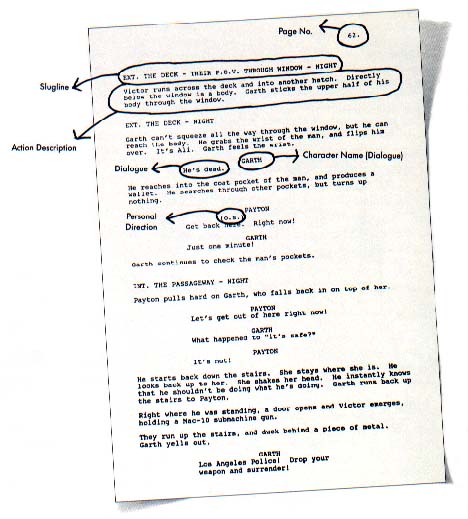 |
| This is a typical page of a screenplay with all of its components labeled. You may hear other names for some of them, but these names are generally accepted in the industry. |
The macro described above will only be good for names in dialogue calls--character names within dialog or scene descriptions are only capitalized the first time they appear in a script. It's a good idea to make a second macro for character names mentioned in the description portions of your screenplay. (Dialogue references and the character's first appearance should be "FITZSIMMONS" all subsequent references in the action portion should be "Fitzsimmons".)
Finishing Your Screenplay
When completing a draft of a screenplay, most screenwriters assemble all of the components into one huge file to correct the pagination. Simply load in the first file, go to the bottom of the file by pressing the Clr/Home key twice and then the Down Arrow, load in the next file, and repeat till you have the whole script in one huge file (usually about 175K for a typical screenplay).
Then, remove all the hard page breaks except between page one and two, using search and replace. Next, go manually from page to page using Control and Down Arrow, and put the breaks where you would like them, consulting your script style manual, of course.
When breaking a scene in the middle, place the cursor where you'd like to put the break, and use the macro [Alt-B]. It will automatically place the correct (CONTINUED) at the bottom of the first page, put in a hard page break, and put CONTINUED: at the top of the next page
Also, remove the "new page numbers" from the middle of the script, that were inserted during your early drafts. If you don't, you may end up with skipped or repeated page numbers. The macro REMVPGN.MAC will do this.
General Rules
The margins, tabs, page lengths and running headers are set correctly in the macros. One thing that is not included, but is important, is the print pitch, because of the variety of printers in use. Screenplays should be printed 10 characters to the inch (pica), non-proportional and ragged right with no italics or underlining. Use of unusual fonts or fanciful Desktop Publishing layouts are frowned upon. Dot matrix is just barely acceptable. Letter quality or laser printing is best.
Print your screenplay on plain white paper and do not include pictures, budgets, letters, or anything else other than the screenplay. Bind it in heavy cardboard with brads. This is what million-dollar screenplays look like. Fancier bindings are considered amateur and are a "red flag" that gets screenplays returned unread.
Practical notes: While it is tempting to use "block protects" to keep character names attached to dialogue, my experience in trying this is that hundreds of block protects in a single file tend to make WordPerfect choke and crash. Therefore set your page breaks manually. Since page breaks are only put in once, just before your final printout, it is not too taxing to do by hand. Anyway, it presents a good opportunity for final proofing.
There are a few mysteries yet unsolved in WordPerfect and my experience in composing a 120-page screenplay is that I have a "bombs across the screen" crash about once a week or so. As Murphy's Law would indicate, these seem to occur most frequently when I haven't backed up my file recently.
A Word of Warning--And Some Tips
These WordPerfect macros will help get you through the first draft of a feature film. Certain elements that you may have seen on professional screenplays that have been omitted include scene numbers and lists of characters after the title page. These things are never put in by the screenwriter--they are added once a script has gone into production.
"Published" screenplays, which are bound like novels and sold in book stores, are often formatted like stage plays. Do not trust or imitate that layout--it is only for the consumption of the general public and a screenplay submitted in that style indicates an inexperienced writer.
Making these macros available is a little dangerous; the temptation of the first time screenwriter is to believe the rules are flexible and that it "doesn't really matter." But if you want your screenplay to be read, here are a few more tips:
1. Just tell the story. Try to avoid stepping on the director's toes. Calling camera moves or angles, such as "ZOOM IN" or "HIGH ANGLE" is a sure way to exile a script to the bottom of the stack. Putting personal directions such as (intensely) or (wistfully) after every bit of dialogue is also considered hackneyed, and directors resent it.
2. Make sure, that character names are consistent throughout. If a character is called James in the first 20 pages and Jim in the next 100, it's confusing and amateurish.
3. Double- and triple-check the spelling. If you have WordPerfect, there is absolutely no excuse for spelling errors, which are as annoying to producers as missing teeth on a star.
4. Print it, mail it out, and sell it for hundreds of thousands of dollars.
Michael Perry is the head of C U Productions in Hollywood! He has produced over 100 music and industrial videos.
PRODUCTS MENTIONED
WordPerfect for the ST, $329. WordPerfect Corp., 155 North Technology Way, Orem, UT 84057, (801) 222-4010.
Complete Guide to Standard Screenplay Formats, Part 1: The Screenplay, $16.95. By Hil Cole and Judy Haag (1988, CMC Publishing).
|
|