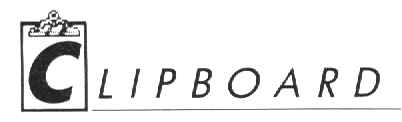

I
WANT TO CHANGE
MY MIND...
Let's say you just clicked on Quit accidently. And then when the computer asked "Are you sure you want to quit?" you clicked on Ok accidently. Hold it! If you are still holding down the left mouse key, it's not too late. Carefully move the mouse pointer outside of the Ok button. (Be sure to keep holding down the mouse key.) The Ok button will stop being highlighted. Whew. You're now safe to let go of the mouse button and then click on Cancel. (Note that this trick might not work if the program uses unusual dialog boxes.)

.
. .I THINK
The GEM desktop offers the convenience of letting you print an ASCII file simply by double-clicking on it and then clicking on Print. If you change your mind and want to cancel the printout, press Q. If you clicked on Show instead to get a listing to the screen, you can either press Q or hold down the Control key and press C to stop the listing. This will not work with ST Writer files.

SLIPPERY
WHEN
WET
When members of the Antic and START editorial staff complained about static charges around their computer systems, a few people suggested mixing fabric softener with water and spraying it on the floor around the computer stations. (If you try this, be careful not to spray it on the computer itself.) So far, it's been working out great. If you try this, just be sure to use a fabric softener that claims to be anti-static; those brands contain the same chemical as spray can products specifically designed to reduce static charges. You can use a high proportion of water to fabric softener; the main thing is to get some of the chemical on the floor Warning: This mixture is very slippery. Spray it at night, giving it plenty of time to dry before people will be walking around that area.

ST
WRITER FILES
After we published a Clipboard tip on how to transfer ASCII files to a format Word Writer ST and 1st Word Plus could work comfortably with, we got a phone call from a reader asking how to convert ASCII files into ST Writer format. The person who called complained that ASCII files load into ST Writer with a carriage return at the end of every line- making it impossible to set margins without manually going through and deleting all the carriage returns. If you are trying to convert from one word processor to ST Writer, here's a quick tip:
First, make sure that there is an extra carriage return after every paragraph in the original file, then save it in ASCII format. Load the file into ST Writer and type E to edit it. The first thing is to find out where the paragraphs begin and mark those positions. To do this, press Shift-F7 (global replace), then press the carriage return twice and press the Escape key. At the next prompt, type Control-P, then press the Escape key.
Now, examine the file carefully. You want to get rid of all the carriage returns, but first you need to know whether there is a space before the carriage return at the end of each line. If there is a space, press Shift-F7, Return and then the Escape key. At the next prompt, press the Escape key again. ST Writer will go through the file and get rid of all the carriage returns (or, more precisely, it will replace all the carriage returns with nulls). If there aren't any spaces before the carriage return at the end of every line, press Shift-F7, Return and then the Escape key. At the next prompt, press the space bar, then the Escape key. This will get rid of the carriage returns and also insert a space to prevent the word at the end of each line from running into the first word on the next line.
Your file looks awful because it has run all together; but don't panic. The final step is to put carriage returns between the paragraphs. Press Shift-F7 and Control-P, then press Escape. Then type two carriage returns, Control-P and then Escape. This will put an extra line between the paragraphs, and also preserve the Control P character.
The only thing you need to do now is add the formatting commands at the top of the file and save it to disk.

MYSTERIOUS
MEGA
4 CRASHES
Programs that write past the top of screen memory may be crashing on Atari's new Mega 4 computers. Previously, if a program had a bug which caused it to write above the top of the screen, it probably wouldn't show up- but it wouldn't do an harm, either. However; screen memory on the Mega 4 is at a much higher location than on the 520, 1040 and Mega 2. This means that writing above the screen can mean trying to write above available RAM (that is, above 4 megs). This will trigger an illegal bus error.
Got an ST trick or tip to share? Send it to the Clipboard, c/o Heidi Brumbaugh, Programs Editor, 544 Second St., San Francisco, CA 94107.