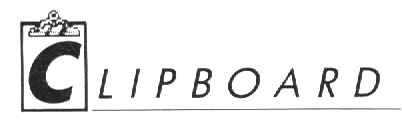

What the..??
You've just gone to open yet another window in 1st Word Plus or Word Writer ST, but now the Open File option is ghosted. You must already have four windows open-that is the maximum allowed by GEM. You won't be able to open a fifth window on the desktop, either; try it.

Don't Leave Home
Without It
Beth Jane Freeman of Wantagh, NY, has this suggestion: If you are in the retail business and accept the American Express card, the little plastic holders for the applications make wonderful holders for 31/2-inch disks. They are perfect for keeping the disks you use all the time on your desk.

N!
When Neil Redding of Massachusetts wrote to point out that START Calc
(Fall, 1987) was missing a built-in factorial function, START Senior Editor
Frank Hayes got to work programming one. This short program stores the
displayed number in a register, then keeps decrementing the register and
multiplying it by the displayed number until the register is zero. The
program is on your START disk in the folder FACTOR (you don't need to unARC
it); simply boot your START Calc disk, select START Calc from the Desk
menu, and then click on 2nd . to load FACTOR.PGM. If you prefer to type
in the listing below, click on Learn, enter the key sequences, then click
on Learn again. To save the program, click on 2nd +/-. Once the program
is in memory, enter a number and then click on R/S. After a second, the
factorial of the number will be displayed. The GO TO 000 at the end of
the program saves you the trouble of resetting it every time you run it.
Because the calculator is limited in its floating-point math ability, the
highest number this function will work on is 33.
| Program
Step |
Calculator
Display |
Key
Sequence |
| 000 | STO | STO |
| 1 | 0 | 0 |
| 2 | 0 | 0 |
| 3 | LB:SIN 003 DSZ | 2ND SBR SIN 2ND 0 |
| 4 | 0 | 0 |
| 5 | COS | COS |
| 6 | X | X |
| 7 | RCL | RCL |
| 8 | 0 | 0 |
| 9 | 0 | 0 |
| 10 | GO TO | GTO |
| 11 | SIN | SIN |
| 12 | LB:COS 012= | 2ND SBR COS= |
| 13 | RN_ST | R/S |
| 14 | GO TO | GTO |
| 15 | 0 | 0 |
| 16 | 0 | 0 |
| 17 | 0 | 0 |

Munch
If one of your favorite desk accessories uses a resource file (for example,
Partner ST or START Key), be aware that your ST will gobble up memory that
should be free every time the accessory is reinitialized, that is, when
you change resolutions. To get back this phantom memory, turn your computer's
power off, count to 15, then turn it back on again.

Unfriendly Alerts
Say you've dragged the Drive A icon onto the Drive B icon and told the
computer to go ahead with the disk copy, but an alert box jumps up at you
telling you that the source disk is not the same type as the destination
disk. In order to perform a disk copy both disks must be formatted in the
same way, either double-sided or single-sided. If you don't want to reformat
the disk in Drive B, double-click on the Drive B icon to open it, then
drag the Drive A icon onto the open window.
Got an ST trick or tip to share? Send it to the Clipboard, c/o Heidi Brumbaugh, 544 Second ST. San Francisco, CA 94107.