TWO
UTILITIES FROM XLENT SOFTWARE
Reviewed By GEOFF CORRY
Reviewed By GEOFF CORRY
MegaFont
The XLEnt software people of Springfield, VA., have come up with an excellent utility for users with dot matrix printers. Usually the printer owner has to get along with the resident character set that is provided with the printer. Some printers can provide expanded or compressed printing but the style of print, or font, remains the same. MegaFont changes all this; you can now choose any of nine fonts provided on this disk, or you can convert your own font design, or fonts from other sources, to work with your printer. I am doing this now, using FANCY.FNT, provided on the IRIDIS2 font edit utility by the CODE WORKS.
MegaFont is designed to work with two varieties of printers:-
1. The 8510 Prowriter series by C.Itoh, and the N.E.C. 8023/5 series dot matrix printers.
2. The Epson FX, MX, RX series of printers and the Star Gemini 10X printer.
(It may work with Seikosha, Okidata, or M.P.I. printers, but check first.)
The other plus with this utility, is its ability to printout reverse (Atari key) characters as well as all the graphic characters produced with the CTRL key. Great for those difficult listings, and for printing out custom forms with CTRL A, B, C, etc.
As a caution, this utility requires a 'listed' file, a tokenized Basic file won't work. Also, this utility does not support some of the features of word processing programs, such as proportional spacing or mixed print sizes. For instance, the Text wizard files will be printed with the selected font, but the special formatting control characters on the first line will also be printed. All is not lost however, Text wizard, and some other word processors, can output a formatted copy to disk with a new filename, instead of to the printer. This formatted file can then be used with MegaFont.
Once you load MegaFont, (no Basic cartridge please), you choose the category your printer fits, Prowriter or Epson. Next the main menu shows the following:-
Option 1 convert a character set to a printer font.
Option 2 Print a file using a special font.
Option 3 Dump a Gr. 7+ or Gr. 8 screen.
Option 4 End program.
Option 1 reads your special character set file and then lists to disk a printer version that can be used in option 2.
Option 2 requests a printer version of the character set, yours or one of the 8 included on the disk. Here is a sample of each in small print size:-
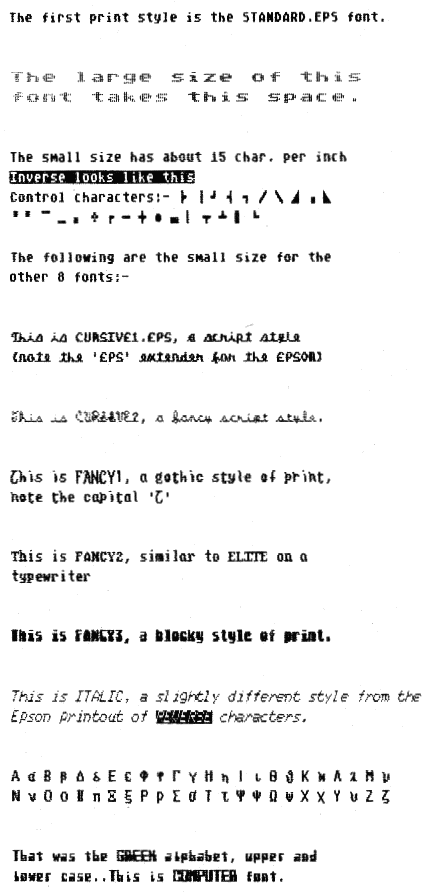
Once you have typed in the font name with the extender that suits your variety of printer, you are then asked to select large (8 C.P.I.) or small (15 C.P.I.). Your printer probably outputs normally at 10 characters per inch, but this size is not available through MicoFont.
Finally you load in your text file (formatted or not) by exchanging disks and typing <filename.ext>. MegaFont will then cause your file to be printed out with the new print style.
Option 3 gives you the ability to print out a Graphic 7+ or Graphics 8 picture. The choices are Normal or Reverse. 3:f your picture has a lot of white or light color, I suggest using the Reverse, unless you are overstocked in printer ribbons. The program will then ask for size, quarter page (5 1/2 by 3 1/2 inches), half page (8 by 5), or full page, which prints sideways and is wider than the normal 11 inch length of fan-fold paper. There are two pictures on the disk, GRAPH3D.PIC, and STARSHIP.PIC for all you Capt. Kirk fans.
XLEnt also offers a separate disk, logically called 'MegFont Picture Disk 1', which has eleven more pictures. You can also get hard copies of pictures produced with Datasoft's Micropainter or Graphic master programs by using option 3 of the MegaFont disk.
This is a very useful utility for those who spend some time with a printer, and have wanted some of the features that MegaFont provides. Elsewhere, in this magazine you will see a table of 6502 Assembler commands that were possible only by using MegaFont. What more can I say!
MODE MIXER by XLEnt Software
Preparing to design a game? You will probably want to split the screen up into various graphic modes, maybe a title at the top in Gr. 2, a playfield in the middle, and some Gr. 0 stuff at the bottom for directions, questions, or scores, etc. Later in the game you may want to change the graphic layout to all Gr. 2 for "YOU WIN", or "BETTER LUCK NEXT TIME", or "YOUR DEAD".
Figuring out the correct display list instructions to fill the screen with the required 192 scan lines can be quite a headache, but XLEnt has come to the rescue with this utility.
This is a menu driven disk that starts with the following Programs:-
1. MODE MIXER 1
2. MM1 DEMO
3. MODE MIXER 2
4. BATTLE STATIONS
If you select 1, MODE MIXER1 will load and display
the following options:-2. MM1 DEMO
3. MODE MIXER 2
4. BATTLE STATIONS
|
SAMPLE SCREEN
CREATE YOUR SCREEN
USER'S SCREEN
PROGRAM LISTING
POKES 87, 88, AND 89
GET PRINTED COPY
SAVE TO DISK
END PROGRAM
|
The first option is a demonstration of all the different graphic modes, 0 to 11, and the relative size of each mode shown by a black line.
The second option is the workhorse that, by questions and answers, allows you to choose the mode and number of lines, shows the number of lines used, and then requests a new mode. When you type in the mode, it will then show how many lines are available and request you to input the number of lines needed. This process is repeated until the screen is full. Now you can view your sceen by pushing OPTION. If you do not fill the screen, or if you select Gr. 8 mode and above and need a jump instruction to cross a 4K boundary, a warning message will be printed. If all is O.K., push START and you will return to the option menu.
The third option, is the same as above, but is required to display your screen if you are not in option 2. By the way, acessing the CREATE YOUR SCREEN option from now on will wipe out any previous work.
The fourth option will list out that portion of the BASIC program you need to setup your display list. The listing starts at line 14000 with an increment of 10. You can change the line numbers to suit your program.
The fifth option gives you the values to poke memory location 87 (DINDEX) for the current graphic mode, and the two byte locations 88,89 (SAVMSC) for the start of screen memory. This information is required for each mode placed on the screen.
The sixth option, for those with printers, will output the list of the modes selected, the listing to create the mixed mode, and the poke values required to put text or graphics on the screen.
The seventh option saves all the above information to disk, and the last option sends you back to select another program on the disk.
Lets do just that. Pressing 2, loads up a demonstration screen. It's O.K. but what else is there. ESC or START will get you back to the main menu, where you can press 3.
MODE MIXER2 will now load. This is an advanced version of MM1, which supports the 5 additional ANTIC modes, as well as the 11 graphic modes. This program asks you for the selected mode using the most memory. It assigns this as the basic mode. Next, you enter any of the 15 modes available, starting at the top of the screen. The program keeps track of the number of scan lines used. When you have reached 192 scan lines, the program will ask if you want to view the result. You then get the option to Redo, Save, or Quit.
The last program on this disk is BATTLE STATIONS, a version of the old favorite 'Battleship'. This game shows the value of mixed mode displays on the screen, as well as providing an entertaining game.