Arthur Leyenberger
Requirements: IBM PC/PCjr or compatible with at least 128K RAM (192K recommended), at least one disk drive, and DOS 2.0 or higher.
Whether you are a casual user or a "power user," getting the most from your IBM PC or compatible requires a thorough understanding of how to use MS-DOS. But the difference between merely understanding how to use MS-DOS and really using it effectively may be like the difference between walking around the block and competing in a marathon. With 1 Dir from Bourbaki, Inc., you can easily run circles around MS-DOS.
1 Dir (pronounced "wonder") stands for one directory. Its purpose is to simplify the use of MS-DOS for any one, regardless of their level of expertise. It is called a shell for DOS because it sits between you and the operating system, simplifying command execution.
1 Dir eliminates the DOS A> prompt and the need to type filenames and commands on the command line. Instead, it presents a menu screen from which all operations take place (see photo). At the top left of the screen is an indicator showing which directory is being displayed; the indicator is blank for your root directory.
The rest of the screen is divided into seven columns grouped into three blocks. The first column displays the currently selected disk drive and a "file cursor" -a reverse video cursor used to select files from a directory. The next three columns list your filenames, extension names, and file sizes. The following two columns, grouped into another block, display the date and time that your files were last accessed. (If you like, 1 Dir can also display system and disk statistics in this area rather than file information.) The last column, separated from the others in its own block, contains the toggle and setup information.
Sorted Directories
Toggles such as Caps, Print, Batch, and Edit are highlighted in reverse video when turned on. You can also switch the Pause option on or off, select which drive directory is displayed by default, and choose from four ways to sort file directories (by name, extension, date, and size). Each time you specify a different sort, the filenames instantly rearrange themselves on the screen.
A horizontal block at the bottom of the screen contains a "command cursor" and nine commands: Erase, Rename, Type, Copy, Run, Compose, Execute, Date, and Time. By moving the command cursor with the left and right arrow keys to the command you want, and then moving the file cursor with the up and down arrow keys to the filename you want, you can execute DOS commands without having to remember the proper syntax. Just above the horizontal command block is a oneline area for typing commands and responding to prompts.
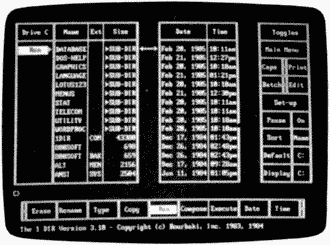
1 Dir makes it easier to use MS-DOS by organizing
commands and file directories into menus.
Let's say you want to erase three files on a disk whose filenames are too different to permit use of a wildcard (which is a risky way to delete files, anyhow). Rather than erasing each file separately by typing ERASE A:FILE1.EXT, with 1 Dir you start by positioning the command cursor on the Erase command and then moving the file cursor to the first filename you want to delete. Press the + key to tag that file. Then move the file cursor to the second and third filenames and tag those files by pressing + each time. Although you've tagged the files, nothing yet has happened. When you press ENTER, the screen displays all three filenames and shows how many bytes will become available by erasing them. If you answer Y to the "Are you sure?" prompt, the files are deleted.
The Copy command works in much the same way. You point to either an individual file to be copied or tag several files. Then tell 1 Dir where the file(s) should be copied to and press ENTER. If you want to copy an entire disk, you can tag the whole directory with one keystroke rather than tagging each file separately. You can also run programs simply by pointing to them with the file cursor, positioning the command cursor on Run, and pressing ENTER.
Batch Files, Too
One of the most powerful features of MS-DOS is its ability to execute a group of commands with a batch file. Unfortunately, creating batch files with Edlin (the MS-DOS line editor) can be difficult, especially for novices and casual users.
With 1 Dir, creating batch files is easy. The Batch Builder feature automatically compiles a batch file as you issue the commands. In the Batch Builder mode, you can use 1 Dir to change directories, run programs, copy and erase files, or do whatever you want. When you're done, just turn off the mode and 1 Dir constructs the batch file.
1 Dir also lets you customize the command menu at the bottom of the screen. If you use the Batch Builder first to create your commands, it's easy to make menus corresponding to the batch files. You can put together customized shells in very little time.
I've been running 1 Dir for several months on a two-drive AT&T 6300 computer and have found it invaluable and easy to use. Although it's very useful on a floppy disk computer, it's even better if your computer has a hard disk. I set it up on a hard disk system accessed mostly by casual users, and there's no question that this particular computer gets more use because of 1 Dir.
A new version of 1 Dir, promised to be available by the time you read this, is supposed to be even more powerful. It will have expanded color options, password protection, a rewritten manual, the ability to rename subdirectories, and custom commands that allow abbreviations or descriptions to be displayed rather than actual command syntax.
Whether you're a beginner or an experienced user, 1 Dir can simplify your introduction to MS-DOS and make your time on the computer more productive.
1 Dir
Bourbaki, Inc.
431 Main Street
Boise, ID 83702
$95