
KIDS' TIME
MAKING COMPUTERS ACCESSIBLE TO KIDS IS EASY WITH THE RIGHT EQUIPMENT.
Leslie Eiser
Sharing the home computer with your preschooler can be a wonderful experience. Just as good books do, computers open up a world of enjoyment that is fun and educational that is fun and educational at any age level. To gain access to this world just put a disk into a disk drive and flip a switch. Making the most of this new world will require more planning but the rewards are well worth the extra effort. The home-tested guidelines that follow are designed to help you and your children get the most out of your home computer.
Getting Started
The preschool educational programs that have been developed for the Apple II far outnumber those available for other machines. However, most of the best programs are available in several different formats. A little shopping around yields a good-sized roster of excellent programs for almost every machine. So don't feel limited in your choice of which computer to buy.
Put a color monitor at the top of your shopping list if you really want your youngsters to lean from your computer. And buy the best one you can afford. Many of the most interesting educational programs rely on color, and, even if color isn't required, it's definitely much more attractive. While quality makes the difference in the long run. Capturing your child's interest at the beginning is often critical, and that's exactly when color counts the most.
Choosing the Location
The physical loction of the computer may be the single most important factor to children in the three-to-five-year-old age group. If it's locked up in your office or sitting in a cold basement, they'll know it's there, but they probably won't use it without considerable encouragement. Put the computer in a highly visible location—near the kitchen or another family area where your children can see you using the computer. That will make computing much more attractive to them.
Put a good chair near the computer, preferably one wide enough to hold two people—you and your child. For very young people, using the computer is a chance to spend time with an adult they admire. They will except either you or an older sibling to stay nearby, providing instant help and positive reinforcement. Besides, you'll want to share their joy of discovery when they learn something new and their satisfaction when they give correct answers.
Not All Input Devices Are Created Equal
To very young children, the least appealing input device has to be the standard keyboard. The keys are tiny and from a child's point of view, the letters aren't laid out in any particular order.
Nonetheless, the keyboard is definitely the path of least resistance. After all, every computer comes with one, and almost all commercial programs support them. To simplify using a keyboard, pull it right up to the chair. You can even put the keyboard directly on your child's lap. Try tilting the keyboard so that the up arrow matches the direction up. This will make it easier for kids with perception problems to relate a keypress with an action on the screen.
If your youngster will be using the computer often, consider investing in an alternate keyboard. Among the many styles, the Muppet Learning Keys from Sunburst and the Power-Pad from Dunamis have been particularly well accepted. Both of these products are lap-sized, touch-sensitive pads, and plenty of software supports them. DIL alone offers over 20 different programs for the PowerPad, and Sunburst has published another 20 for the Muppet Learning Keys.
Since the active surface of the PowerPad is flat and plain, each program comes with at least one plastic overlay. The popularity of the PowerPad in special-education circles is clearly reflected in the design of software that supports it. Interface consistency is carefully maintained, color is used selectively, and the illustration on the overlays are oversized, making it easy for physically handicapped children to press the appropriate spot. Dunamis and Mobius have also developed and modified software for the PowerPad. The materials from Mobius include a DOS shell designed to take advantage of the graphics and sound capabilities of the IBM PS/2 Models 25 and 30.
On the other hand, the Muppet Learning Keys has been targeted at a more traditional environment. It's more colorful, and the keyboard design is more involved than the Power-Pad's. The pressure-sensitive keys are laid out in alphabetical order. There are several special function keys and a paint box, too. The programs available from Sunburst range from preschool materials like Muppets on Stage, to problem-solving games like Teddy & Iggy. There's even a simple word processor called Muppet Slate.
If you can't afford an alternate keyboard or if the software your child loves doesn't support either of these pads, consider this bargain-basement alternative: homemade stickers. Be sure to choose the kind that stick only to paper. These may not be as pretty or as permanent as the gummed ones, but they won't make a terrible mess on your keys, either. Use colored pens to make the labels more attractive and to create a more consistent interface.

Also consider a mouse or a trackball. While there are plenty of notable exceptions, many children will find using a mouse or a trackball difficult at first. The relationship between up (on the screen) and back (on the tabletop) is particularly difficult for children with perception difficulties. Programs like NumberMaze or anything in the Electric Crayon or Sesame Street Crayon series can be used specifically to teach mouse/screen cause-and-effect relationships.
Protecting Your Computer
Computers are generally hardy, and it takes a truly dedicated child to break one. Nevertheless, it took my five-year-old only two minutes of unsupervised play to figure out how to move files into the trash can on a Macintosh. PCs should be safer, but some of the new DOS shells make it almost as easy to delete files.
If you have the time, lock up your files before letting your youngster loose on the computer. Alternatively, never let your children boot directly from the hard drive. If they learn to insert a disk before turning on the computer, you can hope that they figure out how to switch drives only after they have learned the importance of your files. Some publishers hide the Quit command. This makes it harder for kids to leave the confines of the educational program in pursuit of new—and usually important—territory on the hard disk, but kids will invariably catch on.
Leas devastating, but equally irritating, is what children can do to your monitor. Fingerprints on the keyboard are bad enough, but right in the middle of the screen, they're infuriating. Unfortunately, pointing to objects on the screen is an important, component of the concrete stage of learning, and you don't want to dampen your child's enthusiasm. If your monitor has a smooth glass screen, just make it a practice to wipe the screen with a slightly damp cloth after each session.
You might want to invest in a second monitor, but that's an expensive solution. You'd get the same results with a snap-on screen sold at most computer stores. Attach the screen before your children use the computer, and then remove it when it's your turn to work. You can throw it away when your children get past the grimy-finger stage.
Getting Acquainted
The simplest software familiarizes children with the keyboard—both the letter keys and the number keys. Programs such as the Stickybear Alphabet, Alphabet Blocks, and Muppets on Stage reward children for simply pushing a key on the keyboard. As a child's first exposure to a computer, these games are entertaining and fun. Typically, the graphics are well drawn and animated, and the computer reacts to the keypress with an appropriate sound. In the newest versions of these programs, including Talking Tiles and The New Talking Stickybear Alphabet, the computer actually says the letter or repeats the correct phonic sound. Parents with a little bit of programming experience may want to write their own versions of these programs. The graphics and sound may not be as sharp as those on commercial programs, but the excitement of sharing a computer with Mom or Dad is reward enough.
One of the best programs of this type is actually an old standby that has been upgraded recently. The Golden Edition of Facemaker from Spinnaker lets children build funny faces from a supply of parts. Children can then animate the faces or play a pattern game, trying to recall the sequence of animations that the computer uses.

The Electric Crayon and Sesame Street Crayon series from Polarware are electronic coloring books. They're perfect for introducing children to the computer in general and the mouse in particular. With wonderful colors and a marvelously simple interface, these programs are easy to use, and they provide attractive results. By encouraging kids to talk about their pictures and to write down simple stories, you can turn these programs into doorways to communication.
For story time, you and your children can create illustrated storybooks with just about any program that combines pictures and text. KidWriter from Spinnaker uses a sticker approach to merging art with words. Older children can even get involved by writing the story for their younger brothers and sisters.
If you want yarns spun by other people, try Jack and the Beanstalk and Flodd, the Bad Guy from Tom Snyder Productions. These are two extremely well-drawn and quite humorous storybooks that are as entertaining to the adult reading the tale as to the child listening. After the first exposure to these stories, even two-year-olds will catch on to the trick of turning the pages, and they can start making up their own versions as they go along. Sprinkled through these stories are various choices, and, as you reach these choices each lime, you can really see the importance of ritual and predictability. Very young children will want to make the same selections over and over, comforted by the repetition. Older children will experiment with different endings, excited by their control over the plot. Both of these are wonderful introductions to the computer for very young children, and a nice excuse to sit down with your child on your lap.
Drill-and-Practice Programs for Little Kids
Young children find drill-and-practice programs very reassuring, and they quickly learn to use these programs independently. There are counting programs, like Number Farm or Astro-Grover, that reward children when they count objects and type in the right number. Simple math programs, like Stickybear Math I and II or NumberMaze, let children demonstrate their growing proficiency. By offering a variety of levels, from basic addition to division, multiplication, and word problems, the life of these programs extends from preschool almost all the way to high school.
Simple letter games like Alphabet Circus reinforce letter recognition by responding appropriately when your child pushes the right key. At the next level up, there are prereading games, like Reader Rabbit or Muppet Word Book, that build the skills of letter discrimination and simple word recognition. Programs like Ernie's Magic Shapes and Stickybear Shapes teach shape recognition and discrimination through a combination of drill, positive reward, and repetition.
Despite any concerns you might have about their usefulness, all of these programs are very attractive to children. They love the positive reinforcement, and the certainty of success makes them continue to play. Try to relax when your child seems to move too slowly. It takes time for young children to synthesize the cause-and-effect relationship between the keyboard and the screen. When drill-and-practice software is used in an appropriate environment, accompanied by plenty of parental support and reinforcement, it can make the time spent sharing the computer with your preschooler very enjoyable. And programs like these will also form a positive foundation on which to build up to more challenging programs.
Besides the drill-and-practice software, you can also find programs that teach problem-solving skills. These skills are harder to define, tougher to teach, and very valuable. Programs like Muppetville and Gertrude's Secrets require more parental involvement, and they can frustrate young children because they're harder to win. Designed to challenge rather than lead children, problem-solving programs develop thinking skills that complement rote learning.
Open-Ended Results
Art programs and simple word processors are wonderful ways to introduce children to computers and to writing and drawing. Packages such as The Print Shop, The Children's Writing and Publishing Center, Muppet Slate, or KidWriter combine text and graphics.
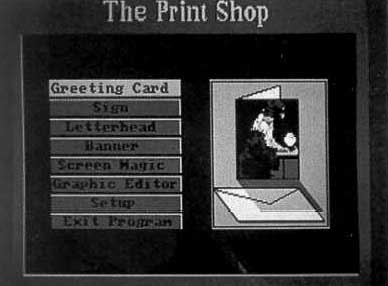
In my house, The Print Shop, from Brøderbund, has long been a favorite. Available for almost every computer, there's plenty of clip art, and the interface is easy enough for just about any child to master. Using the sign option with a large font, your children can create big books. Read them together to build vocabulary skills or just for fun. Let your child decorate the pages by hand and color in the attractive graphics. Then send the results to friends and family. When your kids have more to say, they'll graduate to one of the more standard word processors, already knowing what fun it is to write.
Bringing It All Together
When a computer first arrives in your home, everyone will want to take a turn on it. Maintaining that enthusiasm isn't simple.
Encourage your children by helping them define their own goals. Challenge them to explore the environments a computer can provide. Take the lime to sit beside them while they explore and create. The positive reinforcement that only you can provide is critical, so take an active role in their projects.
Support your children's interests with a variety of software. Try to pick out some program that can be used independently and others that must be shared. By demonstrating your interest in their efforts, you will encourage your kids to become more responsible for their results. And you'll have fun in the process.
THE CHILDREN'S HOUR
Alphabet Blocks
Macintosh with 1MB—$59.95
Talking Tiles
Macintosh with 1MB—$49.95
Bright Star
1450 114th Ave. SE
Suite 200
Bellevue, WA 96004
(206) 451-3697
Alphabet Circus
Apple II—$32.95
Commodore 64/128—$32.95
IBM PCs and compatibles with 256K and CGA—$32.95
Number Farm
Apple II—$32.95
Commodore 64/128—$32.95
IBM PCs and compatibles with 256K and CGA—$32.95
DLM
P.O Box 4000
One DLM Park
Allen, TX 75002
(800) 527-4747
(800) 442-4711 (in Texas)
AstroGrover
Apple II—$24.95
Atari 400—$24.95
Commodore 64/128—$24.95
IBM PCs and compatibles with 256K and CGA—$24.95
Ernie's Magic Shapes
Apple II—$24.95
Commodore 64/128—$24.95
IBM PCs and compatibles with 256K and CGA—$24.95
Hi-Tech
584 Broadway
New York, NY 10012
(212) 941-1224
The Children's Writing and Publishing Center
Apple II—$59.95
IBM PCs and compatibles with 384K and CGA, EGA VGA MCGA or Tandy 16-color—$69.95
Gertrude's Secrets
Apple II—$39.95
Commodore 64/128—$39.95
IBM PCs and compatibles with 256K and CGA—$39.95
Reader Rabbit
Apple II—$39.95
Commodore 64/128—$39.95
IBM PCs and compatibles with 256K and CGA, EGA, VGA, MCGA, or Tandy 16-color—$39.95
The Learning Company
6493 Kaiser Dr.
Fremont, CA 94555
(800) 852-2255
Electric Crayon
Apple II—$9.95 (5¼-inch), $14.95 (3½-inch)
IBM PCs and compatibles with 256K and CGA—$9.95 (5¼-inch), $14.95 (3½-inch)
Sesame Street Crayon
Apple II—$14.95 (5¼-inch)
Commodore 64/128—$14.95 (5¼-inch)
IBM PCs and compatibles with 256K and CGA—$9.95 (5¼-inch), $14.95(3½-inch)
Polarware
1055 Paramount Pkwy,
Batavia, IL 60510
(800) 323-0884
Flodd, the Bad Guy
Apple II—$34.95
IBM PCs and compatibles with 256K and CGA, EGA, or VGA—$34.95
Jack and the Beanstalk
Apple II—$34.95
IBM PCs and compatibles with 256K and CGA, EGA, or VGA—$34.95
Tom Snyder Productions
90 Sherman St.
Cambridge, MA 02140
(800) 342-0236
The Golden Edition of Facemaker
IBM PCs and compatibles with 256K and CGA—$39.95
Apple II—$39.95
KidWriter
IBM PCs and compatibles with 256K and CGA—$39.95
Apple IIGS—$49.95
Spinnaker Software
One Kendall Sq.
Cambridge, MA 02139
(800) 826-0706
KIDWARE Kit
IBM PS/2 Model 25 or 30—$2,440.00
Mobius
405 N. Henry St.
Alexandria, VA 22314
(8OO) 426-2710
Muppet Learning Keys
Apple II—$129.00
Commodore 64/128—$129.00
Muppet Slate
Apple II—$75.00
Muppet on Stage
Apple II—$65.00
Commodore 64/128—$65.00
Muppetville
Apple II—S65.00
Muppet Word Book
Apple II—$65.00
Teddy & lggy
Apple II—$65.00
Sunburst Communications
39 Washington Ave.
Pleasantvllle, NY 10570
(800) 431-1934
The New Stickybear Alphabet
Apple IIGS—$49.95
The Mew Talking Stickybear Alphabet
Apple II—$49.95
Stickybear Alphabet
IBM PCs and compatibles with 512K and EGA or VGA—$49.95
Stickybear Math I
Apple II—$39.95
IBM PCs and compatibles with 256K and CGA—$39.95
Commodore 64/128—$39.95
Stickybear Math II
Apple II—$39.95
IBM PCs and compatibles with 256K and CGA—$39.95
Commodore 64/128—$39.95
Stickybear Shapes
Apple II—$39.95
IBM PCs and compatibles with 512K and EGA or VGA—$49.95
Optimum Resource
Weekly Reader Software
10 Station PI.
Norfolk, CT 06058
(203) 542-5553
NumberMaze
Macintosh—$49.95
Great Wave Software
5353 Scotts Valley Dr.
Scotts Valley, CA 95066
(408) 438-1990
PowerPad
IBM PCs and compatibles with 256K and CGA—$199.95
Apple II—$199.95
Dunamis
3620 Highway 317
Suwanee, GA 30174
(404) 932-0485
The Print Shop
Apple II—$49.95
Apple llGS—$59.95
Atari 4OO—$44.95
Commodore 64/128—$44.95
IBM PCs and compatibles with 128K for monochrome or 256K for CGA—$59.95
Macintosh—$59.95
Brøderbund
P.O.Box 12947
San Rafael, CA 94913-2947
(800) 521-6263
Various Products
2115 Boivin St.
Sainte-Foy, Que.
Canada GIV INO
(418) 687-9788