ON DISK
THE START SELECTOR
A Revved-Up Replacement For Your File Selector
BY CHARLES JOHNSON
|
||||||
Since its debut in the summer of 1986, START magazine has published over 200 applications, utilities, games and tutorials. But while all the programs have been great, some of them have been especially great. This issue we introduce the "START Classic," an on-going feature presenting the best of our best. Charles Johnson's START Selector from Special Issue Number Three kicks things off.
The START Selector is a complete replacement for the ST's built-in file selector, maintaining total compatibility with the original while adding many new and useful features. After you install it, any program that calls the ST's built-in item selector box will automatically use the START Selector instead. This includes just about every major program written for the ST--including 1st Word, GFA BASIC, Flash, DEGAS Elite, CAD- 3D, Spectrum 512 and Cyber Paint. The Selector won't work with programs that use their own file selector, such as Calamus.
Getting Started
From your START backup disk, double-click on the archive file CLASIC01.PRG and choose Extract when the dialog box appears. Select a destination disk and the files will un-ARC directly onto that disk. Copy STSELECT.PRG into the AUTO folder on your boot disk or hard drive. Unlike some programs, it doesn't matter whether STSELECT.PRG runs first, last or somewhere in the middle of your list of AUTO programs. Now reboot your computer and run any program that calls up a file selector--your START Selector will appear. Double-click on STSELECT.PRG to run START Selector from the Desktop. If you use this method, a dialog box will appear asking whether you really want to install the START Selector. Click on Install. The START Selector runs on all ST and Megas, in all three resolutions.
What's So Good About It?
START Selector makes it very easy to look at the files on a different disk drive--no more jumping from mouse to keyboard to mouse. There's a convenient array of buttons labeled A through P that represent the 16 possible logical drives that can be connected to the ST. Changing to another drive is as simple as clicking one of the 16 buttons. The START Selector determines how many drives are actually installed and the inactive drive buttons are grayed-out (disabled). To get the current directory after you've swapped disks, click on that drive's letter. If you double-click one of the drive buttons, the START Selector will display the amount of free space left on the disk in that drive.
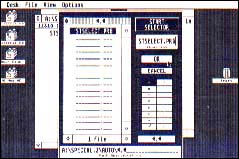 |
| The classic START selector |
One of the first things you'll notice about the START Selector is that it's quite a bit larger than the ST's built-in selector. The file window now shows up to 16 files at once, rather than the nine files allowed by the GEM Item Selector. The up and down arrows, slider and scroll bar all work in exactly the same way as before. Either click a filename and then click the OK button, or double-click a filename to select it in one step. Enter folders with a single click. To back out of folders, click on the close box in the upper left of the file window.
There's another shortcut to backing out of nested subdirectories to any level or to the main directory. If you double-click on a folder name on the Path Specification line at the bottom of the START Selector, you will instantly back out of the level, without having to step through the folder one at a time. To back out all the way to the main directory, double-click on the drive letter or anywhere before the first backslash (\) on that line. And, if you prefer, you may still edit the Path Specification line directly.
At the bottom of the START Selector's file window, you'll see a box showing the number of files in the current directory, with right and left arrows at either end. Click on these arrows to cause the file window to scroll through and display the size, time of last change (in 24-hour format) and date of last change for each file in the window. The file window is fully active when showing the size, time or date; you can scroll up or down, enter and back out of folders, or select files.
Underneath the drive buttons on the right side of the START Selector is a button labeled *.*. Click here to cause the current search specification (such as *.DOC or *.PRG) to be replaced by *.*. This is a quick way to show all files in the current directory. The previous search spec is saved in the button, so it can be replaced simply by clicking on it again.
If you try to read a directory in the GEM Item Selector that contains more than 100 files, you'll only see the first 100. For hard-disk users especially, this limit can be frustrating--it's easy to accumulate more than 100 files in a hard-disk subdirectory! The START Selector expands this limit to 300 files, which should be more than enough.
Charles Johnson is one of the founders of CodeHead Software, creators of such popular programs as Hotwire, MultiDesk and G +Plus.