Tips and Tricks for the ST Owner
by Heidi Brumbaugh
START Programs Editor
Current Directory Notes
START Selector diehards take note: here's a tip that will only work
with the START Selector and not with the GEM item selector or UIS II. When
you click on a drive letter in the START Selector, you will go directly
to the current directory on that drive. One way to set the current directory
is to open a window of the directory on the Desktop. For example, if you
open a window for D:\TEXT\LETTERS and run a word processor from drive C,
when you bring up the START Selector to load a file and click on the drive
D button the TEXT\LETTERS\ subdirectory will be the default. This saves
you the trouble of plowing through folders to get to the file you want.
To switch back and forth between subdirectories on different drives, open
a window for each subdirectory on the Desktop before running the application.
Dig them Curves
Flash! GFA BASIC 3.0 has a new command that lets you create Bezier
curves. The syntax for the new command is:
CURVE x0,y0,x1,y1,x2,y2 ,x3,y3
A Bezier curve is drawn from (x0,y0) to (x3,y3). The curve is tangent to the line segment (x0y0)-(x1,y1) at (x0,y0) and is tangent to the segment (x3 ,y3)-(x2,y2) at (x3 ,y3). CURVE is only available in versions 3.07 and later.
Autorun GEM Programs
The rumors are true: you can run a GEM program at boot time under the
new TOS 1.4 ROMs. However, putting the program in the AUTO folder won't
work; you have to use a special installation process. At the Desktop, click
on the program once to highlight it, then click on Install Application
under the Options menu. Next to "Boot Status:" click on "Auto," then save
the Desktop. One of the advantages of this is that the GEM program doesn't
have to take up space on the boot disk; another advantage is that you don't
have to have TOS 1.4 to set up an autobooting TOS 1.4 disk. Simply insert
the following line to any DESKTOP.INF file:
=Z 01 A:\PROGNAME.PRG*
Insert the line between the line beginning = d and the line beginning = E.
Text Input for Dialog Boxes
I spotted the dialog box shown below in True BASIC and just had to
pass on this great interface idea. Each of the buttons-Yes, No and Cancel-are
standard selectable exit buttons that the user can select with the mouse.
The last line is an editable field with a template for one character of
text entry. The user can enter a letter, for example Y for the Yes button,
and press [Return] to select an option. To use this technique add a formatted
text object (FTEXT) to the dialog box and assign it the attributes editable
and default. When the user presses [Return], AES will return control of
the program to you. If the user has pressed an invalid letter, simply put
the dialog box back on the screen so the user can try again.
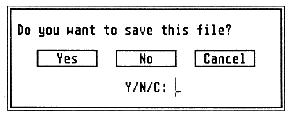
Stumper
If you're stumped for a solution to Stumbling Blocks from the August
1989 issue, or are beginning to wonder if the puzzle even has a solution,
take a good look at the game's title screen. The slanted puzzle design
may throw you off, and the screen is only visible for a few seconds, but
author Mark Annetts used a completed version of the 5-by-12 puzzle for
this design. Do a screen dump to get a better look. Sneaky, Mark, very
sneaky.
Got an ST trick or tip to share? We're interested in tips for the rank beginner or expert programmer, for exploring the Desktop or for getting the most out of any popular ST program. Send your tips to the Clipboard, START Magazine, 544 Second St., San Francisco, CA 94107.