REVIEW
VIDEOTEXT
A C.G. for Your ST
REVIEWED BY ANDREW REESE
START CONTRIBUTING EDITOR
| AT A GLANCE | ||
|
||
What is a C.G., you ask? Well, C.G. stands for character generator--that's the computer-based device that puts all of the titles and credits on your television screen. Every TV station and production house has a character generator. It's a vital part of television today.
If you use your ST for graphics that you pipe out to videotape, chances are that you have wished for an easy way to add titles and credits to your productions. Now, Water Fountain Software has released Videotext, a character generator program for your ST or Mega that makes adding titles and credits (almost) painless.
Videotext runs in medium and low resolutions on color systems and lets you change palettes almost whenever you want, so the ST's color limitations aren't quite as much of a problem as you might think. It was written in GFA BASIC, a remarkable achievement, both for the programmer and the language itself. Videotext uses GDOS fonts and you can load up to nine at one time. You can import up to 200 screens in DEGAS uncompressed format (.PI1 or .PI2, depending on the resolution). Videotext is quite tolerant of desk accessories and terminate-and-stay-resident utilities, and makes good use of Codehead Software's G+Plus.
Paging Through Video
Videotext is quite a sophisticated program with nine text display methods and 14 wipes built in. This definitely isn't a program that you're going to master in one quick session. It takes a few hours of work until you understand how to control all the effects available to make the program do what you want.
Videotext uses the concept of a "video page" throughout. A video page is simply a group of related text lines using the same palette and background. But a video page is not necessarily limited to the number of lines that you can fit on a single screen. For example, you could add up to 200 lines of credits on a single video page and then scroll them up the screen at the end of your production. Then after the last credit scrolls by, you could wipe to a second video page of a DEGAS logo image and use it as a background for your copyright notice. Videotext is that versatile.
Each video page can have its own palette and you can customize each palette or "borrow" one from a saved DEGAS file. This can be helpful, since when you wipe a new screen over an old, whether it's a text screen created in Videotext or a DEGAS image from disk, the program first switches the palette to that of the incoming image and then wipes the image in. If you aren't careful in managing your palettes, you can get some jarring and unwanted effects. Videotext even has color cycling capability, but it cycles the entire screen through the entire palette. If you use it, be sure to define the palette carefully to cycle through only a few colors; it's a mess otherwise.
There is a basic text editor in Videotext in which you can enter your text lines directly. Or you can load ASCII text created in any word processor with an ASCII option. You do have to be careful with your line lengths, however, as Videotext lets you choose any available font size for any line, even if that means that some of the text will be off screen to the right.
It's Not Easy, But ...
To create a video sequence with Videotext you must plan carefully. Make sure you know what you want to show, how and in what order. First, enter your text and define the display for each page and line. If you're going to import any pictures, choose them and define how they're going to be used, as slides between text pages or as backgrounds for text. Then define the transitions to and from each image. When you've got all this done, save your file. Now choose SET-UP and see what you've produced. Then, unless you're awfully good or lucky, you'll have to go back and debug your presentation or just refine it and try again. If you change anything or delete a line, make sure that everything relating to that video page is internally consistent. It's definitely not fall-down easy, but if you're striving for professional results, you'll want and need to take the time and trouble to get it right.
Videotext does have its own built-in debugger that checks for internal presentation consistency. I found the messages confusing at first, but once I'd spent enough time with the program to learn its language, they were much clearer (and I was able to avoid most of them anyway). Hint: Don't get carried away with the endless variety of display methods and styles. Like desktop publishing, just because you can put ten different styles on a page doesn't mean that you should. Stick with a simple, consistent style that will let the viewer take in the information without spending his or her time marveling at the effect and missing what you said! Watch how credits and titles are done on TV, especially during the news; it's a great source of ideas and styles.
Flaws in the Ointment
There are some troubling aspects to Videotext. It crashed on me several times in ways that I was not able to repeat. Once, I lost the use of my mouse buttons; another time, the screen just went blank and would not reappear. The program was obviously written in medium resolution and then adapted to low resolution--the menus at the right side of the low-rez screen wrap around onto the left edge of the screen. Some dialog boxes in low-rez are partially off the screen. They're still usable, but it shows that the program was not quite polished enough before release.
There's a mysterious entry on the Text Look menu that's grayed out, never active and nowhere referred to in the manual: Anti-alias. Perhaps it's a feature that will be implemented in the next version of Videotext.
There's also a lack of consistency in the use of keys and mouse buttons in Videotext. Sometimes you back out of a function by right-clicking, other times by pressing any key on the keyboard. And there's even a call for double-right-clicking, the first I've seen in any ST program! When you save a presentation to disk that uses imported screens, Videotext saves the path for each screen as a part of the file. If you want to create your presentation on one machine and then play it back on another, you'll have to make sure that the paths are consistent or reset each one. If Water Fountain could have devised an automatic Find function as used in Universal Item Selector II, it would have made life much easier.
The manual covers the program reasonably well, complete with three tutorials which help quite a bit in understanding the interrelationships in the program. The manual is a lot like the program; in fact, it just needs polishing.
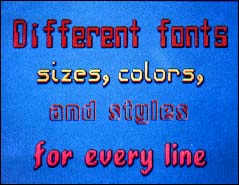 |
| A screen composed in Videotext. |
Of course, there are inherent limitations to using the ST for titling. Because the ST (and the STE) don't have overscan, anything scrolled up from the bottom of the screen or crawled in from the right side start at the screen border, which is not the edge of the visible area of the monitor. It's a problem that should have been addressed by Atari long ago and certainly by now in the STE.
One substantial lack in Videotext is that it can't call animations created by Cyber Paint or any of the GFA animation programs; it would be natural to use Videotext to create a complete presentation with titling, animation and still images. Given the memory demands, however, this may not be possible except in a program tailored for Mega 4 users. Still, it would be nice ...
The Bottom Line
Despite these flaws, would I still recommend Videotext to serious ST graphics users? Yes. Even though you can do titling with Cyber Paint or even CAD-3D 2.0 and Cyber Control, there's just nothing else on the ST that even comes close to this program for titling.
Videotext is full of nice features, like automatically starting on a black screen so that you can set up your video equipment and start your recorder. It's designed to work with the JRI Genlock and should produce some rather professional images with it. Unfortunately, I was not able to test this combination.
If your dealer has a copy of Videotext, take a look at it before you buy, just to make sure that it's what you want. If there's no dealer nearby or if he doesn't stock Videotext, it's still well worth a "blind" purchase by mail.