Cyber Corner
Special Effects, Part II: Thunder, Lightning!
by Jon A. Bell
(Editor's Note: As the title states, this is Part II of Jon Bell's guide to simulating motion picture optical effects with ST paint and animation software. Part I was published in the February 1989 issue. The image of the Narcissus shuttle craft that is the subject of this series was included on the February 1989 START Disk in the file CYBERCNR.ARC. It is also available as a compressed DEGAS low resolution image on the March Antic Software Shelf on Compuserve; the filename is NARCISUS.PC1.)
Okay. As our story has gone so far, the Narcissus shuttle craft (from the movies Alien and Aliens) has taken a direct hit from a photon torpedo, but is still intact. (A low-bidder torpedo?) But we can still use optical effects to show the aftermath of the photon torpedo. Rather than do a frame-by-frame description, I'll just toss out some ideas for you to add to the sequence.
- On the frame after the white frame (the one we inserted to create a "flash" effect), select Separate on the Frame menu and fill every shade of gray on the ship with white making the entire ship seem to glow. Then, on a series of frames after that, separate one or more of the grays (alternating from dark to light) with white. The end result will be that portions of the ship will flash, an effect similar to color cycling. (You can also Clip the image of the whited-out ship and paste it on random frames, making it appear to sputter as the photon energy burns out.)
- Use white and the Fill command to fill random areas (such as panels and panel lines) on the ship on the frames after the hit. Note: if you have a newer color monitor, the right side of the ship may appear completely black. It's not--it's actually a very dark gray, with black panel lines running through it. You can pick out the detail by Filling with white in this area, or by temporarily altering the ship's colors on the Palette menu.
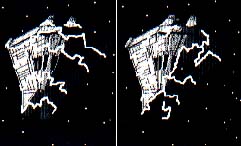 |
Figure 1. Two ver- sions of the light- ning effect. You can have the lightning travel across a range of frames af- ter the torpedo im- pact or crackling randomly across the surface of the ship. |
- Rotoscope it. After the "nuke," draw a progression of white lightning on the ship, radiating out from the point of impact. You can have it travel from the impact point, crawling in a wave of energy over the ship until it dissipates at the engine thrusters (see Figure 1). Or, you could have it flashing randomly over the ship. When you draw the lightning, try to follow along the angles and panel lines of the ship--it'll give the effect of more depth.
For Cyber Paint 2.0 Owners. .
To me, Cyber Paint 2.0 has two incredible advantages over version 1.0: the ability to change the color palette from frame to frame and the Pixel F/X menu. We'll just cover the first feature this column and talk about pixel effects in our next installment.
The on-the-fly color changing is tremendously useful for Special Effects (SFX), especially our Narcissus nuke sequence. If you have a copy of 2.0, make sure you're in To Frame mode, with Tween turned off, and then try this: On the frame after the white-out, separate all the grays of the ship to white as described above. You'll be changing only colors 9-14 on the Palette menu, counting from left to right. Go to the frame after that, go up to the Color menu and select Palette. Here are the color values to set:
Frame 12-(with the entirely white ship)--leave palette normal.
Frame 13-Starting at color 9 on the Palette strip (counting from the left and working from left to right, to color 14, third from the right), set the RGB values at 740, 741, 742, 743, 744, 745.
Frame 14--Colors 9-14: 711, 722, 733, 744, 755, 766
Frame 15--Colors 9-14: 511, 522, 533, 544, 555, 566
Frame 16--Colors 9-14: 311, 322, 333, 344, 355, 366
Now play the sequence. You'll see a fascinating red glow effect that dissipates rapidly after the photon torpedo hits. Experiment with this effect on later frames--change different shades of gray to a shade of red, orange or yellow for a flashing energy effect.
The Persistence of Visionaries
Here's another unusual way to dress up the nuke effect (for Cyber Paint 2.0 owners only).
First, click twice on the Create Frame/Next icon in the Playback Bar on the frame immediately after the whiteout frame. This will copy that frame twice to your sequence. Now, go to the (new) first frame immediately after the white-out frame then select Palette from the Color Menu. Set the RGB values as follows: 000, 701, 702, 703, 704, 705, 726, 737, 711, 722, 733, 744, 755, 766, 757, 777. Go to the next frame (the second new frame you inserted) and set the RGB values to 000, 007, 107, 207, 307, 407, 507, 607, 017, 127, 237, 347, 457, 567, 057, 777, then play the sequence.
Notice the change? There's a subtle "swell" as the screen whites out, the colors fade and the ship glows red. This is an effect I copied from the film Altered States. The SFX there played upon a human physiological effect: when you're exposed suddenly to a bright light, you'll see a reddish-purple afterimage that fades away as your eyes recover. What they did, and what we've just done is create that effect artificially. Next time you nuke something in Cyber Paint 2.0, remember this!
Until Next Column
One final note: always take into consideration the physical conditions present within your sequence. In our nuke sequence, the Narcissus is obviously being illuminated by a harsh single light source off to its right. What should happen to the ship as a (presumably) brilliant ball of light approaches and hits it? Shouldn't that side of the ship start to brighten as the photon torpedo approaches?
I'll leave this graphics problem for you to solve. Next column, we'll talk about miscellaneous lighting effects, Cyber Paint 2.0's Pixel FX menu and one of my favorite topics: traveling mattes and how to use them.
Jon Bell was formerly Associate Editor of START and is now the Managing Editor of Oracle Magazine.
PRODUCTS MENTIONED
Cyber Paint 2.0, $79.95. Antic Software, 544 2nd Street, San Francisco CA 94107, (800) 234-7001.