ON DISK!
VCR ORGANIZER
By James W. Maki
You have a Video Cassette Recorder and an enormous stack of tapes with everything on them from Bambi to Masterpiece Theater to Hogan's Heroes. But you just can't seem to find the one tape that the kids want to watch. Let START's VCR Organizer come to your aid!
Get those videotapes organized! File VCR.ARC on your START disk.
If you have a sizeable collection of VCR tapes, I'm sure you've run into the situation where you have a tape with something recorded on it, but you don't know what it is--or you want to find a particular program without reading the label of every single tape. VCR Organizer is the answer.
With VCR Organizer, your tape library will become the envy of the neighborhood. The program will generate a label for each of your video cassettes and an alphabetized listing of all of your movies, TV shows, specials and sports events. It keeps track of movies (or other recordings) by cross-referencing the movie title with the tape number, so that you can instantly find a particular movie or check the contents of a tape.
VCR Organizer will run on a color or monochrome 520ST system with one single-sided floppy disk drive. To run VCR Organizer, first copy the files ARCX .TTP and VCR_ORG.ARC onto a blank, formatted disk and Un-Arc the file following the Disk Instructions elsewhere in this issue. Double-click on the icon named VCR_ORG.PRG to start up the program.
VCR Organizer was written in Personal Pascal. The source code is on your START disk for your examination.
Main Screen
The main screen of VCR Organizer consists of a card file icon with letters A through Z, plus *, a window for the movie title, and a window containing the tape numbers of entered tapes. The menu bar has the titles Fileand Record.
Under Fileare the selections Enter Data, Print Contents, Print Cardsand Exit Program. Enter Data opens the Movie Input Window so that you can type in the movie names and tape counter readings. Print Cardsprints up to three titles, in ascending tape number, on a 1-by-3-inch mailing label. Print Contentsprints an alphabetized list of movies to standard 8 1/2-by-11 paper and Exit Programcloses all windows and files and returns you to the GEM Desktop.
Choices on the Record drop-down menu relate to the manipulation of individual records; Save, Save/Exit, Clear, Exit and Delete. Select Saveto save the current record and clear the input screen so you can enter the next new record. Save/Exitsaves the record (like Save) and closes the input window. Clear resets the current window, clearing all of the input fields. Exitcloses the window without saving the record, and Deleteremoves the current record from the database.
Cursor Commands
The up and down cursor arrows move the cursor up or down a field. Tab and Return will also advance the cursor to the next field. Esc erases all input in the current field.
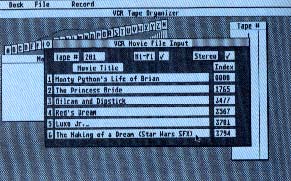 |
If you don't know which video cas- sette a particular movie is on, VCR Organizer lets you search all of your tapes by title and tape number--and finds the right tape. |
Tape Information Entry
To enter new tapes into the database, select Enter Movies from the File dropdown menu. You will see a new window with the heading "VCR Movie File Input." The first field is for the Tape Number. You can enter any number between 0 and 9999. (Of course, you should assign a unique number to each tape.) If you enter a non-numeric character, the program defaults to zero.
Click the left mouse button on the Hi-Fi or Stereo box if either is appropriate. This places a check mark in that box. Clicking on the box a second time erases the check mark.
The next 12 fields are for entry of up to six events per tape. The first field is for the movie title and the field on the right is for the tape counter index number from your VCR. This makes it easier to find each program later.
When you're done entering information for that tape, select Save from the Record drop-down menu. Alternatively, you can select Save/Exit or click on the window close box to save your newly entered data and close the window. To clear all of the fields, select Clear. If you select Exit, all of the data you entered for that tape will be cleared and the window will be closed.
Retrieving Tape Information
To find the contents of a particular tape, select the tape number from the list in the tape number window to the right of the main screen. Tape numbers are listed in ascending order; you can use the window's vertical slider and up and down arrows to view other portions of the list. Click on the number of the tape you want to examine. The VCR Movie File Input window will then open and display the contents of that tape. The contents can then be printed, edited, deleted or even left unchanged.
To find a specific movie, click on the letter corresponding to the first letter of the title from the card file icon (keep in mind that the program ignores "The" and "A" as the first word in a title when alphabetizing). A list of movie titles will appear in the movie title window. Use the vertical slider and up and down arrows to view all of the titles. If you then click on the name of the movie, the VCR Movie File Input window will open and display the information about the tape that it's on.
Print Cards
If an individual tape record is displayed, selecting Print Cards will print a single record label. If no record is displayed, the entire database will be printed.
Print Contents
This selection will print an alphabetized list of all the movies in the database. Each page will consist of a heading approximately 56 movie titles and the page number. It is compatible with any printer.
Now Go To Work!
VCR Organizer will store up to 1,000 movie entries with up to six per tape. I'm sure that you'll find it easy to use and helpful in organizing your own special tape library.
James Maki is a full-time freelance writer and programmer who has been using Atari computers since 1982.