Review
SampIe Editors For The Ensoniq Mirage
ST Sonic Editor, Soundworks Mirage and Sound Designer
by Jim Pierson-Perry
START Contributing Editor
Samplers may qualify as the most versatile and complicated electronic musical instrument. They're the instrumental equivalent of playing a tape recorder. The sound you record (a sample) goes into a sampler to be processed to yield the final sound--and it may not sound anything like what you started with! Samplers give you the freedom to include any type of sound in your music, be it an animal noise, orchestra, choir, acoustical musical instrument or a car crash.
Enter the Mirage
The Ensoniq Mirage was the first affordable sampler for the home musician and hobbyist. It's an eight-voice polyphonic instrument, available as a keyboard or rack-mount unit. Samples are digitized to 8-bit resolution with a variable sampling rate of 10 to 33 kHz (up to 50 kHz with optional input sampling filter).
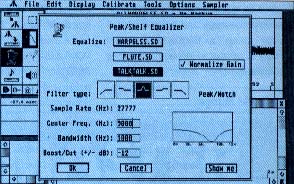 |
| Digital equalization dialog box for Digidesign Sound De- signer. This program's depth of specialized sample proces- sing options sets it apart from other sample editors. |
Internal memory is split into an upper and lower half, corresponding to a split keyboard. Each half holds one sound, consisting of eight wavesamples and four sets of program parameters. The wavesamples are the actual sample data and the program parameters control how the Mirage plays the raw sample data (e.g. amplitude envelopes, filter effects, modulation, etc.). Each wavesample may be a separate sound so it's possible to have up to 16 different sounds in memory at a time--great for a full drum set. An advanced operating system (MASOS) is available to assist with sampling and sample data manipulation. Earlier this year, Ensoniq released their Performance Sampler (EPS), the next generation Mirage which can read sound disks from the original Mirage.
Sample Editor Basics
Unlike a synthesizer, a sampler cannot make any sound on its own. Sampler editing programs are typically more complex than those for synthesizers as two editing levels are involved: instrument parameters and the sample itself. Instrument parameters are equivalent to normal synthesizer patch parameters--amplitude and filter envelopes, modulation source and amount, detuning, etc. Examples of sample editing are cutting and pasting sounds together, reversing the sample (Beatles, anyone?), replicating parts of a sound (m-m-m-Max Headroom), deleting segments, creating fade in/out effects and applying digital equalization (boosting the treble, cutting the bass frequencies, etc.).
The most important sample editing operation is creating good loops. Normal sampler operation is to start at the beginning of the digitized sample data and play through to the end, finis. We may, however, want the sound to sustain at some point similar to holding down a piano pedal. This requires the sampler to replay a piece of the sample data over and over again (looping) until the sustain is released. The trick is finding a good sample segment to loop. If the start and end points do not match well, you'll hear pops, clicks and thumps. Good sample editor programs graphically display the data to help locate loop points and have several algorithms for automatically creating loops once you set a "ballpark" working region.
Three sample editor programs are available for the ST that work with the Mirage: Soundworks Mirage by Steinber/Jones, ST Sonic Editor by Sonus and Sound Designer by Digidesign. A fourth, Oasis ST from Hybrid Arts, has been recently withdrawn from the market. The first two are dedicated to the Mirage and address both sample and program parameter editing. The third is solely a sample data editor that works with a number of samplers.
Soundworks Mirage
This program is part of the Soundworks series for popular samplers from Steinberg/Jones. Sound sample data files created by any of these programs are compatible with others in the series. It requires one megabyte of memory and runs in both color and monochrome. Soundworks uses a hardware key for copy protection; you can then back up the program and run it from a hard drive. The manual covers basic program operation and includes several useful examples, although it's short and filled with spelling errors. A desk accessory is included with the program to handle disk file operations: Get Info, Copy, Rename, Delete, Create Folder and Format Disk.
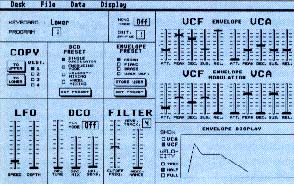 |
| Program parameter editing screen for Soundworks Mirage. All program parameter editing is done in real-time; you can copy parameters between programs. |
Separate display screens are used for the four main operations: program parameter editing, sample data editing, MASOS/sample data manipulations and a software synthesizer for creating new sound samples. Each screen is based on a background DEGAS picture. Desk accessories are available but not handled well. You must click on most several times before the accessory window opens, which leaves a "hole" in the screen background that is cleared only by moving to another screen. Several screens also have extraneous unlabeled or nonfunctional buttons that are not mentioned in the manual (ea. System Reset, Copy Wavetable). There is no sound preview capability; all wavesamples must be transferred back to the Mirage to audition the edited results. Also lacking is any abiliy to play the Mirage from the program, almost a necessity when working with rack-mount units. All MIDI communication is fixed to channel 1.
The program parameter editor is complete and well implemented. All parameters are presented on one screen in logical groupings. You can change values with the mouse, but you can't type in values directly, often the most expedient route. The program can display graphs of the amplitude or filter envelope settings but you cannot edit them graphically. Many parameters are set via sliders--easy to use but they don't provide a numerical value for their settings. All program parameter editing is done in real-time; you can copy parameters between programs.
Sample data is transferred as an entire sound or just a single wavesample and is shown graphically in a display window that you cannot size or move. The display resolution can be adjusted to show from 2 to 256 pages of sample memory by powers of 2 (2, 4, 8, etc.). The starting point of the display can be set to any point in the sample data using screen scroll buttons. Wavesample parameters (which you may edit) are displayed next to the sample plot. There is no way to clear the sample data buffer, so loading a short wavesample after previously loading a longer one will show residue from the former in the display.
Wavesample editing is restricted to changing amplitude values--no cut and paste, insert or delete operations are provided. Sample data amplitude editing can be done in three ways: cursor mode is the default and simply moves a line through the display window while showing the current position and amplitude; magnify mode shows a small rectangle that you can position within the display window and thus "blow up" the enclosed data for exact editing; line mode lets you draw a new contour shape for the sample data. When finished, the data amplitudes are recalculated to fit the contour.
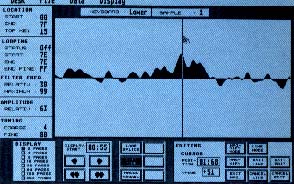 |
| Wavesample editing screen for Soundworks Mirage. Each wavesample may be a separate sound so it's possible to have 16 different sounds in memory at once. |
Loop editing is virtually nonexistent. An end of loop marker can be toggled On/Off in the sample display and the Ioop parameter values can be numerically edited, but there is no provision for matching loop start and end segments nor are any automatic looping routines provided.
The only advanced editing operations are those provided by the Mirage MASOS. A screen is provided for setting up appropriate memory markers and selecting the MASOS commands. The operations are done by the Mirage and the wavesamples must be recalled to the ST to view the edited results. This screen is also used to set up the Mirage for user sampling.
A sophisticated module is provided for computer generation of wavesample data that simulates a four-oscillator analog synthesizer. Starting oscillator waveforms include triangle, sine, noise and square (with fixed or modulated pulse width and 4 types of modulation). A four stage envelope can be set for each oscillator. Both amplitude and frequency modulation of individual oscillators are supported. A library of 96 presets are included and you may store up to 96 more of your own design. Wavesamples generated this way can be viewed, edited and transferred to the Mirage the same way as normal samples.
ST Sonic Editor
This was the first Mirage sample editor released for the ST. It works with all ST models and monitors, and uses a hardware key protection scheme that lets you copy and install the program on a hard drive. The key goes into the cartridge slot, but it's a very touchy fit and often it took me more than five attempts to seat it without bombing the program.
The working screen has a single display window for sample data that cannot be moved or sized. Eight icons for common operations are provided: display zoom in/out, drawing tool, play sequencer and set loop start/end points. The manual covers all program operations but suffers from an extreme technical orientation, lack of appropriate screen shots and poor layout. A very good section on looping techniques is provided, but is also for the Mirage hacker, not a new user.
The Sonic Editor allows for editing of selected Mirage program parameters, MASOS sample data operations, cut and paste editing manual looping and rudimentary FM sample synthesis. There is no way to set overall Mirage configuration parameters such as MIDI channels (channel 1 is used) or to set up the Mirage for sampling. A sequencer is provided (notes only, no controllers) to play back short sequences while editing.
Wavesample data is transferred between the Mirage and ST through menu commands. A dialog box is called from the menu bar to select the specific sound (upper/lower), waveform and Mirage program to be transferred. Separate commands are used to transfer the wavesample and program parameters data. There is no sound preview capability; you must continually transfer the waveform data back to the Mirage to hear the results of your editing. Ten simple sound files are included on the program disk.
Mirage program parameters are edited numerically in either hex or decimal. Only amplitude or frequency envelope parameters can be edited, each in a separate dialog box. You cannot use the sequencer when a dialog box is active to audition editing effects. Oddly enough, the remainder of the Mirage program parameters such as LFO, detune, mix mode etc. cannot be edited or viewed from the program. There is no provision for copying parameters between programs or sounds.
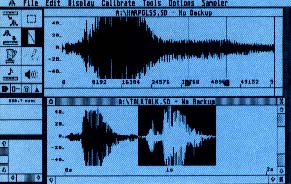 |
| Wavesample editing screen for Digidesign Sound Designer. Each sample is shown in its own GEM window that can be moved, resized, resealed and scrolled at will. |
The main use for this program is to visualize the sample data, particularly for creating loops. Resolution can be taken from an overview of the entire waveform currency in memory to a blowup of just 512 individual sample points. When the loop editor is activated, the display shifts to a split-screen arrangement with the loop start and end memory regions adjacent. Scroll arrows make it easy to move the loop points to try and find matching waveform regions. You must do all looping; the program merely shows data as a guide.
A cut and paste buffer is provided to take snippets from one sound and graft them onto another or for similar editing, the buffer contents cannot be displayed and you must keep close track of what is in it. You can perform MASOS functions from a dedicated dialog box or, in a few cases, from the menu bar. Using the menu bar, the display window automatically shows the results. Going through the dialog box, the work is done within the Mirage memory rather than the ST and you must retrieve the sample data from the Mirage to see the results.
Two additional features are a waveform drawing tool and FM sample synthesis. The drawing tool is for smoothing loop points or editing out blips. The synthesis routine lets you create a sample simulating a one operator FM algorithm (1 carrier/1 modulator) for a desired number of sample points.
Sound Designer
This is a Mac port of the most popular sampler editor program currently available. The functions and interface design were faithfully preserved, plus we get color and a larger monitor screen!
Sound Designer is a sample data editor that is not dedicated to the Mirage, but works with many sampler instruments (including the EPS from Ensoniq). It will not edit program parameters. Sample data files are created and stored in a common format regardless of the sampler instrument; a sound file originally sampled on an Akai S900 can be sent to a Mirage. This opens up a huge library of existing sample files on BBS (see the sidebar with this review). Sound files from Softsynth and Digidesign's companion sample creation program (reviewed in the October 1988 issue of START), are both compatible with Sound Designer.
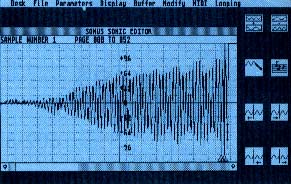 |
| Wavesample editing screen for the Sonus ST Sonic Editor. You must continually transfer the waveform data back to the Mirage to hear the results of your editing. |
The program can run on any model ST or Mega with either a monochrome or color monitor. Data manipulations are carried out using temporary disk files rather than risking memory limitations (sample data files are notoriously long). Although the program will work using a single-sided drive, you may need a double-sided drive for lengthy samples. For safety, sound files are automatically backed up on disk when you open them. A master disk copy protection scheme lets you copy and install the program on a hard drive. You get a free backup master disk when you send in your program registration card. The manual is very well written, contains a number of illustrative screen shots and is well layed out, although the program is so intuitive that you rarely need to read the manual!
One of the most useful program features is that sample data in memory can be previewed at any time through the ST monitor speaker. While not high fidelity, the sound quality is good enough for most editing needs. The preview quality can be improved by sending the sound to a stereo system via the Monitor Master or external D/A sound digitizer cartridges (ST Replay and ST Sound Digitizer are supported). A simple sequencer is also provided to play notes on the Mirage from the ST, either real-time or a recorded pattern. This is quite useful with the rack-mount Mirage unit. All MIDI operations are restricted to channel 1.
Program functions can be broken into 3 main classes: basic editing, looping and digital signal processing. All feature excellent use of interactive graphics. Several icons and controls are located on the left side of the screen to handle data transfer between sampler and ST, play sequencer, sound preview, zoom, enter edit and processing modes, change display axes scales and draw waveforms. Most normal editing can be done without accessing the command menu.
Basic editing functions are view sample, cut and paste, insert, delete, reverse order and set to zero. These are performed on sample data in the active window. Up to three samples can be opened at the same time, along with a clipboard for temporary storage. Each sample is shown in its own GEM window that can be moved, resized, resealed and scrolled at will. An entire sample data set or just a segment can be edited by dragging the mouse through part of the display. Noise spikes can be cut out or initial sounds repeated for stutter effects with just seconds of work. A smoothing function can be set to work automatically during your editing to polish rough spots. The zoom function lets you magnify any sized part of the sample data, selected by drawing a box with the mouse. Double clicking on the zoom icon restores the default full view scale display. You can even activate an electronic pencil to draw sample data changes-sometimes useful to remove glitches or smooth previous editing effects.
A number of tools are provided to create good loops. Ballpark start and end loop markers can be set in the normal sample display window. More critical positioning is done in a dedicated loop window which shows sample data about both the start and end markers in a split view. Scroll buttons can be used with the mouse to slide the loop pointers about and seek a good match. An automatic crossfade looping routine is provided with the signal processing options to handle more difficult samples.
What sets Sound Designer apart from other sample editors is its depth of specialized sample processing options. These include simulating the action of various equalization filters (low/high pass, notch and low/high shelving), normalizing the data amplitude for maximum signal strength, mixing and merging samples, crossfade looping and displaying an FFT plot of the sample (useful in choosing appropriate types of filters to apply). The processing is done within the ST, rather than going to MASOS on the Mirage. All options are clearly explained in the manual.
Summary
It is a sad but accurate statement that none of these programs meet all the desirable goals for a Mirage sample editor. Each has its own strong points, but none qualify across the board. So what is the best compromise?
Your best option is to go with Sound Designer. There is simply nothing in its class for fast, powerful editing and special effects. It is easy to use, makes excellent use of the ST's capabilities and actually makes editing fun. It costs more up front but will more than make it up by saving you significant time and effort. Availabiliy of numerous sample files on various BBS is just frosting on the cake. Program parameter editing must be done at the Mirage; Sound Designer was created for sample data only.
Coming in second is ST Sonic Editor. While it is far from being as intuitive or powerful as Sound Designer, it still packs the tools needed for basic editing and looping and will still save you some dollars. Be warned, this program is not well suited for novices and can cause a lot of frustration. The incomplete parameter editing capabilities will send you back to the Mirage front panel and the lack of sound preview wastes time on MIDI transfers. It is best used by those with experience editing just from the Mirage.
In its present state, the Soundworks Mirage cannot be recommended. While the program parameter editing is good, the sample data editing and looping functions are insufficient. It also cannot be used on 520 STs without memory upgrades. The good news is that a major upgrade, essentially a new program, will become available before the year's end and address the current shortcomings. It will sport a dedicated loop editing screen, work on any MIDI channel, be compatible with the EPS and much more. That will definitely be worth a return look and may provide real competition for Sound Designer.
Jim Pierson-Perry is a research chemist and semiprofessional musician. He lives in Elkton, Maryland.
PRODUCTS MENTIONED
Softsynth ST, $295; Sound Designer ST $349. Digidesign, 1360 Willow Run Suite 101, Menlo Park, CA 94025 (415) 327-881 .
ST Sonic Editor, $149. Sonus Corporation, 21430 Strathern Street, Suite H Conoga Park, CA 91304, 1818) 702-0992.
Soundworks Mirage, $285. Steinberg/Jones 17700 Raymer Street, Suite 1001, Northridge, CA 91325, (818) 993-4091.
|