ON DISK!
The Vocabularian
by John B. Holder
Just in time for school, START brings you The Vocabularian to help you in your studies. Taking a Freshman Spanish class? A Spanish vocabulary library of 160 words is on your START disk! Use this state-of-the-art instructional program for at-home practice on just about any subject!
Add a great educational tool to your program library. File VOCAB.ARC on your START disk.
In the bad old days, the worst part of school was probably the endless grammar and vocabulary drills. Teachers and students hated them. Then along came the computer and at least the teacher was relieved of that onerous burden. But as Computer-Aided Instruction (CAI) matured, computer drills became more effective and more pleasant--or at least less unpleasant.
With The Vocabularian, you can take advantage of the state of the art in CAI to learn foreign languages, geography, history or almost any other subject. You can make up a file of the vocabulary you have to learn, review it and then test yourself while the computer keeps track of your score. Students and educators both can use The Vocabularian as a customized study aid; it will even print out a report card to record your speedy progress. Some of the program options are truly unique and enhance the learning process immensely.
To get you started, there's a large Spanish vocabulary library on your START disk, plus several other files that will give you a feel for the power of Vocabularian.
Getting Started
The Vocabularian program and its associated files are on your START disk in the compressed file VOCAB.ARC. UnARC this file, following the Disk Instructions elsewhere in this issue. The Vocabularian is designed to run from a single drive or from within a single folder. The program recognizes drives A through F only and can be run in either medium or high resolution.
Step Inside The Mouse House
To run The Vocabularian, double-click on VOCAB.PRG. At the bottom of the main screen is a group of boxes called the Mouse House; clicking on these options gives you quick access to The Vocabularians main features. The main screen also contains icons you can click on to set defaults and select venous disk options. In this way, you can select most of the menu bar items by clicking somewhere on this screen.
Following is a list of The Vocabularian's commands with their alternate menu selections in parentheses. Because of the tremendous power of this program, we don't have space to detail all of the features at length. The Vocabularian is so user-friendly, however, that you should have no problems using all of the features to their fullest. The commands are explained in the context of a vocabulary test; but are obviously adaptable to other types of exams.
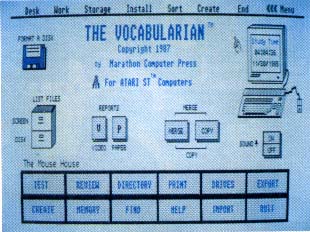 |
| The Vocabularian, an excellent example of a Computer Aided Instruction program, lets you select options either from the standard drop-down menus or by clicking on the corresponding icons on the title screen. |
Desk
- Desk Accessory Switch--switches you to a menu bar with the desk accessories active. To return to the program, click a second time on the Desk Accessory Switch and then click on Off.
Work
- Take a Test (Mouse House button TEST)--tests you on .WDS files that were created by The Vocabularian. You can test yourself either on the words or their definitions and can set the order of the test to be from the start of the list to the end (forward), in reverse order or random. The Vocabularian is case-sensitive and requires that you enter the exact spelling of a word to score a correct answer. To finish a test, type /exit on the bottom line and press Return. You can have your report card sent either to the screen or the printer (depending on the default settings; see below). You also have the option of printing a study sheet of words missed. If you have a wide-carriage printer and want a printout of your report card, you will need to use the Control Panel's Install Printer option to set the pixels per line setting to 1280.
- Review a File (Mouse House button REVIEW)--flips through the words in one of your vocabulary files in a flash card fashion to study for a test. Pressing the left mouse button moves back through the words; the right mouse button advances to the next word. When you've reached the end of the file in either direction a deep buzzer will sound (if you have not turned off the sound effects). To exit, press the Escape key.
- Find a Word (Mouse House button FlND)--turns The Vocabularian into an electronic dictionary. You can search for a word by either word or meaning.
- Print a File (Mouse House button PRINT)--prints out nicely formatted reports of your vocabulary files. You can pause at the end of each sheet of paper if you have to load each by hand. The printer defaults are set by clicking on Save Defaults under the Storage menu.
- File Directory (Mouse House button DlRECTORY)--The Vocabularian lets you keep an online file listing for use as a scratch pad. This is simply a quick reference card of up to 50 files that you wish to note for later reference. Files listed here are completely separate from those actually stored on diskette. If you are having trouble learning a .WDS file you can post its name here as a reminder. If a disk file is deleted, it is not automatically deleted from the Online File Directory. The online directory can be saved to disk for future reference.
- Help (Mouse House button HELP)--displays help screens explaining the major features. To exit press the Escape Key.
Storage
- Format a Disk (the floppy disk icon)--formats a floppy disk.
- Free Disk Space--reports how much room remains on your Floppy, RAM or Hard Disk.
- Change Drives (Mouse House button DRIVES)--changes the drive you are on to any legal drive between A and F.
- Delete Files--removes files either from your disk or from the online file directory. If you remove a file from your online directory, the actual file on disk will remain intact. However, if you remove a file from disk it will be gone forever.
- Save Defaults (icons on the screen let Sort you set defaults for video or paper report cards or to toggle the sound on or off)--presents you with the program defaults which you may change with the indicated function keys. The screen is self-explanatory, except that if you choose to supply a new value for form feed, please refer to your printer manual. The program defaults are saved in the file DEFAULT.INF; this file must be located in the same folder as VOCAB.PRG.
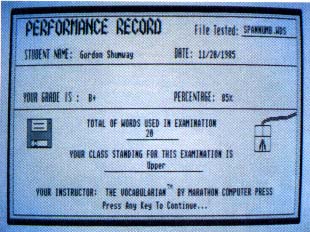 |
| The Vocabularian report card. Having a printed record of your score will allow you to track your progress and pinpoint problem areas. |
Install
- New Index--wipes clean the contents of your Online File Directory. It will clear out all of the names you have stored in the online file scratch pad, but it doesn't delete any files from disk.
- Copy Files (COPY icon)--copies a file to a different directory or folder.
- Fix Files--gives you access to the .WDS file editor. It opens a file and allows you to edit the words, types, or meanings.
- Add Words--opens an existing file and allows you to add more words. While adding the words you are kept informed of remaining free memory. It's a good idea to save files often while building them.
Sort
- Click on either Sort by Word or Sort by Meaning to rearrange a .WDS file You may then either print out the result or store it to disk.
File Creation
- Create (Mouse House button CREATE)--allows you to create a totally new .WDS vocabulary file. It uses the same screen as Add Words and keeps track of how many words, types and definitions you have entered. Again, save your work frequently.
- Merge (the MERGE icon)--joins two files together if you want to build your vocabulary files a little at a time.
- Import a File (Mouse House button IMPORT)--adds file names to your online file directory scratch pad. This doesn't affect the status of actual files on disk, but is provided as a scratch pad.
- Set System Time (the ST screen icon)--lets you set the system time to keep track of your study time and date-stamp your files.
End
- Credits--shows you information about the program.
- End (Mouse House button QUIT)--exits the program.
Special Title Screen Options
When you click on the top drawer of the File Cabinet Icon a listing of files will be printed to the screen. If you click on the bottom drawer, the current listing of files is printed to disk as the file named DISK.INF.
If you wish to save a words (.WDS) file in a special format for use in a database manager or other program, click on EXPORT in the Mouse House. This will print the file to disk with each word delimited (set apart from each other) by a special character. In the menu box, type in the delimiter you wish to use or Q to cancel. The first line in the resulting file will be the number of records in the file, and the last line will have the end of file marker "999/*Z." The maximum length of a word or its meaning is 40 characters and the maximum length of a type is 15.
Conclusion
I designed The Vocabularian to follow CAI guidelines faithfully. I hope you have a satisfying learning experience with the program. The Atari ST is so user-friendly, the job was a joy and a wonderful way for me to become personally acquainted with the ST.
If you are as impressed with the user interface of The Vocabularian as START was, you'll be interested to know that author John B. Holder is also the author of the GFA Companion, a menu and dialog box generator for GFA BASIC.