ON DISK!
Match Quiz ST
BY JON A. RICK
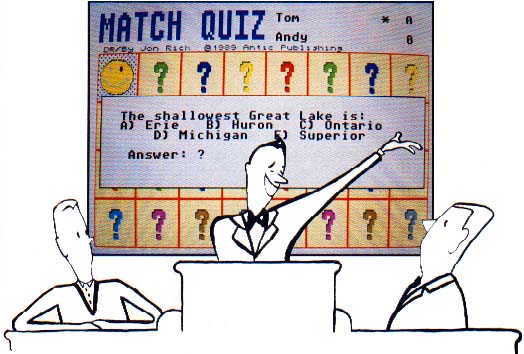
Let's face it: learning can sometimes be, well, boring. The tedium a child endures through hours of seemingly useless math and spelling drills doesn't make the educational experience any better. In Match Quiz ST, START presents a way for your son or daughter to learn easily and painlessly. In fact, Match Quiz is so much fun you might want to give it a try yourself. A color monitor is required.
Hey, buddy, gotta match? File MATCH.ARC on your START disk.
When my daughter entered the first grade she had to practice her addition and subtraction tables and her new piano lessons constantly, none of which exactly drew raves from her. She would much rather play Matchboxes, a computer game based on Concentration, the old game show in which images on a grid had to be matched by answering questions correctly. I thought that if there were only a way to combine the fun of Matchbox with the educational benefits of math and piano drills, I could make my daughter's learning experience more enjoyable. The result was Match Quiz ST.
To run Match Quiz ST, copy the files MATCH.ARC and ARCX.TTP onto a blank, formatted disk and un-ARC MATCH.ARC following the Disk Instructions elsewhere in this issue. The files CLIP.DAT, CLEF.DAT, LBJ.SND, MATCH.MUS and PLAYSCRN.PI1 must be in the same directory. The game was written in GFA BASIC and runs in low resolution only.
Getting Started
At the Match Quiz game screen, an alert box will ask you to type in the name of the first player. Type in the name and press Return. A second alert box will appear that will ask you for the name of the second player. Type in that name and press Return.
After the game knows the names of both players, an alert box asks you to choose the type of game you wish to play. You have three choices: Math Quiz, Word Quiz and Music Quiz.
If you choose the Math Quiz, you're then asked for the maximum and minimum value of your problems, that is, the highest and lowest numbers you wish to be quizzed on. For example, if you choose 10 as your highest number then no problem you're given will have a number higher than 10 as the answer.
If you choose the Word Quiz from the game choices, a file-select box will appear that gives you a choice of sample quizzes. Word Quizzes can be true/false, fill-in-the-blank, multiple choice or question-and-answer. I've included three sample quizzes for you to try out: STWRD, TRIVIA.WRD and DEIDRE.WRD.
Your third choice is the Music Quiz where you're required to correctly identify notes on the Grand Staff.
After you choose the type of quiz you wish to run, an alert box will ask each player the difficulty level at which they wish to play. Your choices here are Easy, Normal and Hard. Not only does your choice determine the difficulty of the questions, it also determines the amount of time each player will be given to answer a question. The easier the level, the longer the time. After both players enter their choices the game begins.
Playing Match Quiz ST
The players' names are shown in the upper right-hand corner of the game screen. An asterisk indicates whose turn it is. The game is played like Matchboxes, which in turn is played like the old TV show Concentration. There are 32 boxes on the screen with 16 different pictures behind them, two of each. The object of the game is to find the most matching pairs.
To select a box, point and click on it with the left mouse button. This calls up an alert box with a question. Match Quiz ST checks your answer as you type it, so you cannot use the Backspace key to correct a mistake and you don't need to press Return to enter your answer. You'll type your answer over the question marks; the number of question marks tells you the number of characters in the correct response. Match Quiz ST is not case-sensitive.
If you enter the correct answer within the allotted time, the picture in that box is shown and the you may select another box. If you answer correctly again and both pictures match, you win a point and can pick additional boxes until you either answer a question incorrectly or don't match two images. There are two wildcard images in the game that will match with any other picture. To stop the game in the middle and start over or return to the Desktop, click the right mouse button.
During gameplay, press the Help key to get a hint for an especially tough question. Keep in mind, however, that every time you press the Help key, it leaves less time to answer the question.
Create Your Own Quizzes
At the Desktop, click on QUIZMAKE.PRG to create your own word quizzes. (You must be in medium or high resolution.) A word quiz has three parts: the correct answer, the displayed question and an optional hint. A quiz file can hold up to 50 questions.
The quiz-creator program is an adaptation of the Generalized Input Routines by Michael Hepner in the December 1988 issue of START. The program has many alternatives in the use of drop-down menus, function keys and mouse "point-and-click," so you should find it easy to use. Many keys (such as Escape, Insert, Delete, Clr Home, Tab, Up Arrow and Down Arrow) are functional. You can refer to that article or the comments in the listing for a further description of how the program works. Experimenting will not harm any of the files because you can always Quit or Reload File to wipe out any errors. I suggest you practice first by editing the sample quiz files.
Program Details
Match Quiz ST was written in GFA BASIC. To look at the source code, double-click on MATCH.LST and click on Show or Print. To load the file into GFA BASIC, run GFA and click on Merge, then select MATCH.LST.
The pictures were all drawn with DEGAS Elite. A GFA BASIC program was used to "clip" the smaller pictures and combine them into a single file on disk. The original pictures are in the file ALL.PI1. The main display is an untouched DEGAS picture. The music file was designed just for this program. Each byte of a song contains both a note value for the Sound command and a duration. The ST timer is used to monitor when the note ends. The Get_key and Playsong routines work together to keep the music going while checking for keyboard input from the player. The title song, "Little Brown Jug," is played by the XBIOS(32) routine as described in The GFA BASIC Book. The song was created using the Elsie program from that book.
The three sample quizzes are called from a common routine called Quiz. If you want to add your own, it only has to interface with the game at this point. Your routine can also call Get_key to wait for input. To play a song, Wnote (Which note) must be set to a specific note and Wsong (Which song) to a value from one to 20 to choose which song is played. I play songs numbered 17-20 while waiting for keyboard entries. They're written to gain tempo rapidly as time runs out in order to pressure players into answering a question quickly.
Matching Up
I have found Match Quiz ST to be a useful aid in my daughter's educational development. The more she plays, the more she learns and if she has fun while she's learning, then all the better.
Jon Rick is an Atari enthusiast currently living in the Far East. This is his first program for START.
PRODUCTS MENTIONED
The GFA BASIC Book by Frank Ostrowski, $19.95. Antic Software, 544 Second Street, San Francisco, CA 94107, (800) 234-7001.