ABC'S
OF DESKTOP
PUBLISHING
CREATING A NEWSLETTER ON YOUR ST
by HELMI KOBLER
So you've just been given the job of publishing a newsletter for your company or user group on your ST. Now what? Where do you start? Just what is desktop publishing, anyway? START's Helmi Kobler answers these questions-and others you didn't even know you had-in this journey through the world of ST DTP: desktop publishing without the price.
Desktop publishing is the hottest application in personal computers today. In simple terms, desktop publishing (or DTP) lets you use a computer to create your own advertisements, flyers, newsletters - even complete magazines!
With DTP, you can combine words and pictures on a page, moving them around and adjusting them until you've got just the look you want. Each element of your desktop publication is treated as a separate object, whether it's a column of text, a headline, or an illustration. You can add special fonts to text, reposition a headline or resize a picture easily.
But effective use of a DTP program starts well before you sit down at the computer. It begins with an understanding of the publishing process. You'll need to gather or create the text and graphics for your publication; text is produced with a word processor, of course, and graphics with a drawing or paint program. Next, you'll use a DTP program to merge those separate elements into attractive and readable pages. Then you'll output your newsletter to a printer, and finally, use that printed output as a master for photocopying, typesetting, etc.
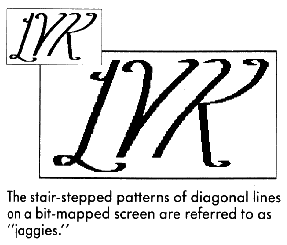
Step One: The Idea
First, it's important to think about exactly what sort of desktop publication
you want to create. Is it going to be a flyer, a newsletter, or a book?
What size will each page be, and how many pages are you planning on? Will
you have a single block of text or several shorter articles? What kind
of headlines and illustrations will you use?
The more questions you can answer before you sit down at your ST, the faster and easier the rest of the process will be.
Step Two: The Words
When it's time to start putting your ideas into words, you can choose
almost any ST word processor. 1st Word, Word Writer, WordPerfect. Microsoft
Write and even ST Writer can all do the job.
But when you type in your text, keep it simple. Don't waste time with special formatting. With very few exceptions, none of your special formatting or style information (such as boldface or italic printing) will survive when you read your text into an ST DTP program.
(You will probably want to print out a copy of your text from your word processor complete with bold and italics, though. Later on, when you're using your DTP program, that will make it easier to remember where the bold and italics are supposed to go. It's also handy for proofreading your text before reading it into your DTP program, where spelling checkers fear to tread.)
Save your text to disk in ASCII format, and it will be ready to read into the DTP program.
Step Three: The Pictures
Every publication needs pictures- they often communicate concepts better
than words. Graphics also brighten a newsletter by breaking up long columns
of text, making each page easier to read. Graphics may be line drawings,
art from a paint program, digitized photographs or video images, or a combination
of these.
However, there's a catch. Many ST drawing programs, such as DEGAS, are designed to create screen-size pictures. Those pictures look fine on the ST's monochrome screen, which has a resolution of 80 dots per inch (dpi). But a laser printer has a resolution of 300 dpi-almost four times the resolution of your STs screen. Even a good dot-matrix printer has a resolution of more than 200 dpi. Because the printer's resolution is so much greater than the screen, printing a picture at full size will usually create "jaggies."
One way to solve that problem is to print your DEGAS pictures smaller than full-screen size. That can improve the resolution to 300 dpi-but it means the picture will be no bigger than about 21/4 by 11/2 inches. That's a pretty small picture for an 81/2-by-11-inch newsletter.
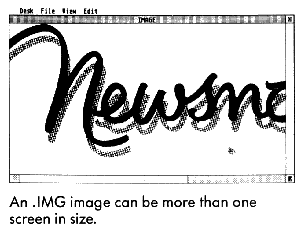
Another solution is to use drawing and DTP programs that use .IMG-format pictures. .IMG pictures aren't limited to screen size - they can be as small or as large as you like (Most ST scanners can save their images as .IMG files.) An .IMG file can easily hold a picture that's 8-by-10 inches at 300 dpi resolution. However, you'll need a hard disk to hold that file- it will be about 900K in size!
Finally, some drawing and DTP programs can use "object-oriented" pictures. With these programs, an image will always look the same- it will always be shown at the maximum possible resolution, whether it's an 80-dpi screen or a 300-dpi laser printer.
Art For Non-Artists
If you're not an artist, pre-drawn illustrations called "clip art"
are available to complement almost any kind of publication you can think
of. For instance, if you're doing an article on the company softball team,
you'll want a collection of sports clip art. Other collections range from
vehicles and animals to holidays and special occasions. Most clip art packages
sell for under $40, and come in standard formats such as DEGAS, NEOchrome
and .IMG. Migraph and The Font Factory publish some of the best collections
of ST clip art. Some DTP programs (most notably Fleet Street Publisher)
include clip art. You can also find clip art at your local user group,
or on CompuServe or GEnie (see Gregg Pearlman's Online With START column
in START Special Issue #2 for more information on online graphics).
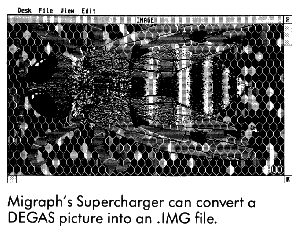
Scanners And Video Digitizers
If you need a photograph, drawing programs and clip art just won't
do -you need a video digitizer or scanner. A video digitizer converts an
image from a TV camera or VCR into a computer picture, while a scanner
does the same to an image on paper. Depending on the kind of images you
use, either a video digitizer or scanner may be right for you.
Three video digitizers for the ST are MichTron's Print-Technik, Digital Vision's Color ComputerEyes and the Navarone ST Video Digitizer. All three work with many popular video cameras and let you digitize images just by aiming your camera at a stationary object. It takes several seconds to capture a picture with these digitizers, but ComputerEyes recently announced a "flash" digitizer that can capture a picture in 1/30th of a second. (Editor's note: A comparison review of these three digitizers appeared in the August 1987 issue of Antic.)
There are currently three ST scanners. Navarone's ST Scan is a 300 dpi laser scanner; by feeding documents through its rollers you can scan documents at 100, 150 or 300 dpi-full laser-printer resolution. You can scan as big an image as your ST has memory for, and save the pictures in .IMG format (which can be used by Easy-Draw, Fleet Street Publisher, Timeworks Desktop Publisher ST and Publishing Partner Professional). However, ST Scan is also very expensive, with a suggested retail price of $1,239.95. (Editors note: A feature review of ST Scan appeared in the February 1988 issue of Antic.)
For just over one-tenth that price you can have Seymor-Radix's IMG-Scan or E. Arthur Brown's ST PictaScan. These are clever devices that attach to your printer and use a photosensor mounted on the printhead to scan a document. Both IMG-Scan and ST PictaScan can save their pictures in several formats. Scanning is much slower with these devices than with ST Scan and the image quality is not as good, but the price is certainly agreeable.
Step Four: Putting It All Together
Once you're ready to bring your words and pictures together, it's time
for a DTP program-the most important component in the desktop publishing
cycle. Here's where you can see an on-screen electronic version of each
page of your publication. On these "electronic pages" you can easily lay
out your text and graphics and change the composition before printing it
on paper.
In any DTP program, you begin with a basic layout. For a newsletter, you might choose an 81/2-by-11-inch page divided into three columns, with a masthead and headline at the top of page 1 and pictures and other headlines placed throughout. For each layout element (column, headline, etc.), you define a box using one of the built-in tools and then fill that box with the appropriate contents. You can usually type or draw directly in a box or load a text or picture file.
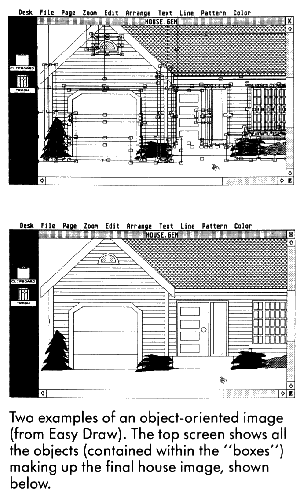
Since each DTP element is contained in its own box, you can "grab" it as a unit and move it around, change its size or add a surrounding border. You can also change the typeface, size and style of any text after it is in its box. Want a one-inch banner headline across the front page? Following your DTP program's directions. you can highlight the headline text, choose an 84-point font and click on an "OK" button-and you're done!
You can manipulate pictures as well as text-positioning, reducing, enlarging or cropping (cutting away parts of the picture). Most DTP programs also have tools for creating lines, boxes and circles. You can use these for borders around your illustrations, to separate columns of text or to set off a large headline.
DTP programs use many standard typesetting terms. Type sizes are measured in points; one point is about 1/72 of an inch, and type size is measured from the top of capital letters to the bottom of the descenders on letters such as y and p. Leading (rhymes with "bedding") is the distance from one line to another; if you're using 12 points of leading, you'll get about six lines to the inch. Kerning means reducing the space between two characters, fitting them tightly together. Spend time with your DTP manual mastering the terms and features. You'll find that a little time invested in learning can return tremendous power when you lay out each page.
When you finally print your newsletter, you should be able to compare
the printed version with the screen and see very few differences. The fewer
differences, the better-to be really useful, what you see on the DTP screen
should be what you get from your printer.
| DTP'S: WHAT'S AVAILABLE
At press time, there were only two desktop publishing programs available for the ST: Fleet Street Publisher and Publishing Partner. Currently, Fleet Street Publisher works only with 9-pin Epson-compatible dot matrix printers, although new printer drivers are reportedly on their way. Publishing Partner is your only choice if you want your work printed at higher resolutions. Thanks to a custom printing scheme, Publishing Partner can print its fonts at any point size on the relatively inexpensive laser printers from Atari and Hewlett-Packard. Soft Logik includes three fonts with its program, and sells 14 more in its Font Packs. And if none of the existing fonts suit your fancy, you can buy Font Editor Partner from Interactive Microsystems and design your own-something you can't do with GDOS or PostScript fonts. However, the second generation of ST desktop publishing programs is almost here. Timeworks Desktop Publisher ST was demonstrated in START's offices shortly before press time, and looks like a winner with full GEM and GDOS support. Both it and Publishing Partner Professional should be available as you are reading this. Calamus (from ISD Marketing) should also be arriving soon, and MichTron has announced a fall release of their GFA Publisher. We'll have full details of these products as soon as they're available. You may want to try each of these new programs before buying a DTP program. With this many new releases, ST owners should soon be able to use the best features of desktop publishing software for the Mac or IBM PC, including text and graphics rotation in one-degree increments; hyphenation dictionaries that will automatically insert hyphens into your text; style sheets for quickly changing character and paragraph styles such as typefaces, sizes, and leading in large documents; and the ability to automatically wrap text around the borders of graphics. There are also several "almost" DTP programs available. 1st Word Plus is the old standard ST word processor brought up to date. Unlike the original 1st Word, it allows graphics to be combined with text. It has limited page layout capabilities, however, and is best suited to the occasional desktop publisher. It can only be used with .IMG files, but GST Software has included a DEGAS and NEO converter program on the program disk. For sharper laser printed graphics and more complete DTP functions than
1st Word Plus offers, Migraph's Easy-Draw 2.0 with Supercharger may be
the solution. It also uses .IMG graphics files and GDOS output. Easy-Draw
can perform basic page makeup functions, such as loading and printing text
in different fonts and sizes. Easy-Draw's previous limitation that it could
not import bit-mapped graphics has been removed by the addition of Supercharger,
Migraph's DEGAS and NEO to .IMG converter.
|
Step Five: The Printed Page
When you've composed your pages, it's time to print them out. Most
ST DTP programs can print to a variety of printers, ranging from 9-pin
dot-matrix printers to 300-dpi laser printers. A good dot-matrix printer
can create a reasonable rendition of your pages-up to 200 dpi or more -
as long as you've got a very fresh ribbon. You'll also need lots of time-printing
a high-resolution page with a dot-matrix printer is slooooow!
To many people, however, "It ain't desktop publishing if it ain't laser." Most laser printers have resolutions of 300 dpi, producing "near-typeset-quality" output. As for any printer, though, you should make sure your DTP program comes with an appropriate printer driver. Some ST DTP programs use GDOS printer drivers (including Timeworks Desktop Publisher ST and Easy-Draw). Currently, there are GDOS drivers available for the Atari Laser Printer and for the Hewlett-Packard LaserJet and compatibles (almost all low-priced laser printers are LaserJet compatible).
But in using one of these printers you'll sacrifice a little flexibility in the way you print your newsletter master. For instance, laser printers driven by GDOS can currently print your text in only three typefaces (Times, Helvetica and Courier) and only four true sizes (10, 12, 18 and 24 points). More fonts should become available, but for now this is a big limitation. And if you use a GDOS printer driver to print a page having multiple typefaces in multiple sizes plus graphics, you'd better have plenty of memory for printing. (If you have a Laserjet-compatible printer, you'll probably also need at least one megabyte of memory in the printer, too.)
Another alternative is a PostScript printer. A PostScript printer is "smart" - it has its own computer built inside. As a result, PostScript printers are more expensive than other lasers. However, a PostScript printer comes with all the memory it needs; most models also include 13 fonts and can print them in virtually any size. Nearly every ST DTP program can print with a PostScript printer.
A Cheaper Alternative
Because of the growing popularity of desktop publishing, some copy
centers and Atari dealers now offer laser-printing services for ST owners.
For a small fee (typically around $1 to $1.50 per page) you can print out
your newsletter on their laser printer This can save you money if you don't
need a laser printer on a day-to-day basis.
To find a laser-printing service in your area, check with your local Atari dealer or copy center. If you can't find one, try asking for help from your local Atari users group, or from an online service such as CompuServe or Genie.
If your DTP program can create PostScript output, you may have an even better option. Some typesetting companies will charge you a small fee to print your pages on a Linotronic 100 or 300 typesetter With these typesetters you can get true typeset quality-as high as 2,540 dpi! Call around to see if any local typesetting companies have a Linotronic and can work with ST disks or modem transmission.

Step Six: Getting It Right
Once the pages have been printed, it's time to take a good hard look
at your work. Does it look the way you want? Does it look the way it looked
on your ST's screen? Is it easy to read and pleasant to look at? Is it
the way you want it to look?
If your printed pages aren't quite right, now's the time to go back and correct any problems. (It's a good time to proofread all your text again, too.) Then print the problem pages again once you think you've got them right. If you're careful, you shouldn't have to go through this correction cycle more than once - and the result will be a much more attractive newsletter.
Step Seven: Rolling The Presses
Now it's time to roll the presses! Unless you have a very small circulation,
printing each copy on your ST's printer isn't worth the trouble- it'll
take forever and probably wear out your printer. For fewer than 100 copies,
you'll probably want to photocopy your newsletter Most libraries and copy
centers can copy up to 11-by-17-inch pages.
For more than 100 copies, you should probably consider a local quick-print shop. Quick-print shops can print, collate, staple and trim your newsletter, magazine or booklet, and in large quantities they're usually more economical than photocopying.
In general, it's a good idea to call both a copy center and a print shop to find out how much the printing job will cost, and if possible get samples to determine the quality of their work. Then choose where to take your printing job on the basis of price, quality and service.
Conclusion
Understanding desktop publishing on your ST can be a trying experience.
There's a confusing array of hardware and software, and it's not easy to
decide on a publishing setup that will best suit your needs. Before you
invest in a DTP program, a laser printer or any other computer product,
do your research. Read START for regular coverage of DTP and for reports
on new hardware and software as they are introduced. Try software and hardware
at a computer store before you buy. Talk to other users. Don't hesitate
to call a manufacturer for answers to your questions. Get a feel for whether
you can trust the company to provide product updates and technical phone
support.
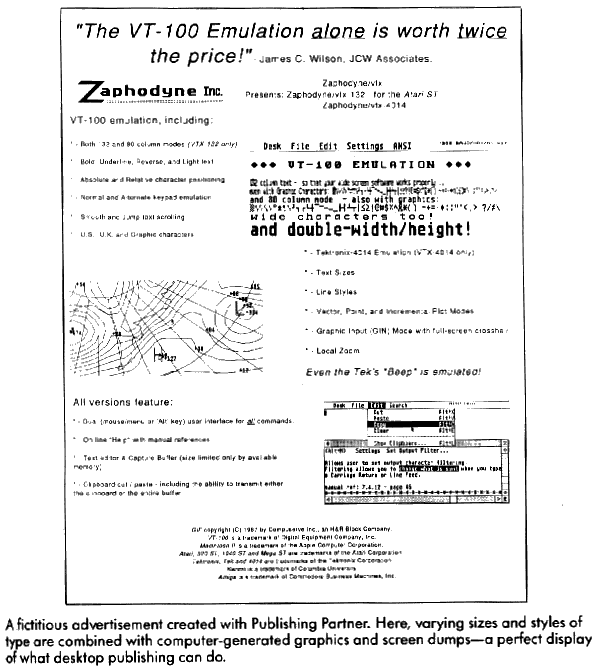
And don't be surprised if your first DTP efforts aren't as polished as a professional magazine or newspaper. Study your work and learn from your mistakes. Try techniques you like in other publications-and try to avoid things you dislike. The more practice you get, the better you'll be as a desktop publisher.
ST desktop publishing is a practical reality now. Never before have there been so many excellent products to choose from. Enjoy the power of DTP on your ST-and send START a copy of your newsletter!
If you'd like to see more articles like this, circle 250 on the Reader Service Card.
Helmi Kobler is a student at the University of California at Berkeley and writes for Publish! Magazine and MicroTimes.
Products Mentioned
-
Calamus, $349.95. ISD Incorporated, 2651 John St., Unit 3, Markham,
Ontario, L3R 2W5, Canada, (416) 479-1882.
CIRCLE 247 ON READER SERVICE CARD -
Color ComputerEyes, $249.95. Digital Vision, 66 Easter Ave., Ded
ham, MA 02026, (617) 329-5400
CIRCLE 242 ON READER SERVICE CARD -
Timeworks Desktop Publisher ST, $ 129.95; Word Writer ST 2.0,
$79.95. Timeworks Inc., 444 Lake Cook Road, Deerfield, IL 60015,
(312) 948-9200.
CIRCLE 246 ON READER SERVICE CARD -
Easy-Draw, $99.95; Easy-Draw with Supercharger, $149.95;
Personal Draw Art, $29.95; Technical Draw Art, S29.95.
Migraph lnc., 720 5. 333rd St., Suite 201, Federal Way, WA 98003, (206)
838-4677.
CIRCLE 243 ON READER SERVICE CARD - 1st Word, $49.95; SLM804 Laser Printer, $1,999; (Mega2, $1,699-$1,999; Mega 4, $2,399-$2,699). Atari Corp., 1196 Borregas Ave., Sunnyvale, CA 94086, (408) 745-2000.
-
Fleet Street Publisher, $119.95. Spectrum Holobyte, 2061 Challenger
Drive, Alameda, CA 94501, (415) 552-0107.
CIRCLE 244 ON READER SERVICE CARD -
Font Design Partner, $24.95. Interactive Microsystems, P.O. Box
1188, Canyon Country CA 91351-2600, (805) 298-7357.
CIRCLE 265 ON READER SERVICE CARD -
GFA Publisher, unreleased; PrintTechnik video digitizer;
$199.95. MichTron, 576 S. Telegraph, Pontiac, MI 48053, (313) 334-5700.
CIRCLE 248 ON READER SERVICE CARD - Hewlett-Packard LaserJet Series II, $2,595. Hewlett-Packard, 3000 Hanover St., Palo Alto, CA 94304, (415) 857-1501.
-
IMG Scan, $59.95. Seymor-Radix, P.O. Box 166055, Irving, TX 75016,
(214) 255-7490.
CIRCLE 260 ON READER SERVICE CARD -
Publishing Partner, $89.95; Publishing Partner Professional
($199.95). Soft Logik Corp., P0. Box 290071, St. Louis, MO 63129, (314)
894-8608.
CIRCLE 261 ON READER SERVICE CARD -
ST PictaScan, $149.95. E. Arthur Brown Co., 3404 Pawnee Drive, Alexandria,
MN 56308, (612) 762-8847.
CIRCLE 262 ON READER SERVICE CARD -
ST Video Digitizer, $59.95; ST Scan, $1,239.95. Navarone
Industries, 454 Kenneth Ave., Campbell, CA 95008. (408) 378-8177.
CIRCLE 263 ON READER SERVICE CARD -
TurboLaser/PS, $3,995. AST Research, Inc. 2121 Alton Ave., Irvine,
CA 92714, (714) 863-1333.
CIRCLE 264 ON READER SERVICE CARD - WordPerfect 4.1, $395. WordPerfect Corp., 288 West Center St., Orem, UT 84057, (801) 225-5000.