Artist
Paint, create and animate
BY JON A. BELL
START ASSOCIATE EDITOR
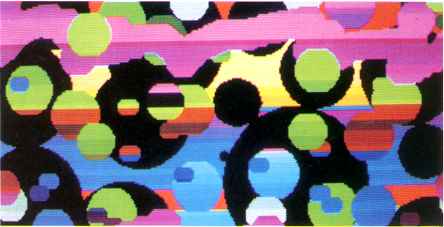
Figure 1: 512-color picture
GFA Artist is the newest example of an ST graphics superprogram, combining features from several different kinds of ST graphics software. Like DEGAS Elite and NEOchrome, GFA Artist comes with a large assortment of drawing tools, including features that let you alter and distort portions of your artwork in interesting ways. Like Aegis Animator ST and Cyber Paint, GFA Artist allows you to create animated sequences. And like Spectrum 512, GFA Artist lets you display pictures with more than the usual limit of 16 colors.
It's from GFA, the German software company that has made its reputation on innovative programs such as GFA Basic. But does GFA Artist really put it all together to give you the best of drawing and animation programs?
GETTING STARTED
GFA Artist runs on any ST with a megabyte of memory a color monitor
and TOS in ROM. But starting up the program isn't just a matter of booting
your ST and double-clicking on the GFA Artist icon. First you need to reset
your ST to clear out any desk accessories or other reserved memory; GFA
Artist doesn't use GEM, and it won't share memory with any GEM programs.
Then you must change to medium resolution (even though GFA Artist creates
low-res pictures, it runs in medium res). Finally, a double-click on the
program's icon brings you to GFA Artist's title screen, and pressing any
key will bring you to the main menu bar, which appears at the bottom of
a blank workscreen.
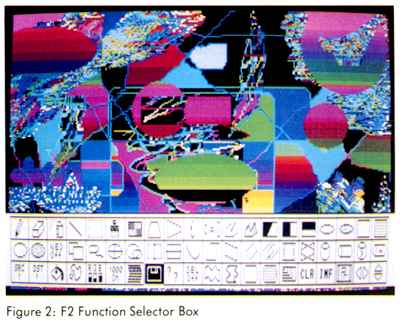 The
menu bar in Figure 2 is designated the F2 Function Selection Box. It contains
all of the tools necessary for you to draw pictures, as well as background
images and sprites for animation. The F2 Box also lets you load and save
the images as DEGAS-compatible (PI1) pictures. (It's called the F2 Box
because you can select it at any time by pressing the F2 function key)
The
menu bar in Figure 2 is designated the F2 Function Selection Box. It contains
all of the tools necessary for you to draw pictures, as well as background
images and sprites for animation. The F2 Box also lets you load and save
the images as DEGAS-compatible (PI1) pictures. (It's called the F2 Box
because you can select it at any time by pressing the F2 function key)
The F2 Box consists of icons for 60 different drawing features, arranged in three rows of 20. At first glance this array seems overwhelming. Fortunately, the manual contains an extensive reference section; by going through it slowly and trying each feature, you can familiarize yourself with them quickly.
GFA Artist's primary strengths lie in this vast assortment of drawing features. The F2 Box includes the usual paint program features-lines, polygons, circles and boxes (both outline and solid), airbrush, eraser, fills (both standard and user-definable fill patterns) and brushes of various sizes. You can also include text in your pictures using a Gothic or Roman font. (GFA Artist comes with a font editor for designing your own fonts, too.)
Two interesting GFA Artist features are Smear and Flip. Smear will blend the transition between two colors by "roughing up" the border between the colors. For example, if you smear the border of a blue area where it touches a red area, the program creates a stippling of blue dots inside the red border, and red dots inside the blue. The Flip function lets you grab all or part of your screen and invert it horizontally, vertically or both. You can create a reversed, inverted or even upside-down mirror effect.
But what sets GFA Artist apart from other ST paint programs is its handful of image manipulation features. For instance, you can grab a section of your picture (or your entire screen) and then distort it in various ways- altering its size, angles or perspective. The Parallelogram functions are similar to DEGAS Elite's Skew, letting you grab an image and then distort it along one plane, either horizontal or vertical, pulling it like taffy. The Vertical and Horizontal 3-D effects allow you to distort a rectangular block into a trapezoid, "flattening out" the image to give it the illusion of perspective.
Best of all are the Globe and Drum features. With Globe you can grab a rectangular image and form it into a circular or oval shape. Drum lets you wrap an image around a cylindrical shape. These image-manipulation features operate almost as texture-mapping- something I've seen in no other ST paint or animation program. Both Globe and Drum can also be used to create animated sprites if you specify the starting and ending configurations of an object.
ANIMATION FEATURES
After you're familiar with GFA Artist's drawing features, you can use
them to create short animated sequences. Pressing the Fl function key switches
to the Fl Function Selection Box, which gives you access to the animation
functions.
The Fl Box functions let you define, copy and delete animation sequences, background images, groups of sprites and the frames of your film. GFA Artist uses all available memory to create sprites and frames - although you must be judicious in your use of animation. Moving large blocks of images will eat up memory (and available frames) very quickly. However, according to the manual you can run animations of up to 2,000 frames on a 1040 ST using GFA Artist's Run Only Interpreter program.
You can specify the starting and ending configurations of a particular shape and define the number of frames you want it to occupy; GFA Artist will generate the intermediate positions between the beginning and ending frames (a process called tweening). Because of the unique image-manipulation features of GFA Artist, you can use tweening to create bizarre metamorphic animation-images you can't get with other ST paint programs.
Once you've created tweened segments of animation, you can combine them with individual drawings (such as multiple positions of a cartoon figure's arms or legs), overlay them on various backgrounds (created with GFA Artist or other DEGAS-compatible drawing programs) and then link all of the files together with the GFA Artist Film Merger program.
BREAKING THE COLOR BARRIER
In addition to its powerful drawing features, GFA Artist has a bonus:
it allows you to display up to 512 colors simultaneously on your ST's screen,
from a palette of 1,021 different colors. According to Rob Washburn at
MichTron, GFA Artist's designers used special technical tricks to create
"half shades"- going in between the ST's 512 possible colors to provide
even more hues.
Though it sounds like an interesting feature, it remains more of a curiosity than a really useful tool. You can't actually draw with 1,021 colors. Instead, you must use a complicated process in which you draw in one of the usual 16 colors, then choose two colors between which GFA Artist will create a transition, and finally define a horizontal band on your screen over which the transition will take place. A picture of a sunset would be a natural for this process, but to take full advantage of this feature for most pictures, you would have to plan your artwork very carefully, taking note of exactly where you want each shade to fall.
(You can't use the 1,021 color mode for animation, though. According to MichTron's Washburn, the ST'S 68000 microprocessor simply can't keep up with the demands of displaying 512-color-plus animation.)
THE MANUAL
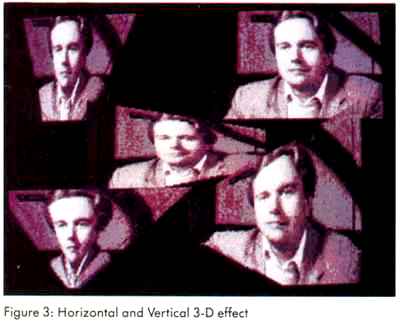 GFA
Artist comes on two single-sided disks, with a 90-page manual. The first
disk contains the Artist program itself and a Gothic font; the second disk
contains the Run Only Interpreter (for running GFA Artist animations without
the actual program), a Roman font, a font editor and several animation
demo files.
GFA
Artist comes on two single-sided disks, with a 90-page manual. The first
disk contains the Artist program itself and a Gothic font; the second disk
contains the Run Only Interpreter (for running GFA Artist animations without
the actual program), a Roman font, a font editor and several animation
demo files.
The manual is relatively thorough. It begins with a short "Getting Started" section, and then presents a strong reference section that explains each feature of F2 and Fl boxes. It's easy to follow through the manual and test each of the drawing features, doodling on one of the four available workscreens. That won't work when you hit the reference section for the animation features, though. You can't simply test the animation commands individually, since you have to follow a specific procedure with certain commands after you've created an image or sprite with the drawing features.
There's also a series of appendixes at the end of the manual, including a tutorial on using the animation features. The tutorial gets you going, but it's much too short, and since it's hidden at the back of the manual it's easy to miss. The other appendixes cover picture formats, the Run Only Interpreter. the Film Merger, the font editor, and a helpful tips and tricks section.
DOUBLE TROUBLE
Although GFA Artist has some fascinating capabilities, it also has
bothersome aspects. It doesn't use GEM, which means you can't use GEM desk
accessories while you're running the program. Selecting features from the
Fl and F2 boxes is annoying, too: Instead of the usual point-and-click
with the left mouse button, you must hold down the left mouse button, point
to the icon you wish to select, then click with the right mouse button.
This goes against the grain of almost every other ST program, particularly
drawing programs.
sets GFA Artist
apart is its handful of
image manipulation
features.
What's doubly irritating is that once you finish using a particular drawing feature on your workscreen, you automatically return to the F2 Box. As a result, with most of the drawing features you can perform only one action at a time. After drawing a circle, for instance, the program returns you to the F2 Box; you have to select Circle again, go back to your work-screen and draw a second circle, and then repeat the process if you want more circles. This is both frustrating and time-consuming, and a major problem with the program.
Other caveats: There is no Quit function-you have to reset your ST to leave the program. You also cannot easily import GFA Artist animation files into other ST animation programs, such as Animator ST and Cyber Paint; you must save each frame of your Artist animation sequence as a NEO or DEGAS picture, then load those frames one at a time into another animation program.
Finally, the manual vacillates between being clear and concise and being maddeningly obtuse, especially in the appendix dealing with the Film Merger feature. In addition, some of the information on exactly how to use a particular feature is simply wrong. For example, the manual says that to use Lasso you must click the left mouse button; in fact, you click the right button. There are also a few descriptions of the F2 Box icon layout that are misplaced.
CONCLUSION
GFA Artist combines features of drawing and animation programs, including
the ability to display more than 16 colors at once on your ST's screen.
It has many things to recommend it, including some image-manipulation functions
found in no other ST drawing program.
It also has some major problems weighing against it. For some users, the awkward, nonstandard user interface will prove too much to take. The fact that you can't easily move animations between GFA Artist and other programs is inconvenient, and the occasionally convoluted manual is also a problem. You should certainly try GFA Artist at your local computer store before you buy it.
But if you can work within its limitations, GFA Artist's powerful drawing features, combined with its animation capabilities, make it a solid and useful tool for drawing and animating on your ST.
If you'd like to see more articles like this, circle 150 on the Reader Service Card.
-
GFA Artist, $79.95. MichTron, 576 South Telegraph, Pontiac, MI 48053, (313)
334-5700, BBS (313) 332-5452.
CIRCLE 151 ON READER SERVICE CARD