REVIEW
The Advanced OCP Art Studio
Rainbird Software
Published in the USA by Firebird
P.O. Box 49, Ramsey, NJ 07446
Low resolution only
$39.95
Reviewed by Maurice Molyneaux
The author would like to thank Larry Elliott at Computer House in Sparks, Nevada, for providing the software for this review.
ST "paint" programs are not an endangered species; one might be tempted to say we have an overabundance of them. There's NEO-Chrome, DEGAS, DEGAS Elite, PaintWorks, Art Director, Spectrum 512 and the upcoming (may be out by now) Quantum Paintbox, etc. In the midst of all this, Rainbird—a company well-known to ST users for its excellent games—drops into the market with its own paint software: The Advanced OCP Art Studio (OCP stands for "Oxford Computer Publishing," the concept on which Art Studio is based).
At first glance the program is impressive. A lot of attention was lavished on the look of the user interface. The icons on the "control screen" are nicely shaded and drawn. When you point at an icon, instructions appear in the VIEW WINDOW (which otherwise shows a real-size image of the object currently on the editing "grid"), making each icon's function easier to decipher. When you run the program, you are asked if you have the English or German manual. Further, once inside the program you can (at least from the English mode) toggle the icon descriptions to be displayed in French! The program works in low resolution only, allowing you 16 colors for your graphics. You can have two workscreens on a 520ST, and up to ten on a 1-meg machine (no idea of the limit on a Mega!).
The program treats special graphics blocks as "brushes" and "sprites," which can be created on the control screen's grid, or can be "cut" from one of the work pages. Furthermore, these brushes can be placed in a large "store," which itself can be saved and loaded. The store permits instant access to numerous graphic elements, sparing you from having to cut and paste chunks from one screen to another. The items in store can be rearranged, and the whole store can be viewed to see its contents.
"Fonts" are merely brushes, using as many colors as you like, which are placed in the brush store, and then "typed" on the screen. However, the text does not become your paintbrush, as it does in Art Director.
Portions of the screen or grid can be flipped horizontally or vertically, or turned to the right, 90 degrees at a time. A window mode allows a rectangular area of the screen to be cleared, cut and pasted, edited in grid mode, rescaled or smoothed (anti-alias). The smooth option is quite nice, though it works well only if you have selected a number of mutually complementary colors.
Many operations can be carried out with only the currently selected "ink" color, or using all colors. The screen's border color isn't transparent as in most paint programs, but opaque. Transparent areas can be defined only on brushes and only from the grid. Additional options make it possible to replace all pixels of a given color with another color, or even to have the program auto-outline images on the grid. Pixel-by-pixel fine-tuning is possible, but the magnify mode is a little unusual. The magnified area (64 x 64 pixels) is cut to the grid, edited and must be copied back to the workscreen by clicking on magnify again, or the changes aren't incorporated.
The program features a special map mode for designing games. Maps are made up of brush "blocks." Brushes are assigned ASCII characters, and the map proper consists of an ASCII table with characters defining which block goes where. A final map file is output as a .S file, which can be merged into a program's source code. The brushes are output as bit images.
Simple animation is supported by Art Studio. It saves and loads pictures in NEO-Chrome format, thus supporting NEO's color-cycling animation. Sprites can be designed and test-animated from within the program as well. Sprite images are placed in the brush store, in proper order, and can be viewed in movement on the control screen or in front of a work-screen (at an adjustable speed). Defining such a loop is easy, but the sprites must be in order, first to last. The sprite animation is not saved as part of the picture file. But, like the map mode's brushes, sprite data can be saved for inclusion in programs.
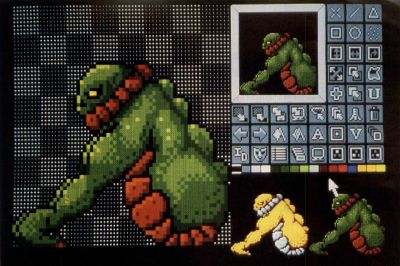
Art Studio does have its weaknesses. Brushes can only be 8×8, 16×16, 16×32, 32×16, 32×32, 32×64, 64×32 or 64×64 pixels, with no intermediate or greater sizes allowed. The "spray" painting tool is not adjustable, and there seem to be no modes for drawing ellipses, rays or continuous lines. The copy (cut and move) option only duplicates a block. You cannot use a cut block as a brush (though you can stamp it multiple times).
While the program is strongly mouse-dependent, it does not use the mouse for file selection. You have to type in path- and filenames. To worsen matters, the program will not recognize a drive beyond unit D. I could not get it to access partitions E and F of my hard disk.
Art Studio has separate undo options for both the screen and the grid, but the ST's undo key is not supported. To undo a mistake on a workscreen, you must return to the control screen to access the undo icon.
Finally, there is no provision for setting up printer drivers. The manual instructs you to use the Control Panel/Set Printer accessory. Unfortunately, that accessory doesn't let you set up a printer driver, and the program makes no provision to let you access the accessory or any such controls from within itself. If you need to alter the printer settings, you'll have to quit the program, make adjustments, then run Art Studio again.
The program supports Eidersoft's ProDraw graphics tablet, and comes with a demo which shows how the program is used. Files containing a font brush and regular brush stores are included. The single-sided disk is not copy protected, but the program refers the user to its manual, asking you to type in a key word, in order to assure that you have a legitimate copy. The manual is good overall, but some descriptions are not very clear. It sometimes takes several tries to figure out just what you're supposed to do.
To sum up: With its map and sprite-designing features, The Advanced OCP Art Studio looks useful for game designers and programmers. However, with its weaknesses in many purely artistic regards, and not terribly intuitive user interface, I cannot recommend it to most users. If you desire to paint, you would be better off with the multitude of easy-to-use tools in Art Director or DEGAS Elite or with the color possibilities of Spectrum 512.