Tom R. Halfhill, Editor
Requirements: Atari 400, 800, XL, or XE computer with at least 48K RAM, a disk drive, and printer. Special version included far 130XE.
The original AtariWriter was by no means the first word processor for Atari computers, nor the most powerful-but it quickly became one of the most popular. Its manageable range of commands, ease of use, and pop-in cartridge convenience rapidly made it the word processor of choice for thousands of beginners and experienced users alike.
Now comes its successor: AtariWriter Plus. All new and improved, AtariWriter Plus nevertheless retains a familiar resemblance to AtariWriter. Significant new features include an integrated spelling checker program with 36,000-word dictionary, an integrated mail-merge program, a utility program that lets you construct your own printer driver in case you have an oddball printer, the ability to take advantage of the 128K RAM in the 130XE, selectable insert/ strikeover modes, optional horizontal scrolling up to 249 columns, double-column printing, form-letter printing, support for dual-drive systems, and a larger failsafe buffer.
Buy One, Get One Free
AtariWriter Plus comes on two disks instead of a cartridge, and one of the disks is a flippy with a different version of the program on each side. One version works on all eight-bit Atari computers with at least 48K RAM, and the other version works only on the 130XE. The second disk contains the dictionary for the spelling checker.
There are disadvantages to this new arrangement, especially if you've grown accustomed to the instant start up convenience and durability of the AtariWriter cartridge. AtariWriter Plus takes nearly a minute to load, and the program disk is copy-protected. That means if the disk fails after the 90-day warranty expires, you're out of action until you can get another (at the full replacement cost of the program). Fortunately, the dictionary disk is not copy-protected, and that's the disk which may get the heaviest use, as we'll explain below.
When you boot up AtariWriter Plus, the first thing you see after a title screen is the main menu. It's almost identical to the main menu of AtariWriter with these additions: Verify Spelling, Global Format, Mail Merge, Index Drive 1, and Index Drive 2. Verify Spelling and Mail Merge load those corresponding programs, which we'll cover in a moment. The Index selections call up disk directories for one- or two-drive systems (AtariWriter allowed access to only one drive).
Global Format is a new option that changes the way you format a file for printing. The old AtariWriter always places a row of formatting commands across the top of your file; AtariWriter Plus eliminates this. Instead, Global Format brings up a screen that lets you adjust these settings for any file currently in memory. Settings include top and bottom margins, page length, paragraph indention and spacing, type font, justification on/off, left and right margins, second left and right margins (for double-column printing), page numbering, line spacing, and page wait on/ off (for single-sheet or tractor-feed paper). As before, all of these settings default to common values, and you can imbed additional formatting commands within your file if you need to change a setting partway through a document.
Although Global Format rids the writing/editing screen of distracting formatting codes, it adds them to the disk file. When you save an AtariWriter Plus document from the main menu, the program no longer saves the text in standard ASCII format as AtariWriter did. Instead, the formatting codes are tacked onto the file as a header. This restores the settings when you reload the file later, but also causes problems if you try to load an AtariWriter Plus document into another word processor or upload it via modem. Fortunately, Atari provided a solution: If you press CTRL-S at the main menu, a Save ASCII option pops up. It strips off the format header and saves the text in straight ASCII.
To convert an AtariWriter file for AtariWriter Plus, all you have to do is delete the print formatting line at the top of the document and reenter the codes on the Global Format screen. ASCII files created by other word processors are easily converted, too.
Adjustable Screen
Aside from the missing format line at the top, the writing/editing screen is almost identical to AtariWriter's. It defaults to a width of 38 columns and 20 lines. Below this area is a three-line command window that displays the tab stops, a pair of counters for the cursor position (column and line), system messages, and other information.
New additions to the command window are indicators for the typing mode, caps lock mode, and number of bytes free. The typing mode determines whether newly typed characters make room for themselves by pushing existing characters forward, or whether they simply replace existing characters. AtariWriter was limited to insert mode, which irked some people. AtariWriter Plus defaults to insert mode, but offers the strikeover mode as well. The caps lock indicator is only semi-useful, since you'll quickly discover if you've accidentally hit this key anyway. The free memory indicator is a little more practical, although it was only a keystroke away in the old AtariWriter.
By pressing OPTION-C, you can change the default 38-column screen to any width from 5 to 249 columns. Of course, no more than 40 columns can be displayed at a time, so the screen scrolls horizontally to bring additional ones into view. This makes it much easier to line up columns of numbers and the like. Since this setting can be altered at any time, you can type in 38- or 40column mode if you find horizontal scrolling distracting, and then switch to a wider screen to check the alignment of your columns.
The column counter in the command window always displays the cursor position relative to the screen's full width, so it's easy to keep track of your location on a wide screen. However, the line counter doesn't do likewise-it stops at 20 when you reach the bottom of the writing/editing screen, no matter how far down you scroll through your document.
You can zip through your text a little faster in AtariWriter Plus because the SELECT and cursor-arrow keys let you move a whole word at a time left or right. Vertical movement is much quicker because the OPTION up-arrow and down-arrow keys now flip screens instantly rather than scrolling them slowly as in the old AtariWriter. And incidentally, the cursor itself has been changed to a blinking block instead of the blinking underline that was its precursor's cursor.
Memory In The Bank
If you're using a 48K or 64K machine, AtariWriter Plus leaves 12,645 bytes free for text (roughly 2,100 words). That's not much compared to other word processors for the Atari. Most of them, including AtariWriter, leave at least 20K free.
If you're using a 130XE, the news is a little better. The 130XE version on the flip side of the AtariWriter Plus program disk takes advantage of the extra RAM to give you a total of 47,616 bytes free (roughly 7,900 words). But there's a catch-the program usually doesn't see this memory as one, continuous "blank page." Instead, the memory is divided into three sections called banks. The technical reasons for this are beyond the scope of this review, but they're related to the memory-addressing limitations of eight-bit computers. Although it's possible to get around these limitations, it's a programmers nightmare.
As a result, AtariWriter Plus gives you three banks of 15,872 bytes on a 130XE. When you save and load from disk, the program does treat the banks as one continuous block of memory: a long document that occupies two or three banks is saved and loaded as a single file. Almost all other functions, however, require you to deal with each bank separately. For instance, to switch from bank to bank, you must press START-B. To move the cursor to the top or bottom of the file, you can't simply press SELECT-T or SELECT-B as usual; these commands move the cursor only to the top or bottom of the current bank. You can move blocks of text from one bank to another, but you can't define a text block that crosses a bank boundary. Search and replace operations won't bridge the bank boundaries either, but the search and replace strings remain intact so you can continue the operation after switching banks.
Another limitation is that you can't merge a file across banks. In other words, if you've got a 10,000-byte file in memory, you can't merge it with another file that is 6,000 bytes long or more without exceeding the banks' 15,872-byte capacities. (If you can merge the two files outside of the program-perhaps with DOS-you can load the joined file as a single document, though.)
One interesting command (OPTION-F) redistributes your text equally among all three banks. For in stance, if you fill up bank 1, continue writing in bank 2, and later decide to insert a paragraph in bank 1, you can press OPTION-F to free up some memory. Your document will be split across three banks-somewhat awkward, but at least you'll have room for your insert. When you load a long file that won't fit in a single bank, this redistribution happens automatically.
Other Enhancements
Like AtariWriter, AtariWriter Plus preserves deleted blocks of text in a failsafe buffer so you can restore them or paste them elsewhere in the document, But while AtariWriter's failsafe buffer has only enough memory for less than two screenfuls of text, AtariWriter Plus sets aside all remaining text memory for the buffer. That means the failsafe buffer can range in size from more than 12,000 bytes to 0 bytes, depending on how much you've written. A new command (START-E) lets you erase the buffer if it gets too full to let you continue writing.
The 130XE version, however, always sets aside about 8K for the failsafe buffer.
Defining text blocks is handled a little differently, too. Instead of marking the beginning and ending points of a block with CTRL-X, as you do in AtariWriter, you mark the beginning with OPTION-B. When you move the cursor, the characters you're defining as a block become highlighted in inverse video. Then you mark the end of the block with a different command that depends on which operation you want to perform. For example, to indicate the end of a text block you want to delete, you press OPTION-DELETE/BACK SPACE. A DELETE BLOCK Y/N? message asks you to confirm your choice.
AtariWriter Plus lets you perform several other operations on text blocks as well. OPTION-W counts the number of words in a block. (When you press OPTION-W without defining a block, the program counts all the words in your document-or in the current bank on a 130XE.) OPTION-A alphabetizes all the words in a block. OPTION-S saves the block on disk. And OPTION-E copies the block into the failsafe buffer so you can paste it elsewhere.
Another new feature is form printing. Let's say you need to print out a number of form letters with different names, addresses, or other information inserted at certain points. You can indicate those points by pressing OPTION-INSERT; an arrow appears on the screen. Later, the printer will pause at those points and let you type up to 35 characters.
So many other improvements have been added to AtariWriter Plus that we can't cover them all in detail. For in stance, you can search forward and backward, search and replace control characters and specify wildcards in search strings, turn the alert beep on and off (except for keystrokes and error messages), print text in double columns for newsletters, and construct your own custom printer drivers with a BASIC program that's included. Furthermore, the 80-column (horizontal-scrolling) print-preview feature has been improved: It now can show foreign-language characters if you have an XL or XE, and it even displays a preview of double-column printing.
Editor On A Disk?
One of the most significant additions to AtariWriter Plus, is Atari Proofreader, a spelling-checker program. Although it's integrated with AtariWriter Plus, it's not memory-resident. That means when you select Verify Spelling from the main menu, you have to insert the program disk and wait a half-minute or so as Atari Proofreader replaces AtariWriter Plus in memory. The same procedure is necessary when returning to the word processor from the spelling checker. Fortunately, your text file is preserved in memory during this exchange.
Once Atari Proofreader is up and running, you insert the dictionary disk and choose from several options (on a two-drive system, less disk-swapping is required). Highlight Errors checks the whole document and highlights in inverse video any words the Proofreader doesn't recognize; Correct Errors also highlights unrecognized words, but then pauses and lets you type in the correct spelling; Print Errors proofreads the document and dumps all unrecognized words on a printer; Dictionary Search lets you look up words on the dictionary disk by typing in your best guess as to how they're spelled; File Personal Dictionary saves on disk a short dictionary of your own special words; Add Personal Dictionary loads one of these special dictionaries from disk; Index Drive 1 or 2 calls up disk directories; Load File loads a document for proofing; Save File saves a proofed document; and Return To AtariWriter Plus exits the spelling checker back to the word processor.
Like all spelling checkers, Atari Proofreader lets you add your own list of special words to the dictionary. This keeps the checker from highlighting certain technical terms or proper names that you frequently use. Building a personal dictionary is easy. When proofing a file with the Correct Errors option, you can press a key that tells the checker to remember a word it didn't recognize. Later, you can save these words on disk as a personal dictionary. You can also build a dictionary by simply creating a new file with AtariWriter Plus and typing in a word list.
The personal dictionaries are fairly limited, however. Atari Proofreader remembers only the last 256 words it highlighted when checking a file. The maximum space available for a personal dictionary is 8,400 bytes on a 48K or 64K Atari-and, oddly, only 4,396 bytes on the 128K RAM 130XE. Since the average English word is about six letters long, that breaks down to about 1,200 words on a 48K/64K machine, or about 628 words on a 130XE. Of course, the kind of words you'll include in a personal dictionary will probably average longer than six letters, so these word counts may be misleading. To get around this limitation, though, you can create several personal dictionaries and proof a document in more than one pass.
However, it takes Atari Proofreader quite a while to check a large document-mainly because it must read the dictionary disk constantly when proofing a file (a good reason for backing up the disk). This 3,000-word review, written with AtariWriter Plus on a 130XE with a 1050 disk drive, took the Proofreader 15 minutes to check. Of course, even a good copy editor (the kind that doesn't come on a disk) would take at least that long.
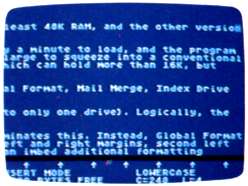
The writing/editing screen of Atari-
Writer Plus can now scroll horizontally
as wide as 249 columns.
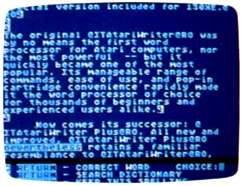
Atari Proofreader, another new feature
of AtariWriter Plus, checks your spelling
against a 36,000-word dictionary and
highlights any mistakes.
Mail Merge
Another integrated program is Atari Mail Merge. Like Atari Proofreader, it must be loaded from disk and swapped in memory with AtariWriter Plus. It's a general-purpose filing program that lets you compile a list of names and addresses (or any other kind of information, for that matter) and merge them into form letters.
Mail Merge can handle a file up to 22,292 bytes long. This file can include as many as 255 records, and each record can contain up to 15 fields of 20 characters each. When creating a file, you can design your own record format or use the default format. You can then edit, append, and print these files with Mail Merge.
To use Mail Merge with AtariWriter Plus, you press OPTION-M at the point in your document where you want to insert information from Mail Merge. A heart character appears on the screen, and you follow it with a number that indicates which field you want printed (1 to 15). When you print the document, the information from that field is inserted into your text. This is a particularly useful feature for printing out form letters and address labels.
You can also define a subset of a Mail Merge file. For instance, you could send form letters to only ten people out of a list of 100.
Integrated features like Mail Merge and the Proofreader elevate AtariWriter Plus to the upper rank of word processors for Atari computers. It's still not the most powerful or full-featured word processor you can buy for your Atari. But like its popular predecessor, AtariWriter Plus strikes a good balance between versatility and ease of use.
AtariWriter Plus
Atari Corp.
1196 Borregas Avenue
Sunnyvale, CA 94088
$49.95