Reviews
DeluxePaint For Amiga
Lee Noel, Assistant Editor, Art & Design
Requirements: Amiga with at least 256K RAM (512K recommended). Printer optional.
Whenever a new computer appears on the market, some of the most important factors affecting its success are the quality and diversity of its software. In the case of the long-awaited and innovative Amiga, questions concerning software support become even more important. Is this computer the powerhouse it's said to be, and can programs be written to take full advantage of its capabilities?
Electronic Arts, a software publisher widely considered to be at the forefront of personal computing, said yes to both questions and threw its considerable weight squarely behind the Amiga. DeluxePaint, by Dan Silva, is one of the first results. Not surprisingly-considering the Amiga's selling point as a computer for those who want a "creative edge"-DeluxePaint is a visual arts program of immense scope and flexibility.
In fact, DeluxePaint is really three different programs of immense scope and flexibility. Due to differing memory requirements, DeluxePaint includes a separate program for each of the Amiga's three major screen modes: 320 pixels across by 200 down with 32 simultaneous colors; 640 X 200 with 16 colors; and 640 X 400 with 16 colors. The number of simultaneous colors in each mode can be selected from a palette of 4,096 possible colors. You can also customize DeluxePaint by restricting it to a smaller palette.
After booting up the program disk, you must type in a command to call up whatever incarnation of DeluxePaint you want. This may sound confusing to nontechnical artists hoping to use the Amiga for their first experiments in computer graphics, but loading the program is fairly straightforward. First you turn on the Amiga and insert the usual Kickstart disk. When the prompt asking for the Workbench disk appears, you insert the DeluxePaint disk instead. AmigaDOS comes up next with its 1> prompt, and then you type the appropriate command. For instance, you'd enter dpaint and press RETURN to work in the 320 X 200 mode.
Best For 320 X 200
DeluxePaint works best by far in the 320 X 200 mode. In the 640 X 200 mode, pixels are three times as high as they are wide, and the program slows down considerably. In 640 X 400, the slowdown is drastic. So much memory is consumed that there's not enough room in a 512K machine for both the entire program and a screen. Instead, the program is broken into modules that are constantly swapped in and out from disk. (DeluxePaint works this way in all modes on a 256K Amiga.)
Also, the 640 X 400 mode suffers from a jittering screen display. The jittering varies depending on the color combinations, and high-contrast combinations are worse. This isn't DeluxePaint's fault-the monitor simply cannot refresh the 256,000 pixels in this mode fast enough to display a stable picture. (Other computers with similar modes get around this problem by using special monochrome monitors driven at higher refresh rates.)
Since DeluxePaint's features are the same in all modes, we'll describe what's available in the 320 X 200 mode. This is the most color-rich screen, and the program's documentation and all of the sample pictures on the disk are slanted toward it.
Tons Of Tools
Like virtually all Amiga software, DeluxePaint is a mouse-driven, icon-based program, similar in some ways to MacPaint for the Macintosh. An array of drawing tools is represented by icons on the computer's display (the tools can be hidden when the picture is finished). Tools are selected by moving a pointer to the appropriate icon with the mouse. A click of the mouse button activates the tool, which can then be used in the drawing area.
DeluxePaint has practically all of the tools that have become standard in graphics-design programs. You can draw straight lines and a multiplicity of outlined or filled shapes, paint with different-sized brushes or an "airbrush," print text on the screen, and lots more. But DeluxePaint really shines because it offers unique new tools and novel extensions to the old standbys.
First and foremost, DeluxePaint recognizes the importance of color to the artist. The program has a special palette window where any of the Amiga's thousands of colors can be mixed and used in design work. The palette appears from the program's title bar as a pull-down menu (the menu selections have alternate keyboard commands as well.)
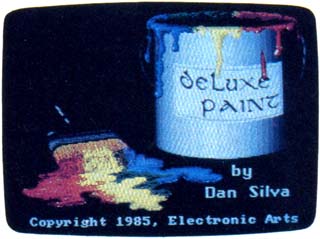
This picture of a paint can and brush-included
on the DeluxePaint disk-shows the fine shading
possible with 32 simultaneous colors chosen from
a palette of 4,096.
Within the palette is an almost bewildering number of options. For instance, there are two ways to make color adjustments. The first method has three slide controls-manipulated with the mouse-that alter the percentages of red, green, and blue in any color (these are the primary colors for a video display). Another set of three sliders allows changes to the hue, saturation, and value of any selected color. The latter system is much like the tint, color, and contrast controls on a normal color TV. As a result, novice users of DeluxePaint may find this system reassuringly familiar.
If that's not enough flexibility, the artist can also move the palette window to any convenient location, and the relocation will be "remembered" for the rest of the current session.
Flowing Colors
Colors are selected simply by pointing and clicking with the mouse; selection is verified by a highlighted box. Color changes are instantly reflected in the palette window and in the picture. As a consequence, it's delightfully easy to adjust colors relative to each other. The program disk includes two good examples of the effects made possible by this precise control over a diverse palette. "KingTut" displays the hard, gleaming gold coffin mask of the Egyptian boy-king Tutankhamen. In contrast, "Venus" faithfully reproduces the soft, almost pearly hues of Botticelli's "Birth of Venus."
Some really amazing special effects are also built into DeluxePaint's palette, such as animated color cycling. This allows the artist to establish three sets of colors that will cycle through a certain range. Each range can be narrow or wide, can include harmonious or clashing colors, and can overlap the ranges for the other two cycles. Once activated, a cycle runs through all the colors in its range in a smooth sequence. The speed of each cycle can be individually controlled with the mouse and a slider. Color cycling is what makes the disk's sample waterfall picture seem to flow. With thought and care, you can create effects otherwise impossible in two-dimensional art.
Closer to traditional art media are tools which smear, shade, and blend. Smearing enables an artist to use the DeluxePaint brush to smudge colors already painted on the display. The effect is similar to running a brush through fresh oil paints. Shading and blending work on a defined color range, like the ranges for color cycling. Both operate best on a range of closely related shades and affect only the colors in the selected range.
The action of shading is difficult to explain in print, but blending does pretty much what it describes-it produces smooth gradations like those found in watercolor washes or airbrushing. There are also tools for exchanging colors and an undo feature to recover from mistakes.
Anything Is A Brush
All that's fine for the colors, but what of the brushes that apply them? Once again, DeluxePaint offers abundant options. There are, of course, some builtin brushes. These are various useful shapes, and they can all be adjusted in size with one of the program's easy-touse tools. But, as might be expected, other brush manipulations range into some wild and unexplored regions.
The essence of DeluxePaint brushes is this: Anything can be a brush, so you can paint with a single pixel, a pictorial element, a whole screen, or anything in-between. And if that's not enough, the artist can grab the brush, resize it, rotate it to any angle, flip it, or drag it into a completely new shape. This last feature allows a brush that looks flat to be made to appear three-dimensional. To get an idea of the effect, imagine a flag lying flat on a table. Suddenly, it's bent into a stiff billow and paints in an arc across the sky-stars and stripes and colors and all.
Brushes, like complete pictures, can be saved to previously prepared data disks. There are also some esoteric possibilities involving the exchange of transparent and solid colors within a brush, plus a different way to "hold" the current brush, and a way to speed up response time to certain types of brushes. Analogies are hard to come by for these features, but they open up fascinating possibilities not available to artists working in traditional media.
The basis for all the brush transformations is the designer's ability to reach out and capture any area of the screen with a special brush selection tool. This is much like the copy, cut, and paste functions found in other graphics programs, and it can be used for those purposes as well as brush design.

Another sample picture on the DeluxePaint disk
is this reproduction of Botticelli's "Birth of Venus."
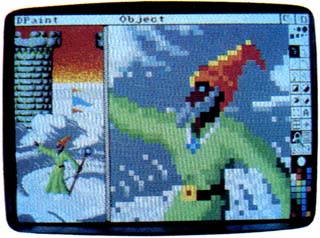
This photo demonstrates a zoom window,
just one of the many features in DeluxePaint.
Room To Zoom
A full description of DeluxePaint's myriad features would run on for many pages (the manual is 31 pages long), but highlights of some of the major ones not covered so far bear mentioning.
DeluxePaint has a special magnification tool that allows the artist to zoom closer and closer to the area under inspection, and then back away in similar increments. Great mobility within the magnify mode is provided with the cursor keys.
There's fairly complete printer support, plus the ability to add text to designs and manipulate it in numerous ways. A skewing feature even lets you turn ordinary text into italics.
For precision design work, one option gives a constantly updated display of the cursor's screen coordinates, an other provides a grid that can be modified, and still another allows unusual mirror-like symmetry effects.
Virtually anything that anyone ever wanted in a personal computer graphics program is included in DeluxePaint-and it's all easy to use and easy to learn. It's fortunate that the program is fairly intuitive because the documentation is not. The basic tone of the manual is that experimentation and playfulness are the best methods for coming to grips with the program. A step-by-step approach might have been more helpful. And, ironically, the manual's graphics are almost nonexistent.
Another problem with the manual is that it lacks completeness. DeluxePaint cannot create data disks by itself, so the artist must refer to Chapter 4 of the Amiga User's Guide for the information. Also, hardly any program commands are summarized in DeluxePaint's command summary.
On the other hand, in the few places where you might get really stuck, the documentation comes through with some solid tutorials.
Bottom line: Will DeluxePaint and an Amiga give you that creative edge? That depends-in the end, it's still the artist that has to pull the rabbit out of the hat.
DeluxePaint
Electronic Arts
2755 Campus Drive
San Mateo, CA 94403
$79.95 (Introductory price)
$99.95 (Regular price)