ON DISK
FIELD OF DOMINATION
MIKE DUPPONG
Note from the editors: Field of Domination (FOD) is a two-player tactical board game written by the author of the popular COMPUTE programs Laser Chess and Advanced Laser Chess. For its compelling strategic gameplay and impressive use of digitized sound and animated graphics, FOD took first place in Amiga Resource's $10,000 programming contest. Play it, and you 'II know why.
Lucius vs. Rodin
In FOD, one player assumes the role of Lucius (dark pieces) and the other, Rodin (light pieces). Their powers and capabilities are matched exactly; therefore, it is irrelevant which side you choose.
Gameplay takes place on a grassy field divided into an 11 × 9 grid. On this field you and your opponent take turns moving an army of strange and magical pieces. Each piece has special strengths and weaknesses. Your objective: to destroy your opponent's flags.
With digitized sound effects and animated pieces, this board game is especially suited for the Amiga. You can even design your own game setups. But first, a bit of history….
"Lucius! I swear on my grave you won't get away with this!"
"Just what are you planning to do about it, Rodin? Fight me? Would you care to test your powers against mine?"
"I'd like nothing better!"
"Stop," exclaimed a great voice. "Enough of this. You two have already received your final warning."
Lucius and Rodin stood aghast, as if what they were hearing was totally unexpected. The Sorcerer had finally lost his patience.
"I've been tolerant long enough. It's obvious to me now that the two of you cannot coexist. One of you must be permanently excused from my teaching! Since you are so fond of pitting yourselves against each other, you will battle each other for the last time in the Field of Domination."
Getting Started
To run FOD from the Workbench, simply double-click on the program's icon. You'll find the game in the FOD drawer of this issue's companion disk. You can also run the game from the CLI if you boot from your own system disk or from a hard drive. To do this, change the current directory to the FOD directory and type RUN FOD. FOD accepts three options when it is run from the CLI. These options are
| -Q | Quiet game. Also QUIET, NOSOUND, or -S. |
| -W | Prohibit weather effects. Also NOWEATHER. |
| -R | Do not allow rubble to prohibit movement. Also NORUBBLE. |
For example, to run FOD without any sound, type RUN FOD NOSOUND or RUN FOD -Q.
FOD uses quite a bit of memory. If the system gets very low on memory (below 30K of chip RAM) during gameplay, no alert boxes will appear when you select certain menu options such as Quit and About. You'll only get a message informing you that the system is very low on memory. When this error occurs, flip to the Workbench screen and close any extraneous windows or programs which you may be running. Free up as much RAM as possible. After you've done this, retry your last operation with FOD, and the alert boxes will appear as they should.
Making a Move
The object of the game is to destroy your opponent's flags. You have several different game pieces to help you achieve this goal and to help you prevent your opponent from achieving his or hers.
The basic mechanics of the game are simple. During each turn you're allowed to make three moves. A move consists of rotating a piece, firing a sling, casting a spell, or moving a piece a single square horizontally or vertically. If you prefer to give up all or part of your turn, you can select Skip Turn from the pull-down menu. Players continue to alternate turns until the game is over.
To select a piece, move the mouse pointer on top of the piece and press the left mouse button. Any actions you now perform affect this piece. After you've selected a piece, statistics appear on the left side of the screen indicating the movement capabilities of the piece, the number of moves it has taken so far in the turn, and whether or not it's been fired (if applicable). These are all important factors because each piece can only do so much per turn.
To deselect a piece, simply position the mouse pointer over your selected piece and press the left mouse button again. The piece will no longer be highlighted, indicating that you are now free to select a different piece or an item from the pull-down menu.
Pressing the right mouse button rotates the currently selected piece; therefore, the game's pull-down menu cannot be accessed when a piece is selected. Each click of the right mouse button rotates the selected piece one position clockwise. Deselect the piece using the left mouse button when the piece is facing the desired direction. Rotating a piece takes away one of your moves. The move will not be taken from your turn if you rotate the piece back to its original facing before you deselect it. For example, let's say you select a piece. You're informed that it has a movement rate of three spaces but has moved zero so far. Upon rotating this piece, the computer informs you that one move has been taken. This move will be counted against you only if you deselect the piece with its new facing. Rotating the piece back to where it started will give you back your move.
If you wish to move your selected piece, simply point to the location you would like the piece to be and press the left mouse button. The destination square must be within the selected piece's range. It takes one move to move one square vertically or horizontally. A diagonal move takes two moves since this is technically one move vertically and one move horizontally.
To get a quick view of where your selected piece is allowed to move, point to the ? icon and then press and hold down the left mouse button. All available squares are highlighted.
The Pieces
There are six types of pieces, described below, each with varying offensive and defensive powers.
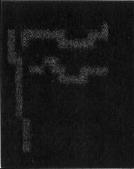
Flags. These are the pieces you must be careful to protect. Lucius and Rodin may have any number of flags, all of which must be destroyed to win. If a player begins a game without any flags, that player becomes invincible (keep this in mind when you design your own game setups). The flag is a simple piece that cannot be rotated or used to damage any other piece; it's vulnerable to all forms of attack.
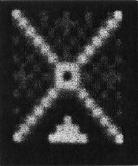
Obelisks. These powerful stone giants are the only pieces with spell-casting abilities. By rotating an obelisk, you can cast spells in any of eight possible directions. Obelisks acquire magical energy each turn, so if it isn't possible to cast a spell at a certain time, wait a few turns so your obelisk can accumulate enough energy.
Obelisks can move onto all other pieces with the exception of boulders and other obelisks. When an obelisk moves on top of another piece, that piece is removed from the playfield. These capabilities make obelisks the most powerful pieces in the game.
While immune to the effects of fire, water, and root spells, obelisks are vulnerable to stun spells and sling attacks. They're solid but somewhat brittle pieces, and they crack when they're hit by a slingshot. Cracked obelisks are reduced to rubble when they're hit a second time. Obelisks can also be destroyed by boulders.
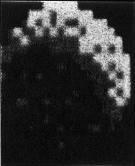
Boulders. Incredibly massive rocks, boulders are capable of destroying all other pieces (except for other boulders) simply by moving on top of them. Because boulders can only move one space per turn, it's a good idea to use an obelisk to cast a stun spell on a piece before attacking it with a boulder; otherwise, the piece could easily get away. Boulders will crack when fired upon by slings. Much more solid than an obelisk, however, a boulder can take four sling attacks before it's destroyed.

Slings. Slings fire small rocks at a very high velocity, and they may be rotated to fire in any direction. Made of wood, slings are vulnerable to fire attacks, root spells, and shots from other slings.

Blocks. Because of their magical nature, these thin wooden pieces have the ability to deflect spells and the rocks fired by slings. They may be rotated to face in any direction. You should be careful to keep your blocks' deflective side toward your opponent. Blocks can be hit by spells and rocks that fly parallel to the block's flat surface. Being mostly wooden in construction, the block is vulnerable to fire spells, root spells, stun spells, and sling attacks.

Torches. These agile wooden pieces can ignite and destroy any other wooden piece by moving on top of it. Only lit torches are harmful, however. You can extinguish a torch with a stun or waterball spell. Cyclones may extinguish torches, too. You reignite a torch with a fireball spell. A torch is susceptible to root spells, sling attacks, and other lit torches.
Magical Spells
The magical obelisk can cast six different spells. When an obelisk is selected, spell icons located on the left side of the screen become active, and an energy gauge appears. Each spell requires a certain amount of energy. If, your obelisk doesn't have enough energy for a particular spell, that spell's icon appears ghosted.
To cast a spell, simply click on the desired icon. Spells are cast in the direction faced by the obelisk's triangular aperture. You lose one move when you cast a spell, and an obelisk can cast only one spell per turn.
Here's a list of all available spells and their effects.
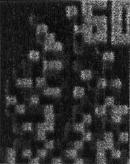
Fireball. This spell engulfs wooden pieces in flame, turning them into piles of burnt ash. Fireballs have no effect on stone pieces or lit torches. You can ignite torches that have been extinguished as long as they're not stunned or shielded.

Waterball. Waterballs extinguish lit torches, rendering them useless as offensive pieces.

Root. This spell causes wooden pieces to grow roots deep into the ground. You can't move a rooted piece until it's freed by a rejuvenation spell. Root spells are much more effective on wooden pieces than stun spells are, because stun spells can wear off.

Shield. You can protect your pieces (or your opponent's pieces) with the shield spell. This spell surrounds a piece with an impenetrable ring that lasts for three turns. A shielded piece can't be stomped on by boulders or burning torches and is unaffected by spells and slingshots.
On the down side, shielded torches suffocate and lose their flame, shielded obelisks can't cast spells, shielded slings lose their firing abilities, and shielded boulders are unable to stomp on other pieces. You can still move a shielded piece; you just can't attack with it.
Casting a shield spell on a previously shielded piece will not add three turns to the shield's life; instead, it will ensure that the shield remains intact for the next three turns.
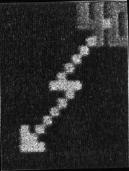
Stun. This spell can affect any piece, whether wooden or stone. Stun prevents pieces from performing any action for four turns. It also extinguishes lit torches. Casting a stun spell on a previously stunned piece does not extend the stun effect by four turns, but it will ensure that the piece doesn't move for the next four turns.

Rejuvenation. This powerful spell requires an incredible amount of energy to cast, but it has a profound effect on its target: It brings back to life any destroyed piece and puts that piece under your control. Thus, you may steal your opponent's pieces by destroying them and then casting a rejuvenation spell on their remains. Rejuvenation also rids wooden pieces of any roots and restores obelisks and boulders by one crack level—cracked obelisks will be fully restored, and boulders will gain one step toward becoming fully restored. Rejuvenated obelisks come back to life without any magical energy.
Beware the Sorcerer
Every once in a while, between turns, the Sorcerer decides to add a bit of chaos into the game. When this happens, the screen darkens, the wind kicks up, lightning strikes, and a small cyclone blows onto the playfield and stops on a square. Torches located under or next to the cyclone are blown out, and there's a chance that other nearby wooden pieces will be rotated to face a random direction. If the Sorcerer is feeling particularly nasty, he'll stun the piece that the cyclone is hovering over.
Menu Options
You may select the following items from FOD's pull-down menu.
Load. Select this option and a box appears requesting you to type in the filename of a game you wish to load from disk. By default, FOD looks in the FOD directory for its game files. If you wish to load a game from another disk or directory, you must type in the full path name, such as DH1:GAMES/GAME1.
Save. This option saves games in progress by saving the current board setup to disk. As with Load, a box appears requesting you to enter a filename for your game. If you don't want to save your game in the FOD directory, type in a full path name, such as DH1:GAMES/GAME1.
Note: The game file DEFAULT_ GAME.FOD is automatically loaded each time you run FOD or restart a game. Therefore, you can change the default board setup by saving your game as DEFAULT_-GAME.FOD. You should make a backup copy of the original DEFAULT_GAME.FOD file, however, so you can return to it later.
Design. Selecting this option places you in design mode (described in detail below), providing a built-in FOD construction set. This mode allows you to create your own customized board setups using any combination of pieces.
Options. Options provides three submenus: Sound, Weather, and Rubble. Each option can be toggled on and off simply by selecting it. Check marks appear next to the options that are turned on.
When you turn on Sound (its default state), several sound files are loaded from disk. If you're running other programs at the same time as FOD, you might not have enough memory to load all of the sounds. If this is the case, an alert box will appear, informing you that you may be missing some of the game's sound effects. If you find yourself running out of free memory while running FOD, try turning off the Sound option. In addition to silencing the game, this frees up all the memory that was used to hold the program's digitized sound samples—a substantial amount of memory.
You can keep the Sorcerer from interrupting your game by turning off the Weather option. With this option turned off, no cyclones will appear during the game.
Under normal conditions you cannot move on top of rubble (the remains of a destroyed piece, such as a completely shattered boulder). With the Rubble option turned off, however, you can move any piece through any type of rubble.
About. This option displays the game's copyright notice and a brief thanks to the people involved in the creation of this game.
Abort Game. Choose this to start a new game.
Skip Turn. If you wish to pass on some or all of your moves, select this option. Sometimes you'll find that your best move is no move at all.
Game Log. This menu item displays a list of all of the games that have been played and who (Rodin or Lucius) has won them.
Quit. Select this to exit the game.
Design Mode
By selecting Design from FOD's pull-down menu, you can design your own games. Design mode also lets you perform illegal actions in the middle of a game, such as freely moving, rotating, adding, or deleting pieces. Upon entering design mode, a design column showing all available pieces appears on the left part of the screen. Also, several new options appear in the lower left corner.
To place a new piece on the board, first select the desired piece by pointing to it within the design column and then press the left mouse button. The selected piece is highlighted. Now point to an empty location on the board and press the left mouse button again. The selected design piece appears where you click.
If you wish to delete a piece currently on the board, simply point to it and press the right mouse button. You can move and rotate pieces found on the board as usual. You may also rotate a piece within the design column by pointing to it and pressing the right mouse button. This allows you to determine the orientation of a piece before you place it on the board—a convenient feature when you're designing new games.
Clicking on the State icon changes the state of the currently selected design piece. Wooden pieces toggle between rubble and normal. Stone pieces cycle through their various crack levels. With this feature, you can design games that start out with damaged pieces, where the first person to rejuvenate a damaged piece gains its control.
Clicking on the Clear icon removes all pieces from the board. The Side icon toggles the alliance of the design pieces between that of Lucius and Rodin.
The horizontal and vertical mirroring icons (which appear as miniature boards with a line running horizontally or vertically through the center) allow you to design only half of your game board and then copy the pieces to the other side of the board. These icons can save you a lot of time setting up symmetrical board positions.
When you've finished modifying the board, click on the OK icon. This puts you back in the game's normal play mode where you can select Save to save your customized board setup or continue the game in its new, altered state.